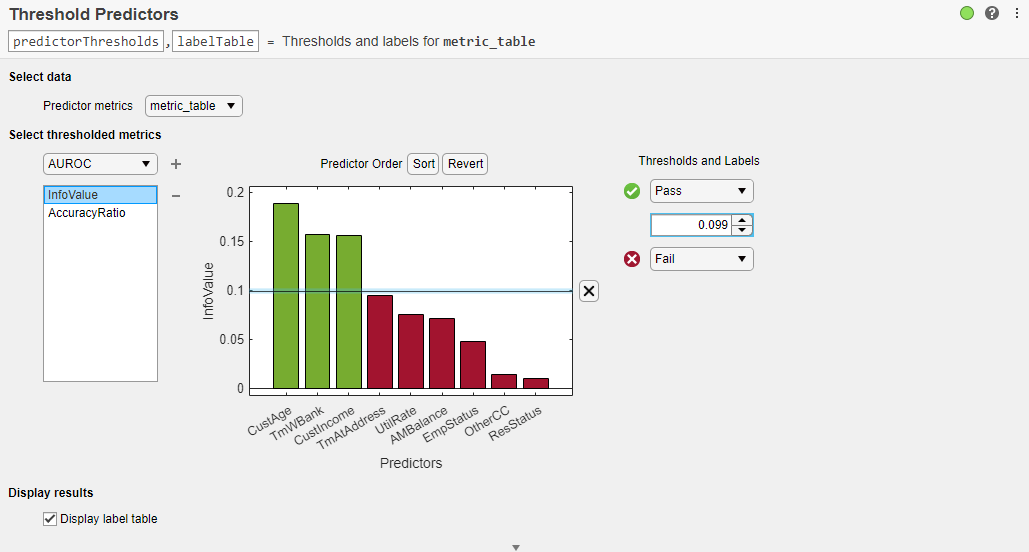Threshold Predictors
Description
The Threshold Predictors task lets you interactively set credit scorecard predictor thresholds for one or more risk metrics computed for a set of predictors, or features. Risk metric thresholds are part of the feature selection process before building a credit scorecard. The task automatically generates MATLAB® code for your live script.
Using this task, you can:
Select risk metrics from the columns of a table of risk metric data.
Specify thresholds for the risk metrics, separating the rows of predictors into color-coded Pass, Fail, or Undecided regions.
Visualize the labeled and color-coded risk metric values for each thresholded metric.
For general information about Live Editor tasks, see Add Interactive Tasks to a Live Script.
Open the Task
To add the Threshold Predictors task to a live script in the MATLAB Editor:
On the Live Editor tab, select Task > Threshold Predictors.
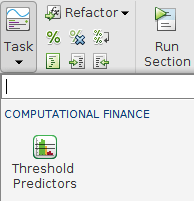
In a code block in the script, type a relevant keyword, such as
screenpredictors. Select Threshold Predictors from the suggested command completions.
Parameters
Tips
To sort the predictors in the Predictors plot, click Sort.To revert to the original sort order, click Revert.
Each time you add a new threshold by clicking the Predictors plot, a new set of controls is added to the Thresholds and Labels section. Use the spinner to fine tune the threshold value. Use the label drop-down box to set the appropriate label (Pass, Fail, or Undecided) for the newly defined region of metric values.