Install Support for Manipulator Hardware
Add support for Kinova® Gen3 robot by installing the Robotics System Toolbox™ Support Package for Kinova Gen3 Manipulators.
After you install the support package, you can refer to the examples that show you how to manipulate the Kinova Gen3 robot.
Operating System Requirements
Robotics System Toolbox Support Package for Kinova Gen3 Manipulators can be installed on both Windows® and Linux® operating systems. The supported versions are:
Windows 10
Linux: Ubuntu® 18.04 LTS, Ubuntu 16.04 LTS
Install, Update, or Uninstall Support Package
Install Support Package
On the MATLAB® Home tab, in the Environment section, select Add-Ons > Get Hardware Support Packages.
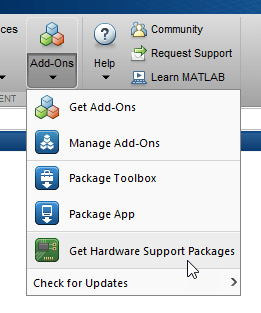
In the Add-On Explorer window, click the support package and then click Install.
Update Support Package
On the MATLAB Home tab, in the Resources section, select Help > Check for Updates.
Uninstall Support Package
To uninstall the support package, in the Add-Ons
panel, click the Options button ![]() next to the installed support package, and then click
Uninstall.
next to the installed support package, and then click
Uninstall.
To open the Add-Ons panel, click the Add-Ons icon
![]() on the left sidebar.
on the left sidebar.
Hardware Setup
Hardware boards and devices supported by MathWorks® require additional configuration and setup steps to connect to MATLAB and Simulink®. Each support package provides a hardware setup process that guides you through registering, configuring, and connecting to your hardware board.
If the support package is already installed,
you can start the hardware setup by opening the Add-Ons panel. To open
the Add-Ons panel, click the Add-Ons icon ![]() on the left sidebar.
on the left sidebar.
In the Add-Ons panel, click the
Options
![]() button next to the installed support package, and click
Setup to start the hardware setup process.
button next to the installed support package, and click
Setup to start the hardware setup process.
After starting, the Hardware Setup window provides instructions for configuring the support package to work with your hardware.
Follow the instructions on each page of the Hardware Setup window. When the hardware setup process completes, you can open the examples to get familiar with the product and its features.