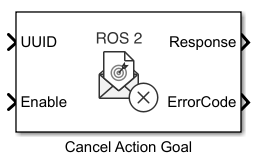Cancel Action Goal
Libraries:
ROS Toolbox /
ROS 2
Description
The Cancel Action Goal block enables you to cancel an active action goal in a ROS 2 network. This
block accepts the UUID input as a Simulink non-virtual bus of
unique_identifier_msgs/UUID message type.
Note
To use this block, you must have at least one Send Action Goal that provides the UUID input to this block.
Ports
Input
Output
Parameters
Extended Capabilities
Version History
Introduced in R2024a