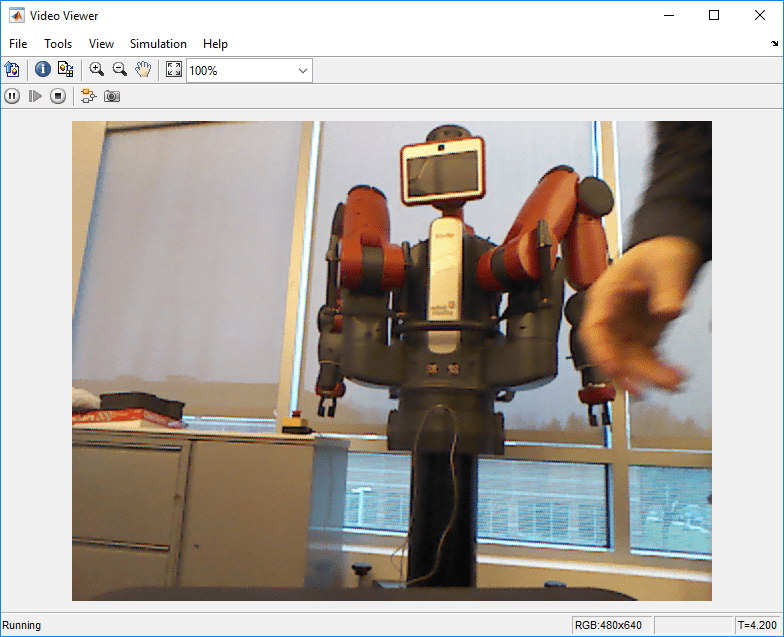Read Point Cloud
Extract point cloud from ROS PointCloud2 message
Libraries:
ROS Toolbox /
ROS
Description
The Read Point Cloud block extracts a point cloud from a ROS
sensor_msgs/PointCloud2 message. You can select the ROS message
parameters of a topic active on a live ROS network or specify the message parameters
separately. The ROS messages are specified as a nonvirtual bus. Use the Subscribe block to receive a message from a ROS network and input the
message to the Read Point Cloud block.
Note
When reading ROS point cloud messages from the network, the
Data property of the message can exceed the maximum array
length set in Simulink®. To increase the maximum array length for all message types in the
model, from the Prepare section under
Simulation tab, select ROS Toolbox > Variable Size Messages. Uncheck Use default limits for this message type
and then in the Maximum length column, increase the length
based on the number of points in the point cloud.
Examples
Ports
Input
Output
Parameters
Extended Capabilities
Version History
Introduced in R2019b