Work with Basic ROS Messages
This example shows various ways to create, explore, and populate ROS messages in MATLAB®, that are commonly encountered in robotics applications.
Messages are the primary container for exchanging data in ROS. Topics and services use messages to carry data between nodes. (See Exchange Data with ROS Publishers and Subscribers and Call and Provide ROS Services for more information on topics and services)
Prerequisites: Get Started with ROS, Connect to a ROS Network
To identify its data structure, each message has a message type. For example, sensor data from a laser scanner is typically sent in a message of type sensor_msgs/LaserScan. Each message type identifies the data elements that are contained in a message. Every message type name is a combination of a package name, followed by a forward slash /, and a type name:
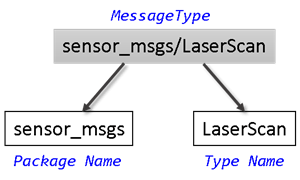
Find Message Types
Initialize the ROS master and global node.
rosinit
Use exampleHelperROSCreateSampleNetwork to populate the ROS network with three additional nodes and sample publishers and subscribers.
exampleHelperROSCreateSampleNetwork
There are various nodes on the network with a few topics and affiliated publishers and subscribers.
You can see the full list of available topics by calling rostopic list.
rostopic list/pose /rosout /scan /tf
If you want to know more about the type of data that is sent through the /scan topic, use the rostopic info command to examine it. /scan has a message type of sensor_msgs/LaserScan.
rostopic info /scan
Type: sensor_msgs/LaserScan Publishers: * /node_3 (http://ah-avijayar:63110/) Subscribers: * /node_1 (http://ah-avijayar:63100/) * /node_2 (http://ah-avijayar:63105/)
The command output also tells you which nodes are publishing and subscribing to the topic. To learn about publishers and subscribers, see Call and Provide ROS Services.
To find out more about the topic's message type, create an empty message of the same type using the rosmessage function. rosmessage supports tab completion for the message type. To complete message type names, type the first few characters of the name you want to complete, and then press the Tab key.
For better efficiency when creating messages or communicating, use messages in structure format.
scandata = rosmessage("sensor_msgs/LaserScan","DataFormat","struct")
scandata = struct with fields:
MessageType: 'sensor_msgs/LaserScan'
Header: [1×1 struct]
AngleMin: 0
AngleMax: 0
AngleIncrement: 0
TimeIncrement: 0
ScanTime: 0
RangeMin: 0
RangeMax: 0
Ranges: [0×1 single]
Intensities: [0×1 single]
The created message scandata has many properties associated with data typically received from a laser scanner. For example, the minimum sensing distance is stored in the RangeMin field, and the maximum sensing distance is in RangeMax.
To see a complete list of all message types available for topics and services, use rosmsg list.
Explore Message Structure and Get Message Data
ROS messages are structures, and the message data is stored in the fields of the structures. MATLAB features convenient ways to find and explore the contents of messages.
If you subscribe to the
/posetopic, you can receive and examine the messages that are sent.
posesub = rossubscriber("/pose","DataFormat","struct")
posesub =
Subscriber with properties:
TopicName: '/pose'
LatestMessage: []
MessageType: 'geometry_msgs/Twist'
BufferSize: 1
NewMessageFcn: []
DataFormat: 'struct'
Use receive to get data from the subscriber. Once a new message is received, the function will return it and store it in the posedata variable (the second argument is a time-out in seconds).
posedata = receive(posesub,10)
posedata = struct with fields:
MessageType: 'geometry_msgs/Twist'
Linear: [1×1 struct]
Angular: [1×1 struct]
The message has a type of geometry_msgs/Twist. There are two other fields in the message: Linear and Angular. You can see the values of these message fields by accessing them directly:
posedata.Linear
ans = struct with fields:
MessageType: 'geometry_msgs/Vector3'
X: 0.0315
Y: 0.0406
Z: -0.0373
posedata.Angular
ans = struct with fields:
MessageType: 'geometry_msgs/Vector3'
X: 0.0413
Y: 0.0132
Z: -0.0402
Each of the values of these message fields is actually a message in itself. The message type for these is geometry_msgs/Vector3. geometry_msgs/Twist is a composite message made up of two geometry_msgs/Vector3 messages.
Data access for these nested messages works exactly the same as accessing the data in other messages. Access the X component of the Linear message using this command:
xpos = posedata.Linear.X
xpos = 0.0315
If you want a quick summary of all the data contained in a message, call the rosShowDetails function. rosShowDetails works on messages of any type and recursively displays all the message data fields.
rosShowDetails(posedata)
ans =
'
MessageType : geometry_msgs/Twist
Linear
MessageType : geometry_msgs/Vector3
X : 0.03147236863931789
Y : 0.04057919370756193
Z : -0.03730131837064939
Angular
MessageType : geometry_msgs/Vector3
X : 0.04133758561390194
Y : 0.01323592462254095
Z : -0.04024595950005905'
rosShowDetails helps you during debugging and when you want to quickly explore the contents of a message.
Set Message Data
You can also set message field values. Create a message with type geometry_msgs/Twist.
twist = rosmessage("geometry_msgs/Twist","DataFormat","struct")
twist = struct with fields:
MessageType: 'geometry_msgs/Twist'
Linear: [1×1 struct]
Angular: [1×1 struct]
The numeric fields of this message are initialized to 0 by default. You can modify any of the properties of this message. Set the Linear.Y entry equal to 5.
twist.Linear.Y = 5;
View the message data to make sure that your change took effect.
twist.Linear
ans = struct with fields:
MessageType: 'geometry_msgs/Vector3'
X: 0
Y: 5
Z: 0
Once a message is populated with your data, you can use it with publishers, subscribers, and services. See the Exchange Data with ROS Publishers and Subscribers and Call and Provide ROS Services examples.
Save and Load Messages
You can save messages and store the contents for later use.
Get a new message from the subscriber.
posedata = receive(posesub,10)
posedata = struct with fields:
MessageType: 'geometry_msgs/Twist'
Linear: [1×1 struct]
Angular: [1×1 struct]
Save the pose data to a MAT file using MATLAB's save function.
save('posedata.mat','posedata')
Before loading the file back into the workspace, clear the posedata variable.
clear posedataNow you can load the message data by calling the load function. This loads the posedata from above into the messageData structure. posedata is a data field of the struct.
messageData = load('posedata.mat')messageData = struct with fields:
posedata: [1×1 struct]
Examine messageData.posedata to see the message contents.
messageData.posedata
ans = struct with fields:
MessageType: 'geometry_msgs/Twist'
Linear: [1×1 struct]
Angular: [1×1 struct]
You can now delete the MAT file.
delete('posedata.mat')Arrays in Messages
Some messages from ROS are stored in or contain arrays of other messages.
In your workspace, the variable tf contains a sample message. (The exampleHelperROSCreateSampleNetwork script created the variable.) In this case, it is a message of type tf/tfMessage used for coordinate transformations.
tf
tf = struct with fields:
MessageType: 'tf/tfMessage'
Transforms: [1×53 struct]
tf has two fields: MessageType contains a standard data array, and Transforms contains an object array. There are 53 messages stored in Transforms, and all of them have the same structure.
Expand tf in Transforms to see the structure:
tf.Transforms
ans=1×53 struct array with fields:
MessageType
Header
ChildFrameId
Transform
Each object in Transforms has four properties. You can expand to see the Transform field of Transforms.
tformFields = tf.Transforms.Transform
Note: The command output returns 53 individual answers, since each object is evaluated and returns the value of its Transform field. This format is not always useful, so you can convert it to a cell array with the following command:
cellTransforms = {tf.Transforms.Transform}cellTransforms=1×53 cell array
{1×1 struct} {1×1 struct} {1×1 struct} {1×1 struct} {1×1 struct} {1×1 struct} {1×1 struct} {1×1 struct} {1×1 struct} {1×1 struct} {1×1 struct} {1×1 struct} {1×1 struct} {1×1 struct} {1×1 struct} {1×1 struct} {1×1 struct} {1×1 struct} {1×1 struct} {1×1 struct} {1×1 struct} {1×1 struct} {1×1 struct} {1×1 struct} {1×1 struct} {1×1 struct} {1×1 struct} {1×1 struct} {1×1 struct} {1×1 struct} {1×1 struct} {1×1 struct} {1×1 struct} {1×1 struct} {1×1 struct} {1×1 struct} {1×1 struct} {1×1 struct} {1×1 struct} {1×1 struct} {1×1 struct} {1×1 struct} {1×1 struct} {1×1 struct} {1×1 struct} {1×1 struct} {1×1 struct} {1×1 struct} {1×1 struct} {1×1 struct} {1×1 struct} {1×1 struct} {1×1 struct}
This puts all 53 object entries in a cell array, enabling you to access them with indexing.
In addition, you can access array elements the same way you access standard MATLAB vectors:
tf.Transforms(5)
ans = struct with fields:
MessageType: 'geometry_msgs/TransformStamped'
Header: [1×1 struct]
ChildFrameId: '/imu_link'
Transform: [1×1 struct]
Access the translation component of the fifth transform in the list of 53:
tf.Transforms(5).Transform.Translation
ans = struct with fields:
MessageType: 'geometry_msgs/Vector3'
X: 0.0599
Y: 0
Z: -0.0141
Shut Down ROS Network
Remove the sample nodes, publishers, and subscribers from the ROS network.
exampleHelperROSShutDownSampleNetwork
Shut down the ROS master and delete the global node.
rosshutdown
Next Steps
See Work with Specialized ROS Messages for examples of handling images, point clouds, and laser scan messages.
For application examples, see the Get Started with Gazebo and Simulated TurtleBot or Get Started with Real TurtleBot examples.