将图像置于页面中央
此示例显示如何将图像置于 PDF 和 Microsoft® Word 报告的横向页面上的中心。
该示例创建具有横向布局的报告 API 报告,并使用 centerImage 本地函数将图像添加到页面的中心。
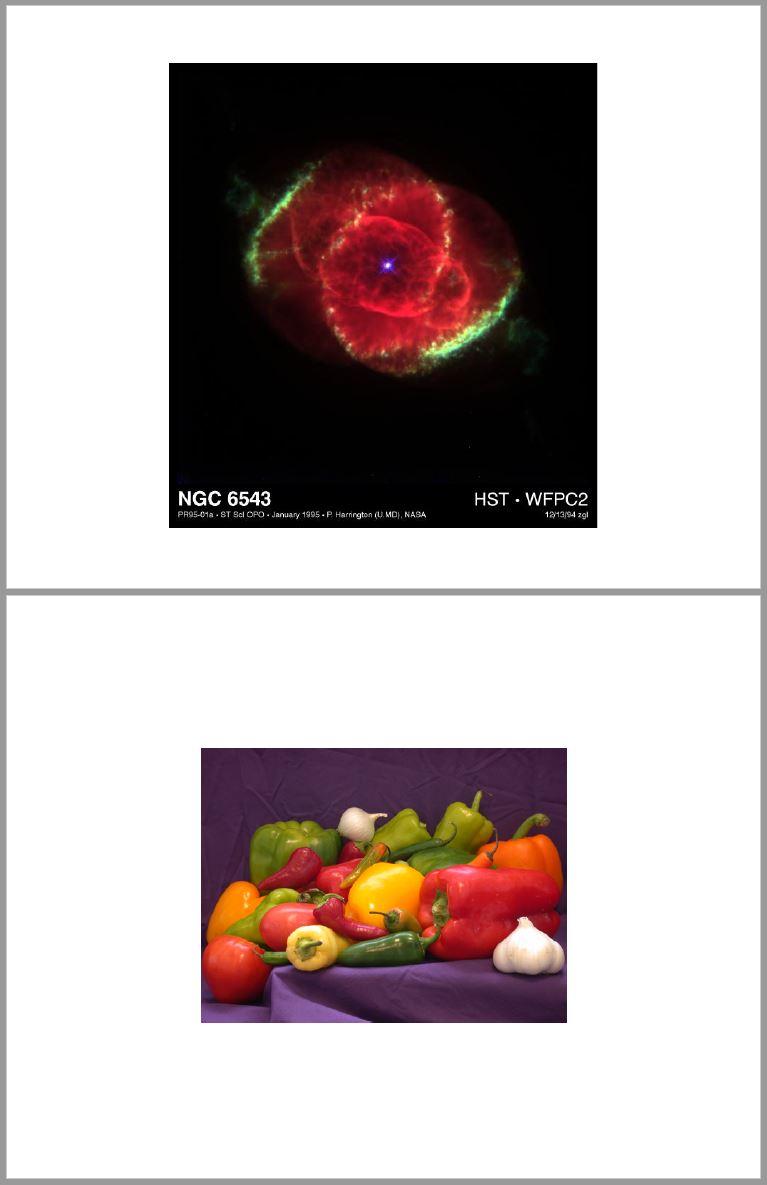
创建报告
导入 DOM 和报告 API 包,这样您就不必使用长而完全限定的类名。
import mlreportgen.dom.* import mlreportgen.report.*
创建 PDF 报告。要创建 Microsoft® Word 报告,请将 pdf" 更改为 docx"。
rpt = Report("myreport","pdf"); open(rpt);
更新报告页面布局
创建页面布局对象。
if strcmpi(rpt.Type,"pdf") pageLayoutObj = PDFPageLayout; else pageLayoutObj = DOCXPageLayout; end
指定页面方向、高度和宽度。
pageLayoutObj.PageSize.Orientation = "landscape"; pageLayoutObj.PageSize.Height = "8.5in"; pageLayoutObj.PageSize.Width = "11in";
指定页边距。
pageLayoutObj.PageMargins.Top = "0.5in"; pageLayoutObj.PageMargins.Bottom = "0.5in"; pageLayoutObj.PageMargins.Left = "0.5in"; pageLayoutObj.PageMargins.Right = "0.5in"; pageLayoutObj.PageMargins.Header = "0.3in"; pageLayoutObj.PageMargins.Footer = "0.3in";
将页面布局对象添加到报告中。
add(rpt,pageLayoutObj);
添加图像
调用 centerImage 本地函数将图像添加到页面中心。
centerImage(which("ngc6543a.jpg"),rpt); centerImage(which("peppers.png"),rpt);
生成报告
关闭并查看报告。
close(rpt); rptview(rpt);
centerImage 局部函数
此函数将指定的图像添加到指定报告的页面中心。该函数使用 DOM Image 来包装图像文件,并使用不可见的 DOM Table 进行布局。
function centerImage(imageFile,rpt)导入 DOM API 和报告生成器工具包,这样您就不必使用长而完全限定的类名。
import mlreportgen.dom.* import mlreportgen.utils.*
获取报告的当前页面布局以确定当前页面大小和页边距。页面布局信息用于计算页面主体大小,以便确定后续步骤中创建的布局表的大小。
pageLayout = getReportLayout(rpt);
pageSize = pageLayout.PageSize;
pageMargins = pageLayout.PageMargins;计算页面主体宽度。页面主体宽度表示可用于内容的页面宽度,是通过从页面宽度中减去左右边距大小来确定的。对于 DOCX 输出,还需要减去装订线大小。
bodyWidth = units.toInches(pageSize.Width) - ... units.toInches(pageMargins.Left) - ... units.toInches(pageMargins.Right); if strcmpi(rpt.Type,"docx") bodyWidth = bodyWidth - ... units.toInches(pageMargins.Gutter); end bodyWidth = sprintf("%0.2fin",bodyWidth);
计算页面主体高度。页面主体高度表示可用于内容的页面高度,通过从页面高度中减去顶部和底部边距大小来确定。对于 PDF 输出,还需要减去页眉和页脚大小,因为正文从页眉的底部延伸到页脚的顶部。
bodyHeight = units.toInches(pageSize.Height) - ... units.toInches(pageMargins.Top) - ... units.toInches(pageMargins.Bottom); if strcmpi(rpt.Type,"pdf") bodyHeight = bodyHeight - ... units.toInches(pageMargins.Header) - ... units.toInches(pageMargins.Footer); end bodyHeight = sprintf("%0.2fin",bodyHeight);
创建一个包装图像文件的 Image 对象。缩放图像以适合后续步骤中创建的布局表的条目。
image = Image(imageFile);
image.Style = [image.Style {ScaleToFit}];将图像包装在段落中,因为 PDF 要求图像必须位于段落中。更新段落样式以确保图像周围没有空白。
para = Paragraph(image);
para.Style = [para.Style {OuterMargin("0in","0in","0in","0in")}];在 1×1 的不可见布局表 (lo_table) 中添加包含图像的段落。如果未定义表格及其表格条目的边框,则该表格被视为不可见。
lo_table = Table({para});将表扩展到可用的页面主体宽度。
lo_table.Width = bodyWidth;
将唯一的表条目跨越至可用的页体高度。另外,指定垂直和水平对齐格式,以确保图像在表条目内垂直和水平居中。
lo_table.TableEntriesStyle = [lo_table.TableEntriesStyle ... { ... Height(bodyHeight), ... HAlign("center"), ... VAlign("middle") ... }];
将布局表添加到报告中。
add(rpt,lo_table);
end另请参阅
mlreportgen.report.Report | mlreportgen.dom.PDFPageLayout | mlreportgen.dom.DOCXPageLayout | getReportLayout | mlreportgen.utils.units | mlreportgen.dom.Image | mlreportgen.dom.Table