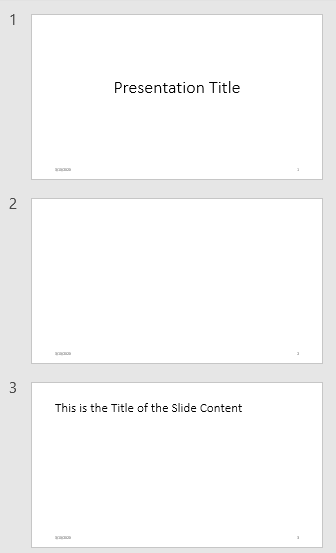add
类: mlreportgen.ppt.Presentation
命名空间: mlreportgen.ppt
将幻灯片添加到演示文稿
语法
说明
slideObj = add(presentation,slideLayout)
slideObj = add( 在指定的幻灯片母版中使用指定的幻灯片布局。当指定的布局出现在多个幻灯片母版中时,使用 presentation,slideLayout,slideMaster)slideMaster 参量。
slideObj = add( 在 presentation,slideLayout,otherSlide)otherSlide 参量指定的幻灯片之前立即添加幻灯片,并使用演示文稿中第一个幻灯片母版中指定的幻灯片布局。
slideObj = add( 使用指定幻灯片母版中的指定幻灯片布局,在 presentation,slideLayout,slideMaster,otherSlide)otherSlide 幻灯片之前立即添加幻灯片。
slideObj = add( 将幻灯片添加到 presentation,slideLayout,index)index 指定的索引位置,并使用演示文稿中第一个幻灯片母版中指定的幻灯片布局。
slideObj = add( 在 presentation,slideLayout,slideMaster,index)index 指定的索引位置添加幻灯片,使用指定幻灯片母版中的指定幻灯片布局。
示例
输入参数
输出参量
版本历史记录
在 R2015b 中推出