配置 PDF 字体
PDF 字体支持语言
对于 PDF 输出,MATLAB® Report Generator™ 配置了默认字体:衬线字体、无衬线字体和装饰符号。根据您的语言环境,它还配置为使用适合您语言的字体。您可以为您的区域设置映射到不同的字体。
在生成 PDF 报告时,MATLAB Report Generator 使用能够呈现以下语言文本的字体:
英语
日语
韩语
俄语(西里尔文)
Report Generator 使用字体映射来确定适合特定区域设置的字体。字体映射指定了一组默认的字体。您可以将地图修改为:
更改特定区域使用的字体
添加对默认语言环境以外的语言环境的支持
语言字体映射指定在特定平台上使用的字体(例如,Windows®)和正文等基本报告元素的区域设置。
确定何时指定字体
如果报告缺少所需的非英语字体,则生成的文本将包含磅号字符 (#)。例如:
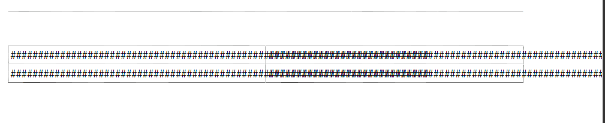
样式表覆盖 PDF 字体映射
MATLAB Report Generator 的 PDF 样式表指定正文、版权、引号、符号、装饰符号、等宽字体、无衬线字体和标题的字体。
PDF 样式表设置覆盖 PDF 字体映射条目。
如果您未指定 PDF 样式表,则可以使用 PDF 语言字体映射条目来更改英文报告的默认字体。
非英语 PDF 字体映射任务
要添加或修改非英语 PDF 字体映射规范:
lang_font_map.xml 文件
使用带有 lang_font_map.xml 文件的 XML 编辑器输入报告的所有 PDF 字体映射。
安装 MATLAB Report Generator 软件会在以下位置加载 lang_font_map.xml 文件:
<matlabroot>/toolbox/shared/rptgen/resources/fontmap
lang_font_map.xml 文件包含两节内容:
name_map- 包含name_mapping元素,指定字体名称、语言以及报告中的字体使用情况(例如正文)。file_map-包含name_map中指定的字体的字体文件位置的条目。
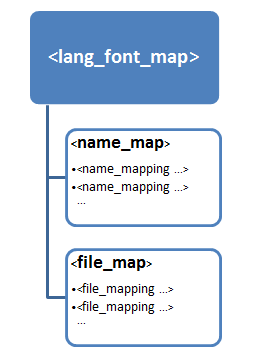
例如,以下 lang_font_map.xml 文件包含 name_map 和 file_map 条目,它们为日语 (ja)、韩语 (ko) 和俄语 (ru) 提供基本的 PDF 字体支持。
查找非英语字体
使用语言字体映射生成报告的系统必须能够访问适当的非英语字体。
使用下列字体格式之一来获得非英语字体支持:
类型 1 (PostScript®)
TrueType
OpenType®
其他格式的字体(例如 X Window 系统(X11)的位图字体)会产生较差的 MATLAB Report Generator 报告输出。
一些 TrueType 字体被分组到称为 TrueType 集合的包中。要在语言字体映射文件中指定集合,请指定 TrueType Collection 中的单个字体。
除了字体名称之外,粗细(例如,粗体)和倾斜度(例如,斜体、倾斜)也可以区分同一系列中的一种字体和另一种字体。
您用来识别字体名称的方法取决于您的计算机平台。
添加或修改语言字体映射
在 name_map 文件的 lang_font_map.xml 节中,为您要在 PDF 报告中显示的每种语言、字体和用法组合添加单独的 name_mapping 条目。
每个 name_mapping 元素都有三个属性:
lang指定与报告语言相对应的两个字母的 ISO 639-1 代码。platform指定操作系统平台:win- Windowsmac- Mac OS Xglnx- Linux
usage指定报告元素或字体的类型:bodytitlemonospacedsans(sanserif)
name_mapping 元素的文本是字体名称,如 XSL-FO 样式表中所指定。
以下是 name_mapping 条目的示例:
<name_mapping_lang="ja" platform="win" usage="body">MS Gothic</name_mapping>
指定字体文件的位置
在 file_map 节中,添加一个 file_mapping 条目,用于标识 name_map 节中包含的每种字体的字体文件位置。
每个平台(Windows、Mac 和 Linux)都有不同的字体默认搜索路径。如果 lang_font_map.xml file 不包含字体的完整文件路径,则 MATLAB Report Generator 使用特定于平台的方法来搜索字体。
