防止在报告生成期间显示 MATLAB 图窗
此示例显示如何在报告生成期间防止在 MATLAB 中显示 MATLAB® 图窗。如果您生成的报告包含多个 MATLAB 图窗,则可以避免在创建图窗时显示这些图窗的开销。
该示例创建了这些 MATLAB 图窗并将其包含在报告中。当在 MATLAB 中创建图窗时,图窗的显示会被抑制。
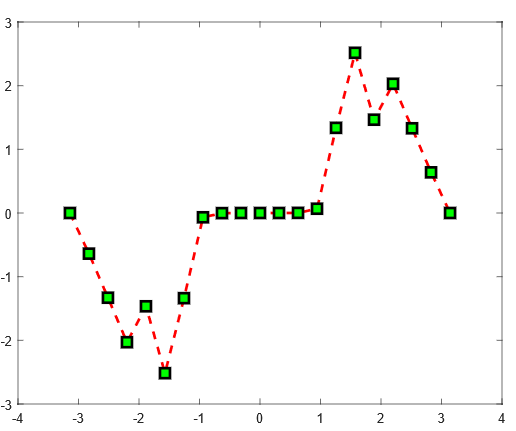
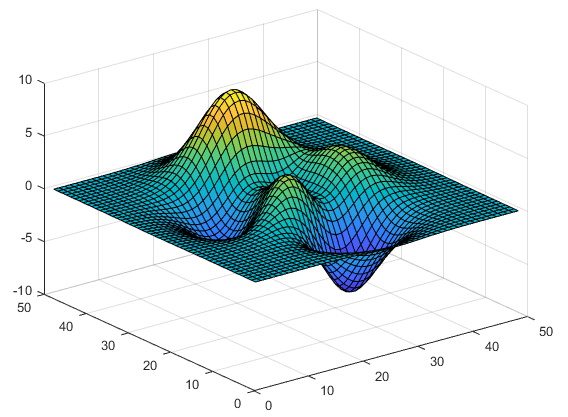
导入报告 API 命名空间,这样您就不必使用长而完全限定的类名。
import mlreportgen.report.*
创建 Word 报告。您可以通过更改输出类型来使用其他报告类型运行此示例。
要创建单文件 HTML 报告,请将输出类型更改为
'html-file'。要创建多文件 HTML 报告,请将输出类型更改为
'html'。要创建 PDF 报告,请将输出类型更改为
'pdf'。
rpt = Report('InvisibleFigure','docx');
为报告添加标题页和目录。
add(rpt,TitlePage('Title','Display Invisible Figures','Author','John Doe')); add(rpt,TableOfContents);
创建一个章并添加一个图窗。为了防止显示 MATLAB 中的图窗,请将图窗的 Visible 属性设置为 'off'。
ch = Chapter('Invisible Figure 1'); x = -pi:pi/10:pi; y = tan(sin(x)) - sin(tan(x)); f1 = figure('visible','off'); plot(x,y,'--rs','LineWidth',2,... 'MarkerEdgeColor','k',... 'MarkerFaceColor','g',... 'MarkerSize',10) add(ch,Figure(f1)); add(rpt,ch);
创建第二章并在其中添加一个不可见图窗。
ch = Chapter('Invisible Figure 2'); f2 = figure('visible','off'); surf(peaks); add(ch,Figure(f2)); add(rpt,ch);
关闭并查看报告。
close(rpt); rptview(rpt);
另请参阅
mlreportgen.report.Figure | Figure | mlreportgen.report.Report | mlreportgen.report.Chapter | mlreportgen.report.TableOfContents | mlreportgen.report.TitlePage