页眉和页脚的样式表单元格
关于样式表单元格和单元格组
使用样式表单元格指定 PDF 报告中页眉和页脚的内容。
MATLAB® Report Generator™ 软件将一个页面定义为六个单元格。这些单元格对应于页面页眉的左侧、右侧和中心以及页面页脚的左侧、右侧和中心。
单元格组由一个或多个样式表单元格组成。PDF 报告有两个单元格组可用:页眉内容和 Footer 内容。
单元格组中每个单元格的“属性”窗格列出了该组当前的样式表单元格定义。这些定义出现在条件单元格值的两列列表中。第一列显示条件的名称。第二列显示如果满足指定条件则出现在报告中的内容。
例如,样式表单元格 Page sequence - Blank 指定空白页的内容;默认情况下,内容为空。类似地,Position - Right 指定每一页页眉右侧的内容。
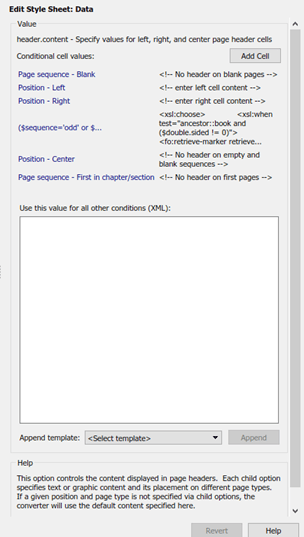
您可以使用多种条件和值的组合来自定义页眉和页脚的内容。MATLAB Report Generator 软件提供了几个经常使用的预定义条件。这些预定义单元格出现在页眉内容和页脚内容单元格组的属性窗格中。
页眉和页脚
添加满足指定条件的内容
您可以使用样式表单元格的属性窗格来指定满足指定条件的内容。样式表单元格的属性窗格包括以下内容。
| 标签 | 定义 | 描述 |
|---|---|---|
| 条件 | 内容出现在报告中必须满足的条件 | 这是常用和预定义条件的选择列表。选择一个条件并点击编辑以查看或更改条件的 XML 代码 |
| 值(XML) | 满足条件时报告中显示的内容 | 修改或创建页眉或页脚内容的 XML 代码 |
| 追加模板 | 用于添加内容的模板的名称 | 包含可用于添加内容的 XML 代码的模板。有关详细信息,请参阅使用模板向页眉和页脚添加内容。 |
当文件转换器处理页面时,它会评估与页面上六个单元格相关的设置并相应地添加内容。如果给定单元格没有有效条件,则文件转换器将使用单元格组的默认值。
下表显示了可能的条件及其以 XML 编码的值。
| 条件名称 | 条件的可能值 | 示例 XML 代码 |
|---|---|---|
$position | right center left | $position="right" $position="center" $position="left" |
$sequence | odd even first blank | $sequence=odd $sequence=even $sequence=first $sequence=blank |
$double-sided | 0 1 | $double-sided=0 $double-sided=1 |
$pageclass | $titlepage $lot $body | $pageclass=$titlepage $pageclass=$lot $pageclass=$body |
使用标准逻辑运算符(例如 = 、!= 、and、or)和嵌套表达式(括号之间的字符是表达式中的表达式)来指定复杂条件。您可以使用复杂的条件来设置页面上页眉和页脚的位置。您还可以使用它们来指定其他设置,例如报告中内容出现的位置。
使用模板向页眉和页脚添加内容
模板可用于将以下项目添加到页眉和页脚:
文本
作者姓名
页码
章节标题
章节编号
草稿信息
注释
图形
文件转换器使用的模板是可扩展样式语言转换 (XSLT),它是一种将 XML 文档转换为其他 XML 文档的语言。有关 XSLT 的详细信息,请参阅万维网联盟 (W3C®) 的网站 (网址为 https://www.w3.org/TR/xslt)。
要使用模板指定页眉或页脚的内容:
在追加模板列表中,选择您想要添加的内容类型。
点击追加。
右侧的“属性”窗格显示您选择的类型的默认内容。编辑 XML 代码以更改默认内容。
例如指定 text 作为内容:
从追加模板列表中选择文本。
点击追加。
xsl:text的默认值是Confidential。根据需要编辑值。
插入图形文件
要将图形文件添加到报告的页眉或页脚,您必须:
在页眉内容或 Footer 内容样式表单元格中指定文件的名称。
编辑
Region Before Extent和Region After Extent数据项的值。它们位于 PDF 格式的选项窗格的分页和通用样式文件夹中。
有关向页眉添加图形文件的示例,请参阅 在 PDF 报告中添加图形。
注意
PDF 报告仅支持页眉和页脚中的 jpeg (.jpg) 和可缩放矢量图 (.svg) 图像。
修改字体和其他属性
您不能使用样式表单元格来修改字体系列或页眉和页脚的其他此类属性。要指定页眉和页脚内容的样式,请使用页眉内容属性和页脚内容属性属性集。
每个属性集都是 PDF 样式表的分页样式数据项。您可以通过在左侧的“大纲”窗格中选择集合中的特定属性来编辑它。
有关修改 PDF 报告的字体大小和其他属性的示例,请参阅 更改生成的报告的字体大小、页面方向和纸张类型。