嵌入式 Web 视图报告
什么是嵌入式 Web 视图?
嵌入式 Web 视图是一个 MATLAB® 应用程序编程接口 (API),允许您创建包含 Web 视图 的 HTML 报告。嵌入式 Web 视图让您可以从 Simulink® 模型生成紧凑且可导航的报告。例如,下图显示了基于嵌入式 Web 视图的 MATLAB 程序生成的控制系统校准指南。
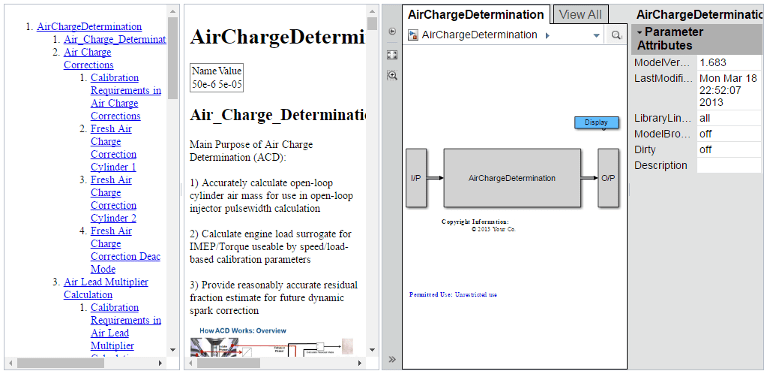
本校准指南包含三个超链接窗格:
左窗格 - 校准指南目录
中间窗格 - 校准指南内容
右窗格 - 用于创建控制系统的 Simulink 模型的 Web 视图
使用 MATLAB Report Generator™ DOM 和报告 API 以及 Simulink Report Generator 报告 API 生成校准指南内容。使用嵌入式 Web 视图 API 创建报告。该报告是一个包含指南内容、嵌入式 Web 视图以及 Web 视图和指南报告文本之间的超链接的用户界面。最终的指南可以在任何标准浏览器中运行,而不需要 MATLAB 或 Simulink。
浏览嵌入式 Web 视图报告
嵌入式 Web 视图 API 允许您在报告内容和嵌入式 Web 视图之间创建双向超链接,从而方便报告导航。下面的校准指南示例说明了超链接。
通过目录导航
嵌入式 Web 视图 API 根据报告节标题创建目录 (TOC)。点击目录标题条目可在内容窗格中显示相应的报告部分。它还显示并闪烁相应的模型元素。此校准指南示例中的链接模型模块在 Web 视图窗格中以黄色突出显示。

通过内容导航
该校准指南具有从内容中的任何文本元素到 Web 视图窗格中的任何模型元素的超链接。点击内容中的文本元素将显示并闪烁相应的模型元素。此校准报告示例中的链接模型模块在 Web 视图窗格中以黄色突出显示。
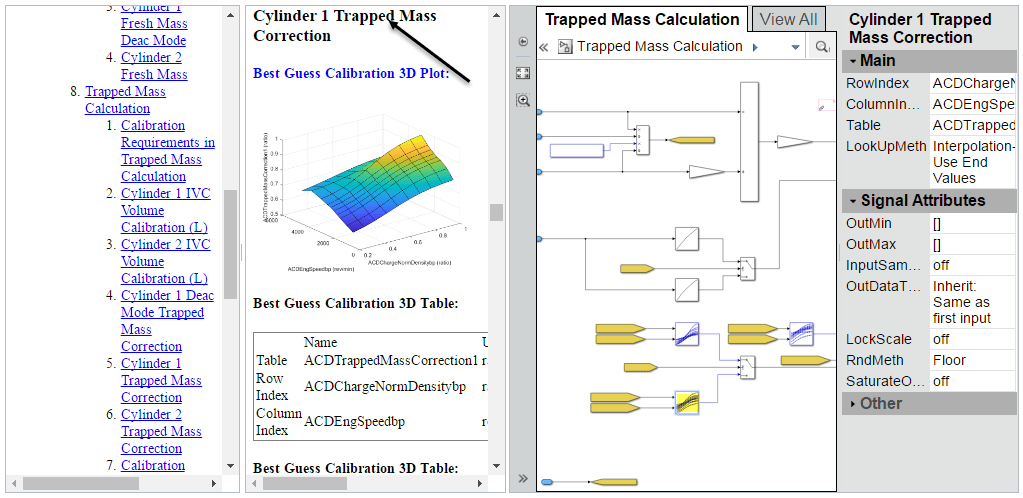
通过 Web 视图导航
此校准指南具有从 Web 视图窗格中的任意元素到报告内容窗格中的任意位置的超链接。点击模型元素会在内容窗格中显示相应的位置,如本校准指南示例中突出显示的那样。
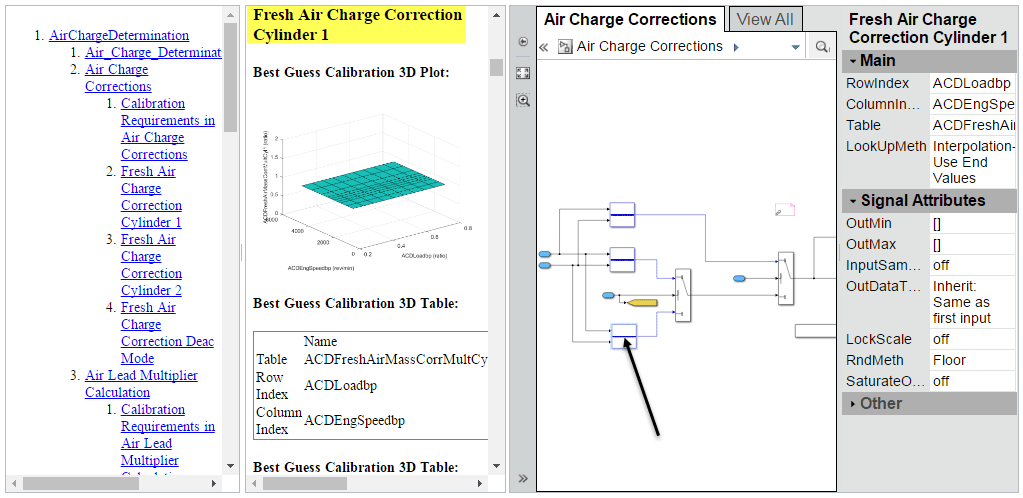
嵌入式 Web 视图包
嵌入式 Web 视图 API 会将报告生成为 HTML、图像、样式表、JavaScript® 和 JavaScript 对象表示法 (JSON) 文件的包,并组织到文件夹中。默认情况下,API 会在当前 MATLAB 文件夹中生成报告包的压缩版本和解压版本。
查看嵌入式 Web 视图报告
如果您的系统上安装了 MATLAB Report Generator,您可以使用报告生成器 rptview 函数来查看压缩或解压后的嵌入式 Web 视图。
要查看未安装 MATLAB 的系统上的嵌入式 Web 视图报告,
将报告解压到系统上一个空的、可写的文件夹中。此步骤在文件夹中创建一个名为
webview.html的文件以及一个包含支持文件的子文件夹。在浏览器中打开
webview.html查看报告。