使用 Simulink Coder 生成代码
此示例说明如何为 Simulink® 模型选择系统目标文件,为实时仿真生成 C 代码,并查看生成的文件。
该模型代表为触发子系统馈送信号的一个 8 位计数器,该子系统由常量模块 INC、LIMIT 和 RESET 进行参数化。Input 和 Output 代表模型的 I/O。Amplifier 子系统按增益因子 K 放大输入信号,当信号 equal_to_count 为 true 时,增益因子将会更新。
1.打开模型 CounterModel,并将系统目标文件配置为使用 grt.tlc。
model='CounterModel';
open_system(model)2.打开 Simulink Coder。
3.打开“模型配置参数”对话框。在 C 代码选项卡中,点击设置。或者,从命令行中输入:
cs = getActiveConfigSet(model); openDialog(cs);
4.选择代码生成选项卡。
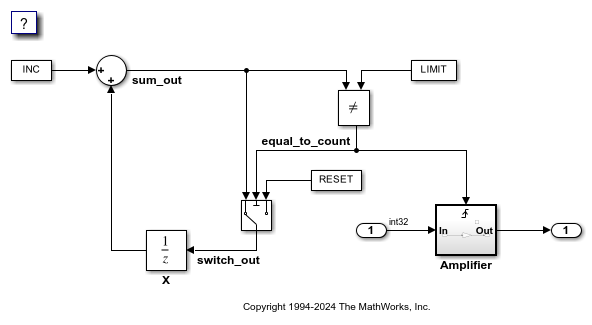
5.在目标选择部分中,点击浏览以选择系统目标文件。
您可以为特定的目标计算机环境或目的生成代码。一些选项由内置系统目标文件提供,这些文件控制目标计算机环境的代码生成过程。

6.选择一般实时(GRT) 系统目标文件,然后点击应用。
'
(可选)在代码生成目标部分中,将参数选择目标设置为执行效率或调试。然后,要确定并系统地更改参数以满足您的目标,请点击检查模型...

7.使用以下选项之一为模型生成代码:
在 C 代码选项卡上,点击编译。
按 Ctrl+B。

8.查看代码生成报告。
该报告包括模型文件的链接,如 CounterModel.c 以及相关联的实用工具和头文件。

以下图窗包含 CounterModel.c 的一部分。
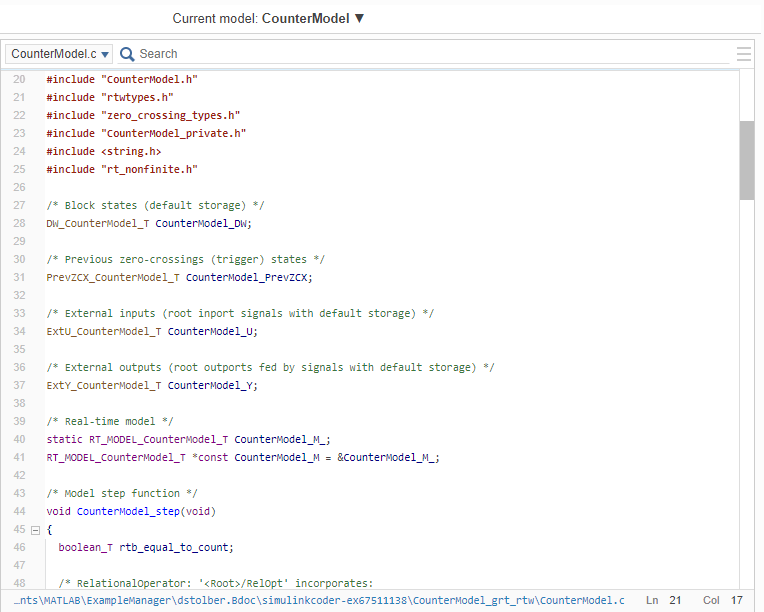
9.关闭模型。
bdclose(model)
相关主题
使用 Embedded Coder 生成代码 (Embedded Coder)