Stimulus Patterns in Serial Link Design
You can specify stimulus patterns for the time domain analysis in the Serial Link Designer app. If the specified pattern for a designator has fewer bits than the simulation length, the pattern is repeated from the first bit of the pattern. If the pattern is longer than the simulation length the simulation will end at the time specified by Time Domain Stop parameter.
To create and manage stimulus patterns, launch the Stimuli dialog box from Setup > Stimulus from the app toolbar. The Stimuli dialog box has a table of stimulus patterns with columns for the name, length in bits and description of each stimulus pattern. You can edit, delete, copy, or add new stimulus patterns.
Types of Stimulus Patterns
| Stimulus Pattern | Description |
|---|---|
| LFSR (Linear Feedback Shift Register) | PRBS generated from a shift register with feedback. You need to specify how many bits to generate from the shift register (length), the shift register length (SR length), and the initial value of the shift register (seed) |
| User | User defined series of ones and zeros. |
| File | Stimulus defined in a file. |
| Concatenated | Created from one of more stimulus patterns. |
User Stimulus Editor
The User Stimulus Editor is used to create a stimulus.
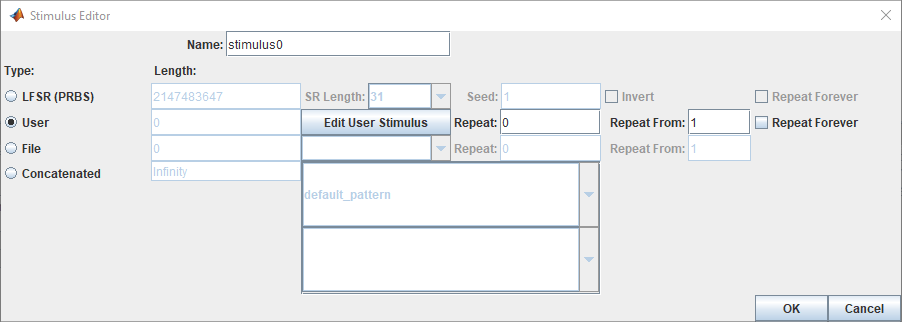
Ones and zeroes can be directly typed in the main window. A specified number of ones, zeroes or zero-one sequences can be entered from the fields on the left.
When the sequence has been entered click OK to return to the main Stimulus Editor.
The fields on the Stimuli dialog for User patterns are:
Length — The length of the pattern created in the User Stimulus Editor.
Repeat — The number of times to repeat the pattern. For a pattern of length n, a repeat of zero will result in a pattern of length n, a repeat of one will result in a pattern of length 2*n and so on.
Repeat From — The bit position to repeat from. Bit 1 is the first bit in the pattern.
Using Stimulus Patterns
To specify a stimulus pattern (other than the default) on an individual designator basis, edit the designator element properties by double clicking any of the pre-layout designators. This can also be done by clicking on the Properties button in the Transfer Net Properties dialog box in the pre- or post-layout. In the resulting Designator Element Properties dialog box, select the desired stimulus pattern from the Stimulus drop-down menu.