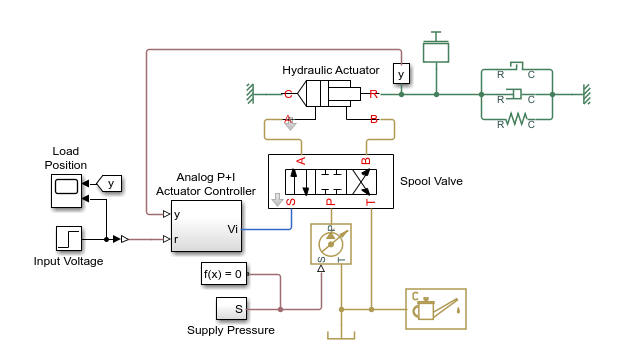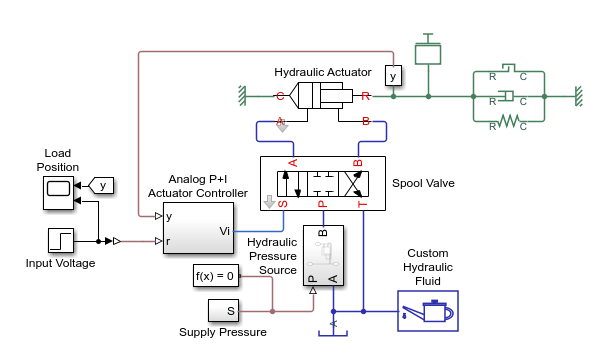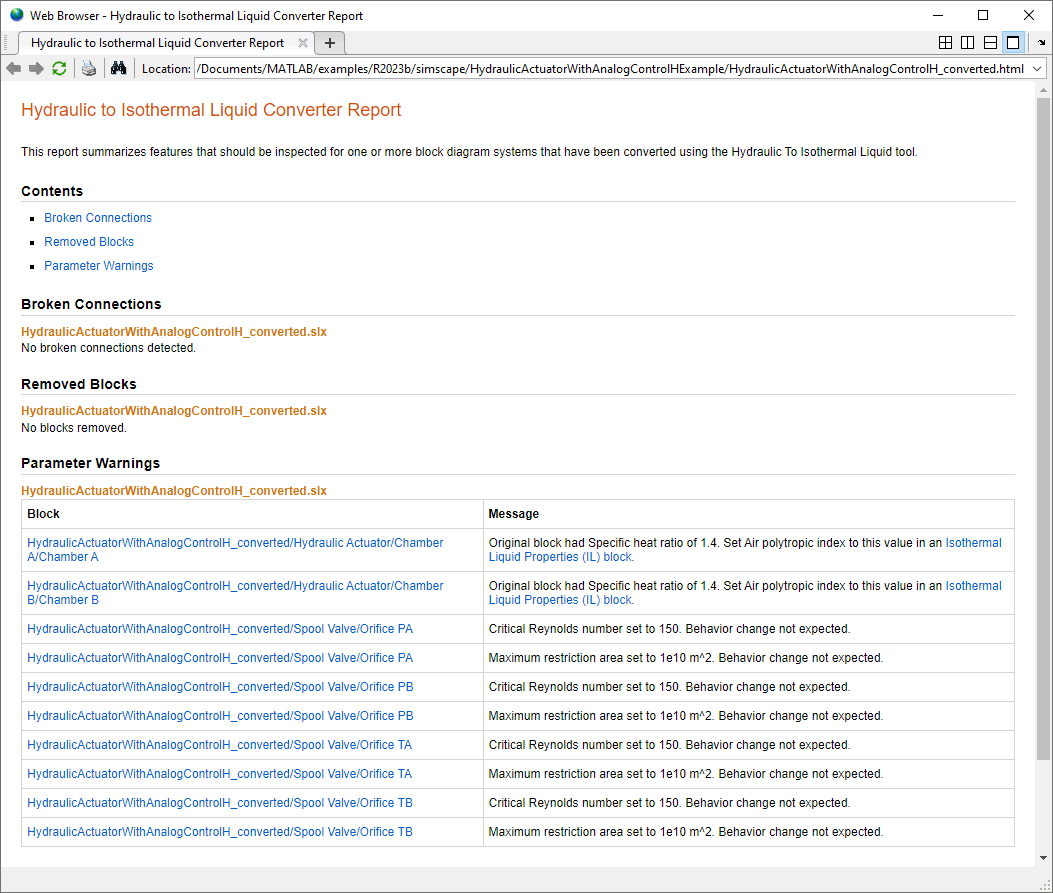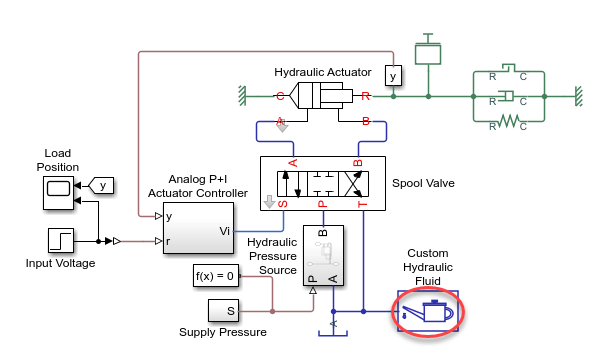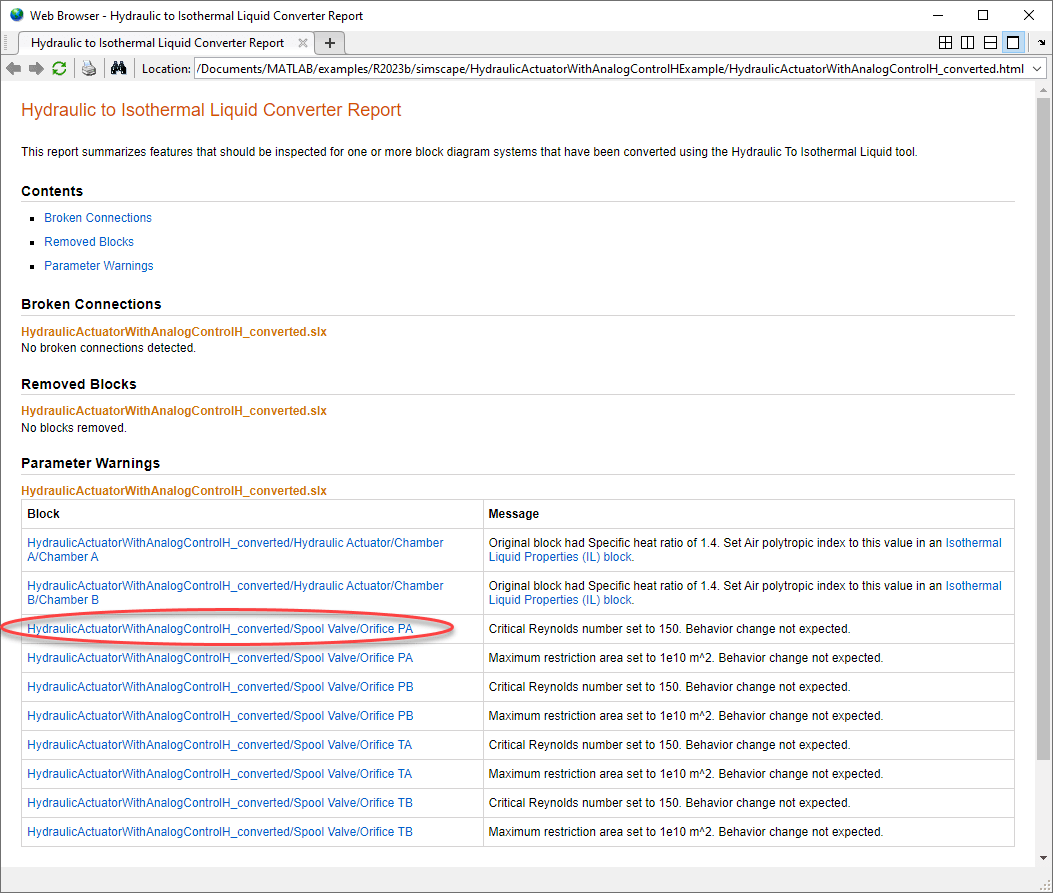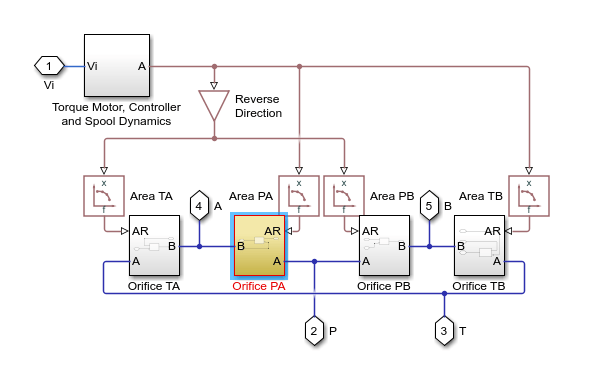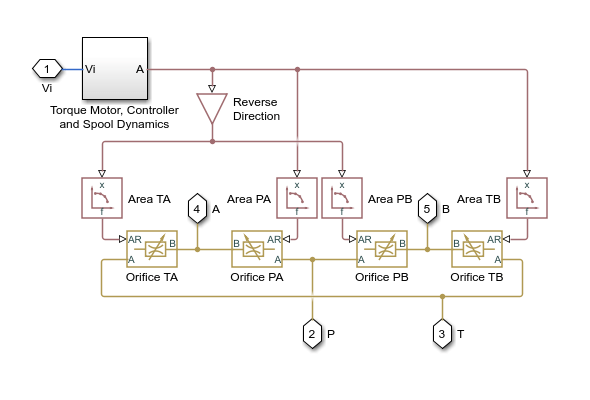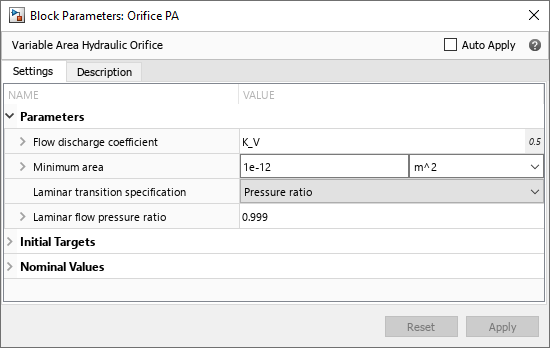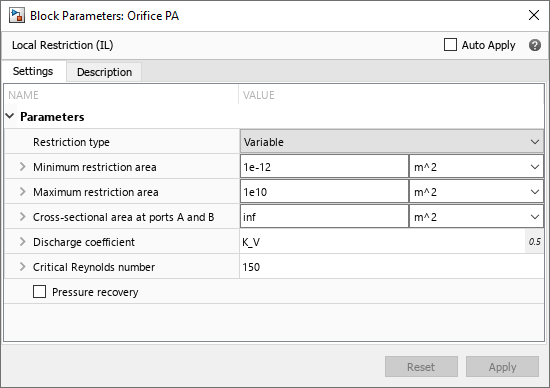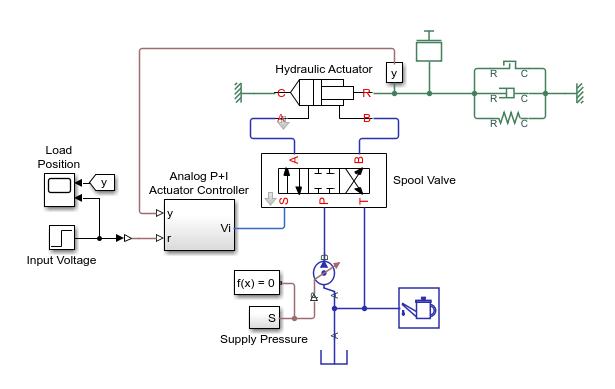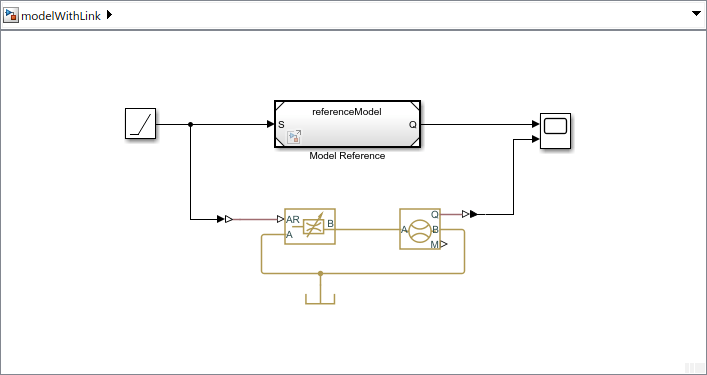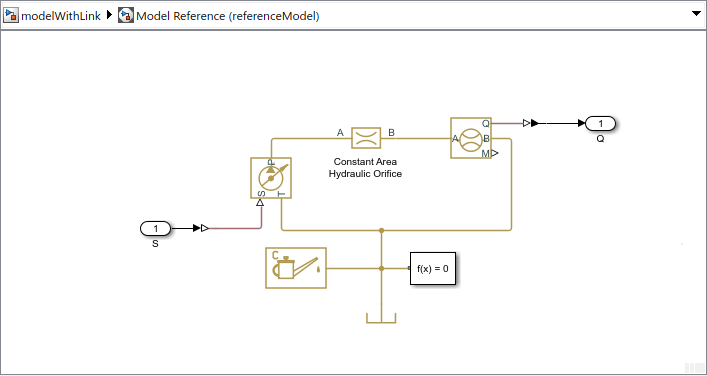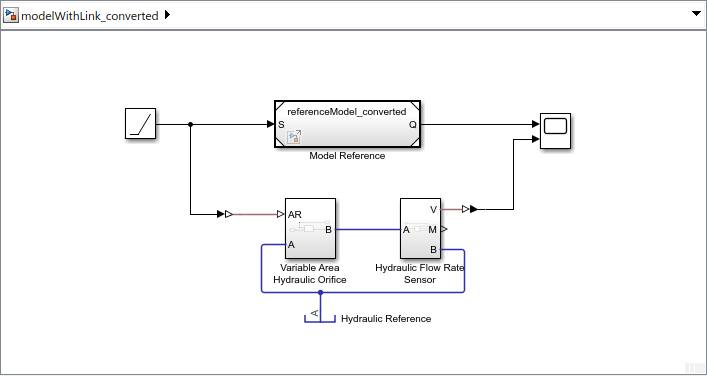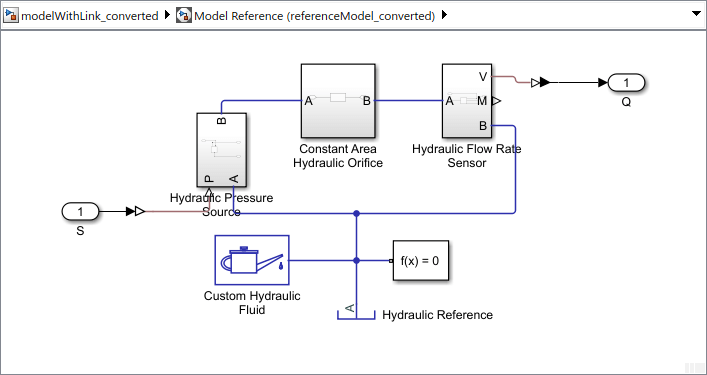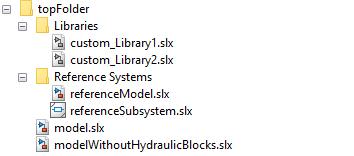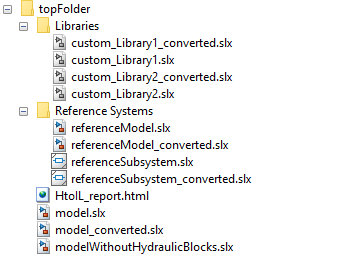hydraulicToIsothermalLiquid
升级液压模块图以使用等温液体模块
语法
说明
hydraulicToIsothermalLiquid 将液压模块转换为等温液体模块,在原始文件名之后追加 _converted,然后保存每个转换后的文件。尽管转换工具会尝试保留参数值和模块之间的连接,但 Isothermal Liquid 和 Hydraulic 库模块之间并不总是一一对应。转换工具会在 HTML 报告中列出转换过程中遇到的问题。
有关详细信息,请参阅升级液压模型以使用 Isothermal Liquid 模块。
hydraulicToIsothermalLiquid( 将模块图系统 oldfile)oldfile 中来自 Foundation > Hydraulic 库的模块替换为等效的 Isothermal Liquid 库模块,并将每个转换后的文件保存在与原始文件相同的文件夹中。如果您拥有 Simscape™ Fluids™ 许可证,该工具还可将 Fluids > Hydraulics (Isothermal) 库中的模块替换为 Fluids > Isothermal Liquid 库和 Foundation > Isothermal Liquid 库中的等效模块。
hydraulicToIsothermalLiquid( 转换文件列表 oldfiles)oldfiles,其中每个文件可以是一个模型、子系统或库。转换工具会保留转换后的文件之间的链接。使用此语法可转换包含对其他库、模型或子系统的引用或包含指向其他库、模型或子系统的链接的模型。
hydraulicToIsothermalLiquid( 转换文件夹 toppath)toppath 及其子文件夹中的模型、子系统和库。使用此语法可转换包含对其他库、模型或子系统的引用或包含指向其他库、模型或子系统的链接的自定义库及其他模型。toppath 及其子文件夹都必须位于 MATLAB® 路径上。
hydraulicToIsothermalLiquid(___, 将来自 Hydraulic 库的模块替换为等效的 Isothermal Liquid 库模块,并根据 subsystemflag)subsystemflag 参数的值组织 newfile 模型中的模块。
hydraulicToIsothermalLiquid(___, 将 oldcustomblocks,newcustomblocks)oldcustomblocks 中列出的自定义液压模块替换为相应的等温液体模块 newcustomblocks。使用此语法可转换包含自定义液压模块的模型,例如封装库模块或用 Simscape 语言编写的自定义模块。
要创建等效等温液体版本的自定义模块,请执行以下操作:
对于包含 Foundation > Hydraulic 库或 Fluids > Hydraulics (Isothermal) 库中的模块的自定义库模块和子系统,请对这些自定义库运行转换工具。
对于用 Simscape 语言编写的自定义液压模块,请手动创建使用等温液体域的这些模块的等效版本。
newfiles = hydraulicToIsothermalLiquid(___)newfiles。转换工具通过在原始文件名之后追加 _converted 来形成每个新文件名。