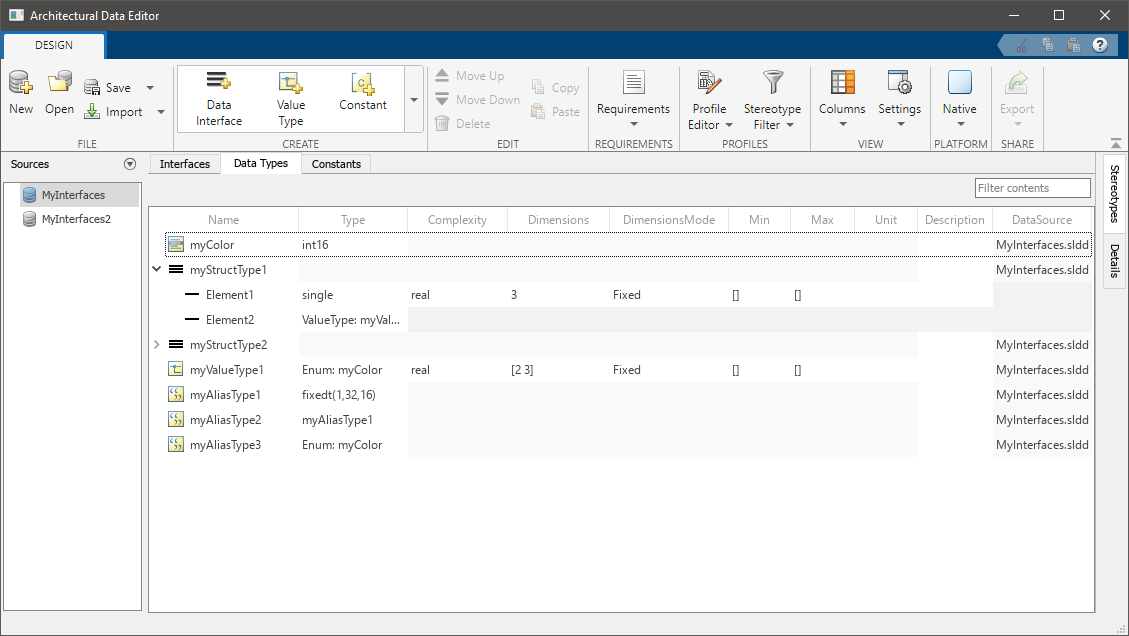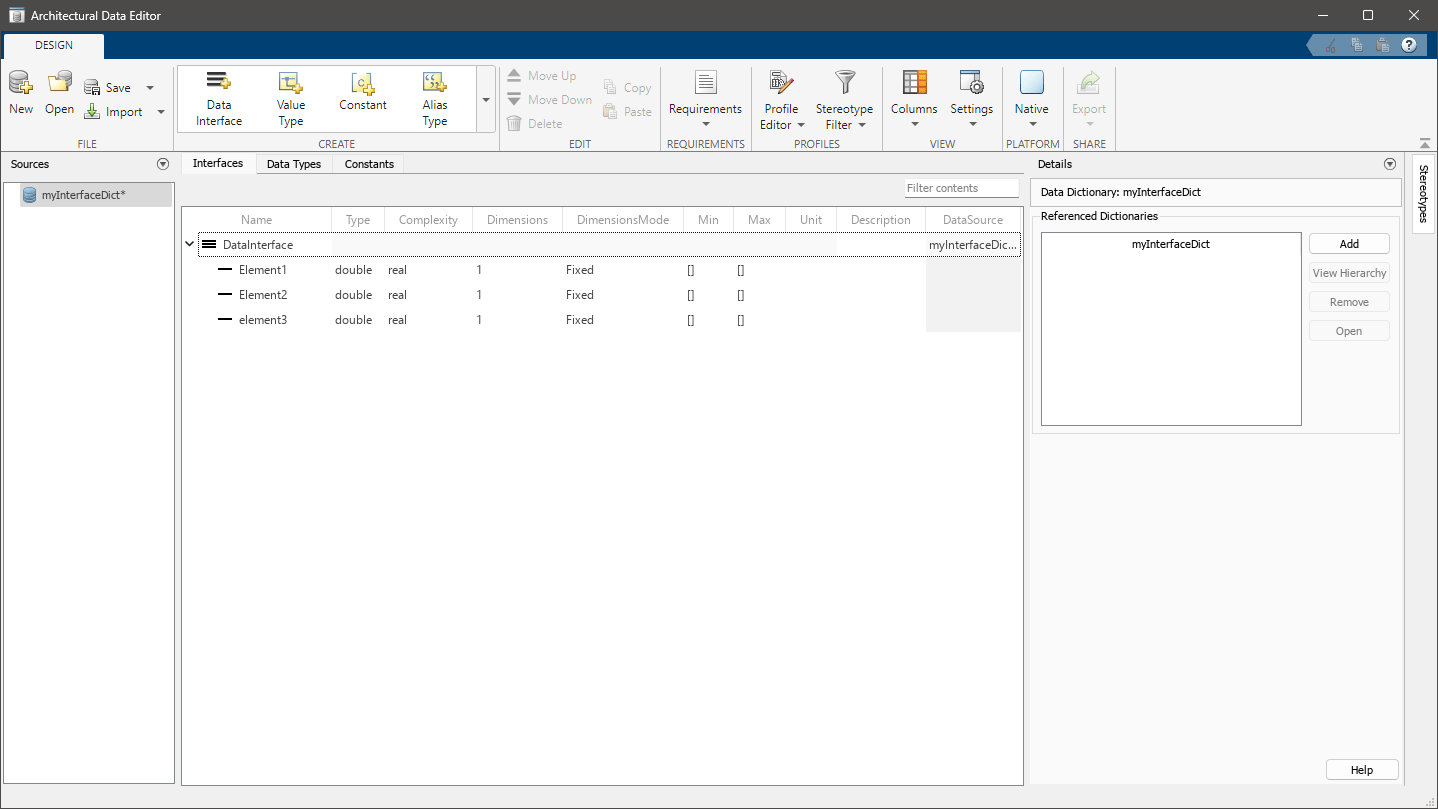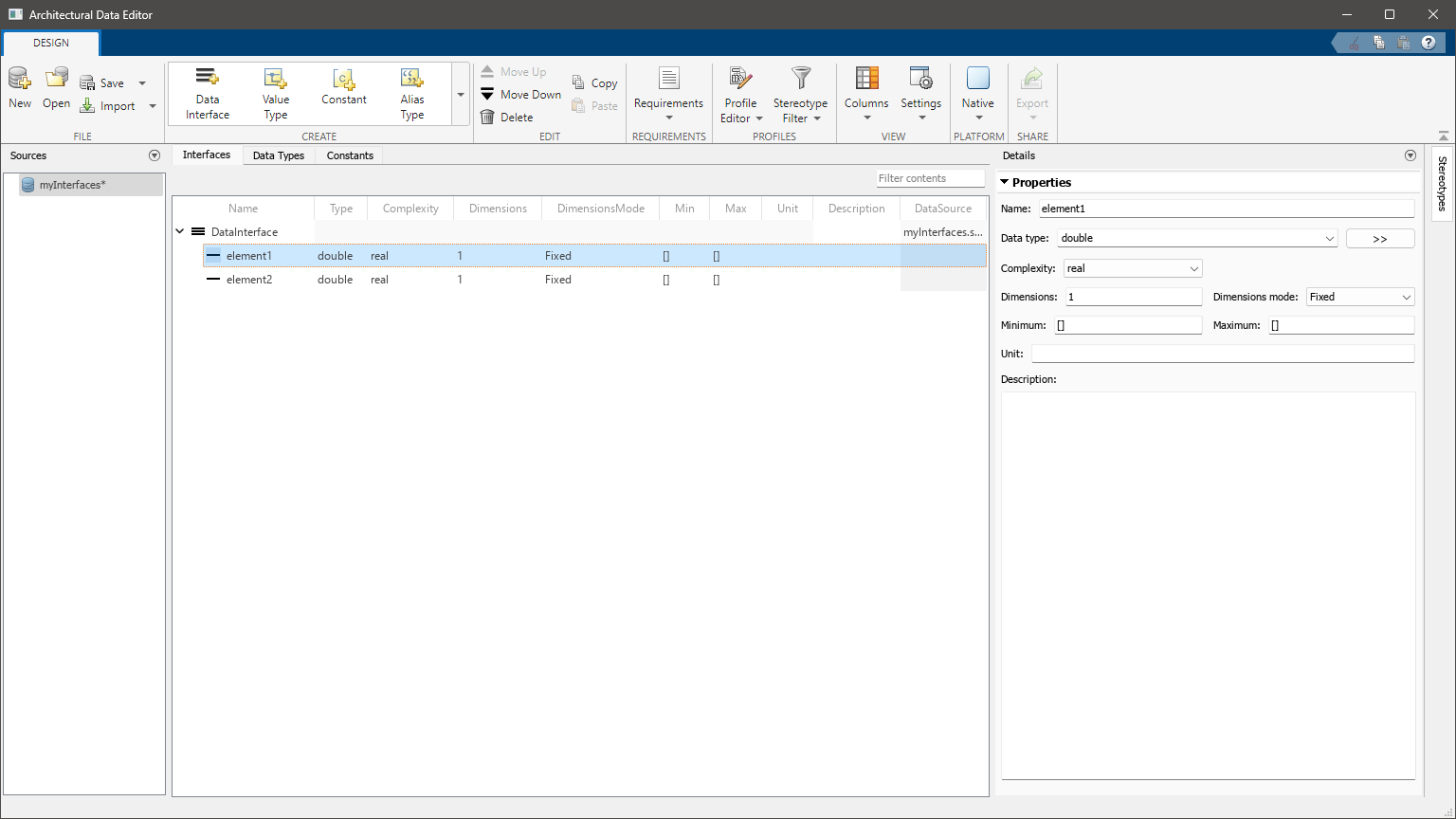show
View architectural data of Simulink data dictionary in Architectural Data Editor
Since R2023b
Syntax
Description
show( opens the architectural data
object or element and displays the object in the Architectural Data
Editor.objName)
Examples
Input Arguments
Version History
Introduced in R2023b