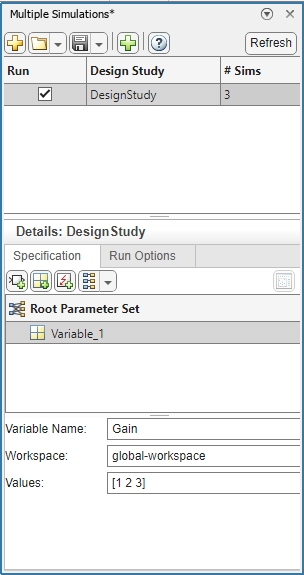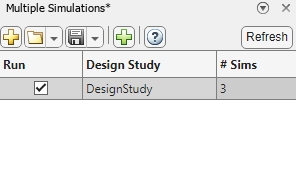Multiple Simulations
Description
The Multiple Simulations panel allows you to set up multiple simulations for a block parameter that you want to vary, for example, for a parameter sweep, or for Monte Carlo simulations. You can select a block parameter in the model canvas and specify values that you want to use for the simulations. You can also specify variables for the simulations. With the Multiple Simulations panel, you can provide configurations such as Use Parallel to run your simulations in parallel. To run the simulations that you have set up, first, select the design study, and then in the Simulink® Toolstrip, on the Simulation tab, click the Run All button. Once the simulations are complete, you can view and manage the results in the Simulation Manager.
Open the Multiple Simulations
To open the Multiple Simulations panel, navigate to the Prepare section on the Simulink toolstrip. In the Inputs & Parameter Tuning section, click Multiple Simulations
 .
.
Parameters
Programmatic Use
More About
Version History
Introduced in R2021b