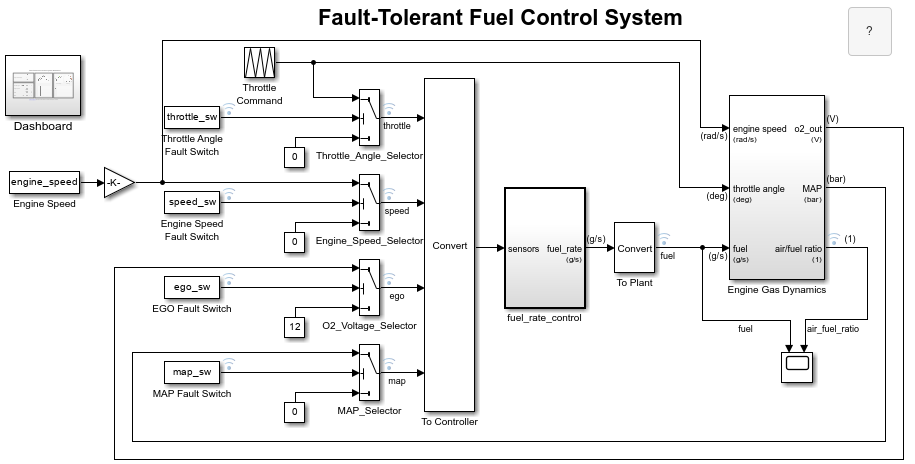Parameter Quantization Advisor
Open the Parameter Quantization Advisor App
Simulink® Toolstrip: On the Debug tab, under Diagnostics, click Parameter Quantization Advisor. (since R2025a)
Diagnostic Viewer: From a numeric diagnostic warning or error, under Suggested Actions, click Open.
MATLAB® Command Window: Enter this command, where
model_nameis the name of the model. (since R2025a)parameterQuantizationAdvisor("model_name")
Examples
Programmatic Use
Limitations
Parameters with nested structures are not supported.
Tips
The Parameter Explorer pane displays a hierarchical tree of parameters in the model that have quantization issues. You can enter a string to search for a particular element in this tree. To view additional details, select the parameter you want to inspect.
When you filter data in the app, the Parameter Explorer pane reflects this filtering. Parameters with lossless elements, parameters with quantization issues filtered in the app, and parameters with suppressed quantization issues display when you select the Parameters Without Diagnostics filter. (since R2025a)
The Parameter Quantization Advisor app reports information for these quantization issues:
By default, the Parameter Quantization Advisor app hides the parameter overflow and precision loss diagnostics that the above configuration parameters suppress or filter out via threshold settings. To display these diagnostics in the app, use the Parameters Without Diagnostics button.
The Parameter Quantization Advisor app reports details on quantization issues for tunable and nontunable parameters that experience quantization loss.
When the model uses a referenced configuration set, the Parameter Quantization Advisor app overrides the local configuration settings only. The app highlights the locally overridden configuration parameters in blue. For more information on sharing a configuration set with multiple models, see Share a Configuration with Multiple Models. (since R2025a)
Version History
Introduced in R2022bSee Also
Model Settings
- Detect underflow | Detect overflow | Bits of error threshold | Detect precision loss | Suppress double to single detection | Absolute difference threshold | Relative difference threshold
Functions
fixed.unifiedErrorCalculator.absoluteError(Fixed-Point Designer) |fixed.unifiedErrorCalculator.bitsOfError(Fixed-Point Designer) |fixed.unifiedErrorCalculator.relativeAbsoluteError(Fixed-Point Designer)