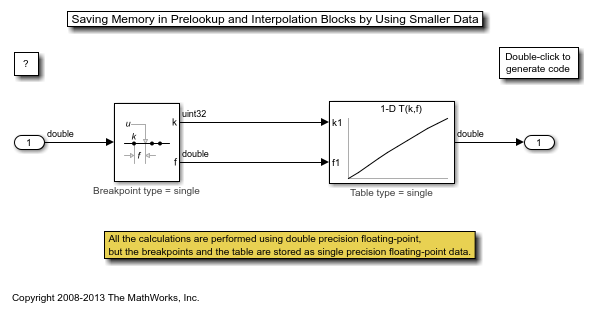Prelookup
计算 Interpolation Using Prelookup 模块的索引和区间比
库:
Simulink /
Lookup Tables
HDL Coder /
Lookup Tables
描述
Prelookup 模块计算索引和区间比,这些数据说明输入值 u 与断点数据集的相对关系。Prelookup 模块最适合与 Interpolation Using Prelookup 模块结合使用。将生成的索引和区间比值馈送给 Interpolation Using Prelookup 模块,以便对 n 维表进行插值。这两个模块采用分布式算法。二者结合使用时,执行的运算与 n-D Lookup Table 模块中的积分算法相同。但是,相比 n-D Lookup Table 模块,Prelookup 和 Interpolation Using Prelookup 模块提供了更大的灵活性以及更高效的仿真和代码生成。有关详细信息,请参阅 执行效率。
支持的模块运算
要使用 Prelookup 模块,您必须指定一组断点值。您可以选择是直接在对话框中指定断点值,还是通过将源参数设置为对话框或输入端口来向 bp 输入端口馈送值。通常情况下,此断点数据集对应于 Interpolation Using Prelookup 模块中一个维度的表数据。Prelookup 模块通过计算以下项为每个输入值 u 生成一对输出:
小于或等于
u且构成包含u的区间的断点集元素的索引区间比(0 ≤ f < 1),表示
u在其所在断点区间前后索引值间的归一化位置
例如,如果断点数据集是 [0 5 10 20 50 100] 且输入值 u 是 55,则索引为 4 且区间比值为 0.1。索引和区间比的标签在 Prelookup 模块图标上显示为 k 和 f。索引值从零开始。
对于超出范围的输入,区间比可以为负或大于 1。请参阅外插方法模块参数以了解详细信息。
示例
此示例说明如何将断点数据集从 Constant 模块馈入 Prelookup 模块的 bp 输入端口。

Prelookup 模块从 bp 输入端口继承以下断点属性:
最小值:
Inf最大值:
Inf数据类型:
single
同样,Constant 模块将表数据值提供给 Interpolation Using Prelookup 模块的 T 输入端口,该模块继承以下属性:
最小值:
Inf最大值:
Inf数据类型:
single
Simulink® 使用双精度浮点数据来执行此模型中的计算。但是,该模型将断点和表数据存储为单精度浮点数据。使用较低精度的数据类型存储断点和表数据可减少内存要求。
此示例说明如何在 Prelookup 模块中指定均匀分布的断点数据。
在断点数据部分中,设定参数设置为 Even spacing。参数第一个点、间距和点数分别设置为 25、12 和 4。指定这些参数会创建四个等间距断点:[25, 37, 49, 61]。
指定等间距断点的另一种方法是将设定设置为 Explicit values,并将值设置为 [25:12:61]。
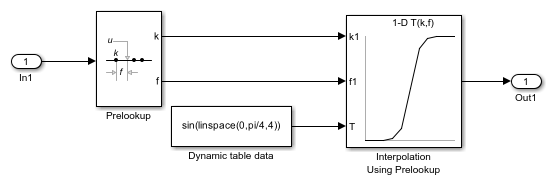
Simulink® 使用双精度浮点数据来执行此模型中的计算。但是,该模型将断点和表数据存储为双精度值。
此示例说明如何从 Prelookup 模块输出包含索引 (k) 和区间比 (f) 的总线。然后,总线对象可以用做 Interpolation Using Prelookup 模块的输入。该示例还显示如何在不使用总线对象的情况下获得相同的结果。
打开并仿真模型。
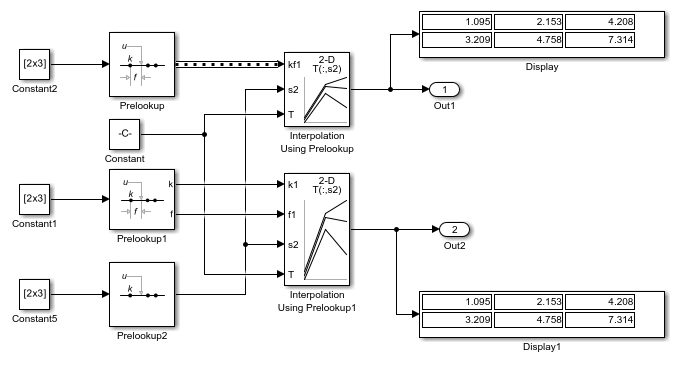
在模型顶部,打开 Prelookup 模块的对话框。在常设选项卡中,请注意输出选择设置为 Index and fraction as bus。在数据类型选项卡中,请注意输出设置为 Bus: myBus。在 Simulink® 编辑器中,选择建模>模型设置>模型属性并打开回调选项卡。在模型的 PreLoadFcn 中,代码定义总线对象 myBus,该对象将索引指定为第一个总线元素,将区间比指定为第二个元素。
打开 Interpolation Using Prelookup 模块的对话框。在主选项卡中,请注意已选中需要以总线输出的索引和区间比复选框。该选项将模块配置为使用 Prelookup 模块的总线输出。
扩展示例
Saving Memory in Prelookup and Interpolation Blocks by Using Smaller Data
Save memory in Prelookup and Interpolation blocks. The Prelookup and Interpolation Using Prelookup blocks allow you to explicitly set data type storing breakpoints and table data. Note that the Prelookup block allows the breakpoint data to differ from the input data type, and the Interpolation Using Prelookup block allows the table data to differ from the output data type.
端口
输入
Prelookup 模块接受 Simulink® 支持的任何数值数据类型的实数值信号,但布尔类型除外。Prelookup 模块支持信号和断点数据的定点数据类型。
数据类型: half | single | double | int8 | int16 | int32 | int64 | uint8 | uint16 | uint32 | uint64 | fixed point | enumerated | bus
Prelookup 模块接受以 Simulink 支持的任何数值数据类型的断点数据表示的实数值信号,但布尔类型除外。
数据类型: half | single | double | int8 | int16 | int32 | int64 | uint8 | uint16 | uint32 | uint64 | fixed point | enumerated
输出
从 0 开始的索引 k 是实数值整数,它指定包含输入 u 的区间。
依赖关系
要启用此端口,请将输出选择设置为索引和区间比或仅索引。
数据类型: int8 | int16 | int32 | int64 | uint8 | uint16 | uint32 | uint64 | fixed point
比值 f 表示区间 k 内输入 u 的归一化位置。
依赖关系
要启用此端口,请将输出选择设置为索引和区间比。
数据类型: single | double | fixed point
将索引 k 和区间比 f 作为总线对象输出可以帮助简化模型。
依赖关系
要启用此端口,请将输出选择设置为索引和区间比作为总线。
数据类型: bus
参数
常设
断点数据
如果将此参数设置为:
显式值,则源和值参数在对话框中可见。
等间距,则第一个点、间距和点数参数在对话框中可见。
断点对象,则名称参数在对话框中可见。
编程用法
模块参数:BreakpointsSpecification |
| 类型:字符向量 |
值:'Explicit values' | 'Even spacing' | 'Breakpoint object' |
默认值:'Explicit values' |
要将此参数从 'Explicit values' 或 'Even spacing' 设置为 'Breakpoint object',请使用相同的 set_param 调用来设置 BreakpointObject 参数。例如:
set_param('myModel/myPrelookupBlock',... 'BreakpointsSpecification','Breakpoint object',... 'BreakpointObject','myBPObject')
如果将源设置为:
对话框,则在值下指定断点数据。
输入端口,请验证上游信号为
bp输入端口提供了断点数据。每个断点数据集必须是包含两个或更多元素的严格单调递增的向量。对于此选项,您的模块从bp输入端口继承断点属性。
注意
使用输入端口指定表或断点数据可能会因为运行时检查对仿真的模块性能产生负面影响。要对需要在仿真期间更改断点的动态特性进行建模,请选择对话框并使用 Parameter Writer 模块更改断点数据。
依赖关系
要启用此参数,请将设定设置为显式值。
编程用法
模块参数:BreakpointsDataSource |
| 类型:字符向量 |
值:'Dialog' | 'Input port' |
默认值:'Dialog' |
显式指定断点数据。每个断点数据集必须是包含两个或更多元素的严格单调递增的向量。对于此选项,请在数据类型窗格上指定其他断点属性。
要打开查找表编辑器,请点击编辑(请参阅查找表编辑器)。
注意
当您将设定设置为显式值且源设置为输入端口时,请验证上游信号为 bp 输入端口提供了断点数据。每个断点数据集必须是包含两个或更多元素的严格单调递增的向量。对于此选项,您的模块从 bp 输入端口继承断点属性(包括数据类型)。
依赖关系
要启用此参数,请将设定设置为显式值并将源设置为对话框。
编程用法
模块参数:BreakpointsData |
| 类型:字符向量 |
| 值:包含两个或更多元素的严格单调递增值的向量 |
默认值:'[10:10:110]' |
依赖关系
要启用此参数,请将设定设置为等间距。
编程用法
模块参数:BreakpointsFirstPoint |
| 类型:字符向量 |
| 值:实数值标量 |
默认值:'10' |
依赖关系
要启用此参数,请将设定设置为等间距。
编程用法
模块参数:BreakpointsSpacing |
| 类型:字符向量 |
| 值:正实数值标量 |
默认值:'10' |
依赖关系
要启用此参数,请将设定设置为等间距。
编程用法
模块参数:BreakpointsNumPoints |
| 类型:字符向量 |
| 值:正实数值标量 |
默认值:'11' |
指定 Simulink.Breakpoint 对象的名称。一个断点对象引用 Simulink 断点对象。如果 Simulink.Breakpoint 对象不存在,请点击操作按钮  并选择创建。新断点对象的对应参数会自动用模块信息填充。
并选择创建。新断点对象的对应参数会自动用模块信息填充。
依赖关系
要启用此参数,请将设定设置为断点对象。
编程用法
模块参数:BreakpointObject |
| 类型:字符向量 |
值:Simulink.Breakpoint 对象 |
默认值:'' |
算法
如果您希望模块输出索引和区间比,可以指定模块是输出单个信号还是输出同时包含索引和区间比信号的总线信号。
仅索引仅输出索引,不输出区间比。此选项的典型应用包括:
馈送给 Direct Lookup Table (n-D) 模块,在区间上无插值
馈送给为 Interpolation Using Prelookup 模块选择的子表的端口
执行非线性量化
索引和区间比输出单个信号形式的索引和区间比。
索引和区间比作为总线输出包含索引和区间比信号的总线信号。对这两种信号使用总线:
通过将这两种信号关联在一起来简化模型
为 AUTOSAR 4.0 库创建测试点
DpResult结构体对于 AUTOSAR 4.0 库,避免当 Prelookup 和 Interpolation Using Prelookup 模块处于不同模型中时在代码生成过程中创建额外副本
注意
选择索引和区间比作为总线将在数据类型窗格中显示输出参数,并将输出参数设置为 Inherit: auto。更改此默认值可指定用户定义的总线对象。有关定义总线对象的详细信息,请参阅输出参数描述。
编程用法
模块参数:OutputSelection |
| 类型:字符向量 |
值:'Index and fraction' | 'Index and fraction as bus' | 'Index only' |
默认值:'Index and fraction' |
每种搜索方法在不同情况下均有各自的速度优势:
对于等间距断点集(例如,10、20、30 等),您可以选择等间距点来计算表索引,以获得最佳速度。此算法仅使用断点集的前两个断点来确定其余点的偏移量和间距。
对于非等间距断点集,请遵循以下原则:
如果
u的输入值在各时间步之间变化不大,选择线性搜索和使用上一个索引结果开始索引搜索将获得最佳性能。如果
u的输入值在每个时间步跳过一个或两个以上的表间隔,则选择二分搜索将获得最佳性能。
对于严重依赖查找表的模型,选择次优索引搜索方法可能会导致性能下降。
注意
在以下情况下,生成的代码只存储第一个断点、间距和断点数量:
断点数据不可调。
索引搜索方法是等间距点。
编程用法
模块参数:IndexSearchMethod |
| 类型:字符向量 |
值:'Evenly spaced points' | 'Linear search' | 'Binary search' |
默认值:'Binary search' |
对于相对于间隔大小而言变化缓慢的 u 输入值,启用此选项可以提高性能。否则,线性搜索和二分搜索方法可能需要更长的时间,尤其是对于大型断点集来说。
编程用法
模块参数:BeginIndexSearchUsingPreviousIndexResult |
| 类型:字符向量 |
值:'off' | 'on' |
默认值:'off' |
选项包括:
裁剪
模块输入 模块输出 小于第一个断点
第一个断点的索引(例如
0)区间比为
0
大于最后一个断点
倒数第二个断点的索引
区间比为
1
假定范围是
[1 2 3]并且您选择了此选项。如果u是0.5,则索引为0,且区间比为0。如果u是3.5,则索引为1,且区间比为1。线性
模块输入 模块输出 小于第一个断点
第一个断点的索引(例如
0)表示从
u到第一个断点的线性距离的区间比
大于最后一个断点
倒数第二个断点的索引
表示从倒数第二个断点到
u的线性距离的区间比
假定范围是
[1 2 3]并且您选择了此选项。如果u是0.5,则索引为0,且区间比为-0.5。如果u是3.5,则索引为1,且区间比为1.5。
注意
仅当满足以下所有条件时,Prelookup 模块才支持线性外插:
输入
u、断点数据和小数输出使用浮点数据类型。索引使用内置的整数数据类型。
要使用 Prelookup 和 Interpolation Using Prelookup 模块来复制 n-D Lookup Table 模块行为,用于 Prelookup 和 Interpolation Using Prelookup 模块的外插方法必须与仅使用 n-D Lookup Table 模块时相同。例如,要获得与外插方法设置为线性的 n-D Lookup Table 模块相同的行为,请将 Prelookup 和 Interpolation Using Prelookup 模块的外插方法设置为线性。
编程用法
模块参数:ExtrapMethod |
| 类型:字符向量 |
值:'Clip' | 'Linear' |
默认值:'Clip' |
指定如何对大于或等于最后一个断点的 u 的输入值进行索引。索引值从零开始。当输入等于最后一个断点时,模块输出有所不同,如下所示。
| 复选框 | 模块输出 |
|---|---|
选中 ( |
|
清除 ( |
|
提示
当您对 Prelookup 模块选择将最后一个断点用于等于或高于上限的输入时,还必须对它所连接的 Interpolation Using Prelookup 模块选择有效的索引输入可到达最后一个索引。此操作允许模块在访问其断点和表数据集的最后一个元素时使用相同的索引约定。
依赖关系
仅当外插方法为裁剪时,此参数才可见。
编程用法
模块参数:UseLastBreakpoint |
| 类型:字符向量 |
值:'off' | 'on' |
默认值:'off' |
自 R2025a 起
指定是否包含代码以检查超出范围的输入值。选择此参数意味着您保证该模块没有超出范围的输入,从而使模块能够进一步优化代码和仿真。有效输入范围取决于断点数据和外插方法设置。
当您选择假设输入在范围内时:
在仿真期间,模块假定没有超出范围的输入,并通过对超出范围的输入返回错误来强制实现此假设。
对于代码生成,模块不会生成超出范围的输入处理代码,因为它假定不存在超出范围的输入。这意味着,如果模块尝试为因输入超出范围而返回错误的模型生成代码,则当给生成的代码提供相同的输入时,其行为是未定义的,这可能导致严重后果。
警告
如果模型尝试生成代码,但由于模块检测到输入超出范围而生成错误,则当将相同的超出范围的输入传递给已部署的代码时,行为是未定义的。这种未定义的行为可能导致严重问题。对于安全性至关重要的应用,请不要选择假设输入在范围内。
如果您要为了提升效率而选择假设输入在范围内参数,请确保模型输入在范围内。例如:
| 参数 | 结果 | 何时使用 |
|---|---|---|
| 仿真和生成的代码中未包含用来检查超出范围的断点输入的条件语句。 当输入超出范围时,仿真和生成的代码可能会发生未定义的行为。 | 为了提升仿真和代码效率 |
| 仿真和生成的代码包含用来检查超出范围的输入的条件语句。 | 适用于安全性至关重要的应用领域 |
如果您确信输入在范围内,则可以为了提升效率选择假设输入在范围内参数。默认情况下,此参数处于清除状态。对于安全性至关重要的应用,不要选择此参数。如果您要选择假设输入在范围内参数,请先检查模型输入是否在范围内。例如:
清除假设输入在范围内参数。
将输入超出范围的诊断参数设置为
Error。在普通模式下进行模型仿真。
如果存在超出范围错误,模块将返回运行时错误。请将它们更正到范围之内,然后再次运行仿真。
当仿真不再生成超出范围的输入错误时,选择假设输入在范围内参数。
注意
当您选择假设输入在范围内参数且输入超出范围时,模块会在仿真时返回运行时错误。生成的代码的行为是未定义的。
根据您的具体应用,您可以运行以下模型顾问检查,以验证此参数的使用:
按产品 > Embedded Coder > 标识哪些查找表模块会生成检查超范围值的高成本代码
按产品 > Simulink Check > 建模标准 > DO-178C/DO-331 检查 > 检查 Lookup Table 模块的使用
有关模型顾问的详细信息,请参阅运行模型顾问检查。
此外,要确定选择此参数是否安全,如果您拥有 Simulink Design Verifier™ 许可证,请考虑使用 检测模块输入范围违规 (Simulink Design Verifier) 检查。
编程用法
模块参数:RemoveProtectionInput |
| 类型:字符向量 |
值:'off' | 'on' |
默认值:'off' |
选项包括:
无 - 不产生任何响应。
警告 - 显示警告并继续进行仿真。
错误 - 终止仿真并显示错误。
编程用法
模块参数:DiagnosticForOutOfRangeInput |
| 类型:字符向量 |
值:'None' | 'Warning' | 'Error' |
默认值:'None' |
指定采样时间间隔。要继承采样时间,请将此参数设置为 -1。有关详细信息,请参阅指定采样时间。
依赖关系
仅当您将此参数设置为 -1 以外的值时才可见。要了解详细信息,请参阅不建议设置采样时间的模块。
编程用法
要以编程方式设置模块参数值,请使用 set_param 函数。
| 参数: | SampleTime |
| 值: | "-1" (默认) | scalar or vector in quotes |
数据类型
指定断点数据类型。可以将其设置为:
继承数据类型的规则,例如继承: 与输入相同
内置数据类型的名称,例如
single数据类型类的名称,例如枚举数据类型类
计算结果为数据类型的表达式,例如
fixdt(1,16,0)
数据类型助手可帮助您设置数据属性。要使用数据类型助手,请点击  。有关详细信息,请参阅使用数据类型助手指定数据类型。
。有关详细信息,请参阅使用数据类型助手指定数据类型。
提示
对于以下情况,指定不同于输入
u的数据类型的断点数据类型:使用比输入信号
u的类型更小的数据类型存储断点数据时,对内存的要求较低在其输入
u具有不同数据类型的两个 Prelookup 模块之间共享预定标的断点数据在为输入
u具有不同数据类型的模块生成的代码中共享自定义存储断点数据
如果断点数据类型或其对应的输入数据类型具有定点数据类型,请为二者指定相同的斜率和偏置。
枚举数据:
断点支持无序枚举数据。因此,线性搜索也是无序的,这就提供了灵活性,但可能影响性能。搜索从断点中的第一个元素开始。
如果选中使用上一个索引结果开始索引搜索参数,则必须使用有序单调递增数据。这种排序可提高性能。
对于枚举数据,外插方法必须是
Clip。因为区间比为
1或0,请选择输出选择 > 仅索引。如果将仅索引输出选择(即“仅索引”)设置与 Interpolation Using Prelookup 模块结合使用,请考虑使用子表选择维数参数。
以下是对此模块使用枚举数据的限制:
该模块不支持枚举数据的超出范围的输入。指定枚举数据时,请将整个枚举集包含在断点数据集中。例如,使用
enumeration函数。当断点数据源设置为
Inport port时,枚举数据类型必须将0设置为默认值。例如,对于此枚举类,GEAR1的默认值必须是0。classdef(Enumeration) Gears < Simulink.IntEnumType enumeration GEAR1(1), GEAR2(2), GEAR3(4), GEAR4(8), SPORTS(16), REVERSE(32), NEUTRAL(0) end end
依赖关系
要启用此参数,请将断点数据源设置为对话框。
注意
将源设置为输入端口时,模块会继承 bp 输入端口的所有断点属性(数据类型、最小值和最大值)。
编程用法
模块参数:BreakpointDataTypeStr |
| 类型:字符向量 |
值:'Inherit: Same as input' | 'Inherit: Inherit from 'Breakpoint data'' | 'double' | 'single' | 'int8' | 'uint8' | 'int16' | 'uint16' | 'int32' | 'uint32' | 'int64' | 'uint64'| 'fixdt(1,16)' | 'fixdt(1,16,0)' | 'fixdt(1,16,2^0,0)'|'<data type expression>' |
默认值:'Inherit: Same as input' |
指定可以对断点数据集中的所有元素进行索引的数据类型。您可以:
从列表中选择一种内置整数数据类型。
使用定点表示指定一种整数数据类型。
数据类型助手可帮助您设置数据属性。要使用数据类型助手,请点击  。有关详细信息,请参阅使用数据类型助手指定数据类型。
。有关详细信息,请参阅使用数据类型助手指定数据类型。
编程用法
模块参数:IndexDataTypeStr |
| 类型:字符向量 |
值:'int8' | 'uint8' | 'int16' | 'uint16' | 'int32' | 'uint32' | 'int64' | 'uint64' | 'fixdt(1,16)' | '<data type expression>' |
默认值:'uint32' |
指定区间比的数据类型。您可以:
从列表中选择一种内置数据类型。
通过内部规则指定数据类型继承。
使用 [斜率 偏置] 或二进制小数点定标表示指定一种定点数据类型。
如果您使用 [斜率 偏置] 表示,则定标必须为平凡 - 即斜率为
1且偏置为0。如果您使用二进制小数点表示,则固定的二次幂指数必须小于或等于零。
数据类型助手可帮助您设置数据属性。要使用数据类型助手,请点击  。有关详细信息,请参阅使用数据类型助手指定数据类型。
。有关详细信息,请参阅使用数据类型助手指定数据类型。
依赖关系
仅当将常设选项卡上的输出选择设置为索引和区间比时,才显示此参数。
编程用法
模块参数:FractionDataTypeStr |
| 类型:字符向量 |
值:'Inherit: Inherit via internal rule' | 'double' | 'single' | 'fixdt(1,16,0)' | '<data type expression>' |
默认值:'Inherit: Inherit via internal rule' |
要输出虚拟总线,请使用 Inherit: auto 设置。生成的虚拟总线包含两个元素:索引信号和区间比信号。
要输出和指定非虚拟总线,请使用 Bus: <object name> 模板。将 <object name> 替换为包含索引和区间比信号的总线对象的名称。
总线对象必须包含两个元素。第一个元素对应于索引信号,第二个元素对应于区间比信号。
索引和区间比总线元素信号不能是总线信号。
如果将输出选择设置为索引和区间比,则总线元素的数据类型和复杂程度必须也满足应用于索引和区间比信号的约束。
要创建具有索引和区间比总线元素的总线对象,请使用类似于以下代码的 MATLAB® 代码,并自定义总线对象名称以及总线元素的名称和数据类型。
% Bus object: kfBus elems(1) = Simulink.BusElement; elems(1).Name = 'Index'; elems(1).DataType = 'int8'; elems(2) = Simulink.BusElement; elems(2).Name = 'Fraction'; elems(2).DataType = 'double'; kfBus = Simulink.Bus; kfBus.Elements = elems; clear elems;
或者,您可以使用类型编辑器创建或修改要与 Prelookup 模块结合使用的总线对象。
如果将总线输出信号从此模块馈送到 Interpolation Using Prelookup 模块,请选择该模块中的需要以总线输出的索引和区间比。
注意
使用定点工具数据类型选项会将总线对象覆盖为新总线对象,这些新总线对象将定点数据类型替换为浮点数据类型。
与 Prelookup 模块结合使用的被覆盖总线对象会导致错误,因为该模块不接受总线中的第一个元素为浮点数据类型。
如果您遇到此问题,请使用 Fix 按钮重新定义原始总线对象并防止其被覆盖。例如,假设您将总线对象的第一个元素定义为 int32。
myBus.Elements(1).DataType
int32
点击 Fix 按钮会重新定义第一个总线元素:
myBus.Elements(1).DataType = 'fixdt(''int32'',''DataTypeOverride'',''Off'')'数据类型助手可帮助您设置数据属性。要使用数据类型助手,请点击  。有关详细信息,请参阅使用数据类型助手指定数据类型。
。有关详细信息,请参阅使用数据类型助手指定数据类型。
依赖关系
仅当将常设选项卡上的输出选择设置为索引和区间比作为总线时,才显示此参数。
编程用法
模块参数:OutputBusDataTypeStr |
| 类型:字符向量 |
值:'Inherit: auto' | 'Bus: <object name>' | '<data type expression>' |
默认值:'Inherit: auto' |
指定断点数据可以具有的最小值。默认值为 [](未指定)。
依赖关系
要启用此参数,请在常设选项卡上将断点数据源设置为对话框。
编程用法
模块参数:BreakpointMin |
| 类型:字符向量 |
| 值:标量 |
默认值:'[]' |
指定断点数据可以具有的最大值。默认值为 [](未指定)。
依赖关系
要启用此参数,请在常设选项卡上将断点数据源设置为对话框。
编程用法
模块参数:BreakpointMax |
| 类型:字符向量 |
| 值:标量 |
默认值:'[]' |
选择此参数可防止定点工具覆盖您在模块上指定的输出数据类型。有关详细信息,请参阅Use Lock Output Data Type Setting (Fixed-Point Designer)。
编程用法
要以编程方式设置模块参数值,请使用 set_param 函数。
| 参数: | LockScale |
| 值: | 'off' (默认) | 'on' |
模块特性
数据类型 |
|
直接馈通 |
|
多维信号 |
|
可变大小信号 |
|
过零检测 |
|
详细信息
用枚举值仿真 Prelookup 模块。
假设您有一个具有类似如下定义的枚举类的 Prelookup 模块:
classdef(Enumeration) Gears < Simulink.IntEnumType
enumeration
GEAR1(1),
GEAR2(2),
GEAR3(4),
GEAR4(8),
SPORTS(16),
REVERSE(-1),
NEUTRAL(0)
end
end
Prelookup 模块具有以下设置:
断点数据值为
enumeration('Gears')。输出选择为仅索引。
对于无序搜索,请将索引搜索方法设置为线性搜索并清除使用上一个索引结果开始索引搜索。
外插方法为裁剪。
Interpolation using Prelookup 模块具有以下设置:
维数设置为 1。
表数据值为
[5 10 20 40 80 -5 0]。内插方法为均一。
子表选择维数为 1。
仿真产生对应于 GEAR2、REVERSE 和 SPORTS 的向量 [10 -5 80]。

扩展功能
C/C++ 代码生成
使用 Simulink® Coder™ 生成 C 代码和 C++ 代码。
HDL Coder™ 提供影响 HDL 实现和综合逻辑的额外配置选项。
此模块具有一个默认 HDL 架构。
| ConstrainedOutputPipeline | 通过移动设计中现有延迟的方式来放置在输出端的寄存器的数量。分布式流水线不会重新分发这些寄存器。默认值为 |
| InputPipeline | 要在生成的代码中插入的输入流水线阶段数。分布式流水线和受限输出流水线可以移动这些寄存器。默认值为 |
| OutputPipeline | 要在生成的代码中插入的输出流水线阶段数。分布式流水线和受限输出流水线可以移动这些寄存器。默认值为 |
必需的模块设置
断点数据:对于源,选择对话框。
设定:您可以选择显式值或等间距。
索引搜索方法:选择等距点、二分搜索或线性搜索。
外插方法:选择裁剪。
输入超出范围的诊断:选择错误。
将最后一个断点用于等于或高于上限的输入:选择此参数。
断点:对于数据类型,选择继承: 与输入相同。
整数舍入模式:选择零、向下或最简。
表数据定型和调整大小
构建表时,最好使断点之间的间距为 2 的幂。如果断点间距不符合此条件,HDL Coder 会发出警告。当断点间距是 2 的幂时,可以用右移位运算替换 prelookup 步骤中的除法运算。
Simulink PLC Coder 对查找表模块的支持有限。代码生成器不支持:
大于 2 的维数
三次样条插值方法
使用先前的索引模式开始索引搜索
三次样条外插方法
定点转换
使用 Fixed-Point Designer™ 设计和仿真定点系统。
版本历史记录
在 R2006b 中推出删除生成代码中防止超范围输入的代码参数已被假设输入在范围内取代。编程名称 RemoveProtectionInput 保持不变。
如果模型仿真因将超出范围的输入馈送到选中假设输入在范围内的模块而生成错误,则当生成的代码在执行期间出现相同的超出范围的输入时,该模型生成的代码具有未定义的行为。这种未定义的行为可能导致严重问题。对于安全性至关重要的应用,请不要选择删除生成代码中防止超范围输入的代码。
在 R2025a 之前的版本中,删除生成代码中防止超范围输入的代码仅会删除生成代码中对超出范围值的代码检查。模块无法检测到这些问题。作为解决方法,如果您有 R2025a 之前版本的模型且无法迁移到更高版本,请将输入超出范围的诊断参数设置为错误。下次运行模型时,当输入超出范围时将生成错误。
MATLAB Command
You clicked a link that corresponds to this MATLAB command:
Run the command by entering it in the MATLAB Command Window. Web browsers do not support MATLAB commands.
选择网站
选择网站以获取翻译的可用内容,以及查看当地活动和优惠。根据您的位置,我们建议您选择:。
您也可以从以下列表中选择网站:
如何获得最佳网站性能
选择中国网站(中文或英文)以获得最佳网站性能。其他 MathWorks 国家/地区网站并未针对您所在位置的访问进行优化。
美洲
- América Latina (Español)
- Canada (English)
- United States (English)
欧洲
- Belgium (English)
- Denmark (English)
- Deutschland (Deutsch)
- España (Español)
- Finland (English)
- France (Français)
- Ireland (English)
- Italia (Italiano)
- Luxembourg (English)
- Netherlands (English)
- Norway (English)
- Österreich (Deutsch)
- Portugal (English)
- Sweden (English)
- Switzerland
- United Kingdom (English)