Working with Arduino SD Card File Read Blocks
This example shows how to use the Simulink® Support Package for Arduino® Hardware to read data from a csv file using the SD Card File Read block on Arduino hardware.
Supported Hardware
Arduino Mega 2560
Arduino Mega ADK
Arduino Uno
Arduino Due
Arduino MKR1000
Arduino MKR WIFI 1010
Arduino ZERO
Arduino Leonardo
Arduino Nano 33 IoT
ESP32-WROOM (Arduino Compatible)
ESP32-WROVER (Arduino Compatible)
Introduction
In this example, the model with a SD Card File Read block is used to read data from a csv file on an Arduino hardware.
Prerequisites
Before you start with this example, you must:
Required Hardware
To run this example, you must have the following hardware:
Supported Arduino board
Connecting wires
SD Card Shield
USB cable
Configure Arduino Hardware
1. Connect the SD File Read block on the Arduino board.
2. Connect a USB cable from the computer to the Arduino board.
Configure Simulink Model for Supported Arduino Hardware
1. Open the arduino_SDCard_FileRead_CSV Simulink model.

2. In the Simulink model, click Modeling tab and then select Model Settings to open the Configuration Parameters dialog box.
3. Select the Hardware Implementation pane and select your required Arduino hardware from the Hardware board parameter list. Do not change any other settings.
4. Click OK.
Create CSV File
1. In the MATLAB® command window, type rnum = rand(2,10). This creates random double values with an array size of 2x10.
2 Now type csvwrite('csvtext.txt', rnum). This creates a csv file with the values stored in rnum.
3. Copy csvtext.txt to SD card by plugging it to a computer or through a card reader connected to the computer.
4. Remove the card and plug it to the SD card shield connected to Arduino hardware.
Read Data from CSV File
In this example, data is read from a csv file using SD Card File Read Block on a Arduino Hardware.
1. Double click the SD Card File Read block to open the block parameters dialog box.
2. Set the SD Card File Read block parameters as shown in this image.
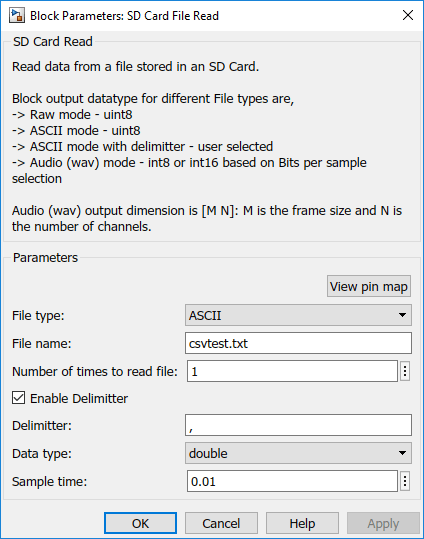
File type: Type of data file. In this example, select
ASCII.
File name: Name of the
csvfile. You can change the name, if required.
Number of times to read file: The number of times to read a file must be a positive integer.
Enable Delimitter: When selected, you can choose the required output data type. Select this option.
Data type: Type of data. In this example, select
Double.
Sample time: Block sample time. In this example, specify as
0.01.
3. On the Hardware tab of the Simulink model, in the Mode section, select Run on board and then click Monitor & Tune to deploy and read the data. The Scope block displays the data being read in the target hardware.