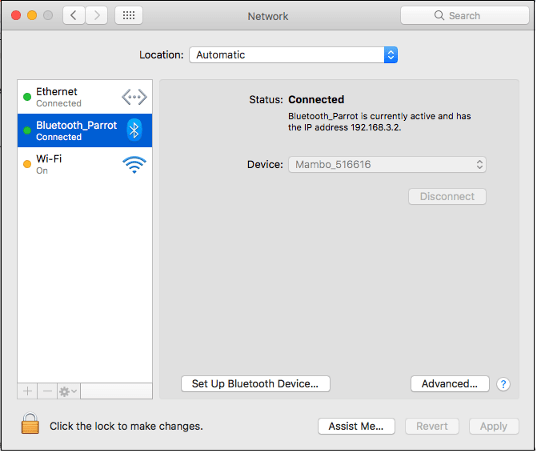Connect a Parrot Mambo Minidrone to a Mac Using Bluetooth
To connect the Parrot® Mambo minidrone to your Mac using Bluetooth®, follow these instructions:
Prerequisites
Turn on the Parrot Mambo minidrone. The On/Off button is located under the minidrone, near the vertical camera.
Wait until both the LEDs turn green and are blinking before proceeding to the next step.
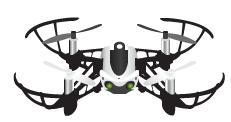
Ensure that your Mac has a Bluetooth 4.0 adapter. To check the Bluetooth version on your Mac, see Finding the LMP Version of Bluetooth Adapter on Your Mac System.
Turn on the Bluetooth support on your Mac:
Browse to System Preferences > Bluetooth.
Click the Turn Bluetooth On button.
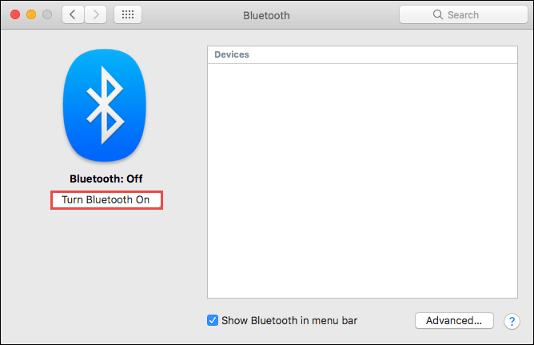
Pair the Parrot Mambo Minidrone with Your Mac
Before you begin, complete the steps mentioned in the Prerequisites section.
Note
During the entire process, ensure that:
The Parrot Mambo minidrone is switched on.
Both the LEDs on the minidrone are green and blinking.
To pair the minidrone:
Browse to System Preferences and click Bluetooth.
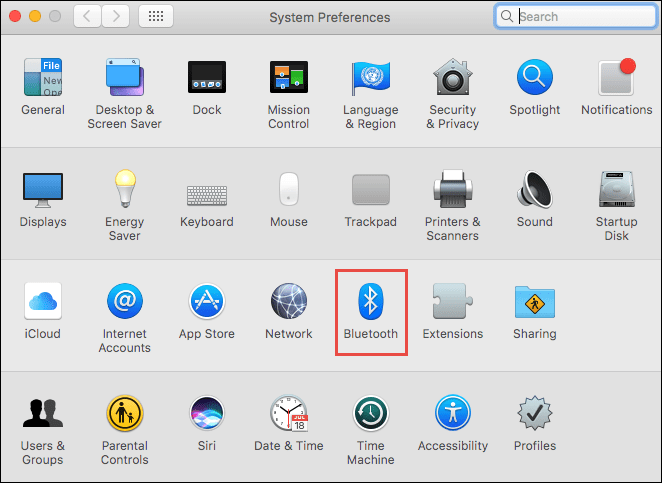
Your computer searches for all the Bluetooth-enabled devices in its range. Wait a few seconds for the minidrone to appear. The name of the minidrone appears as
Mambo_XXXXXX, where each X is a number.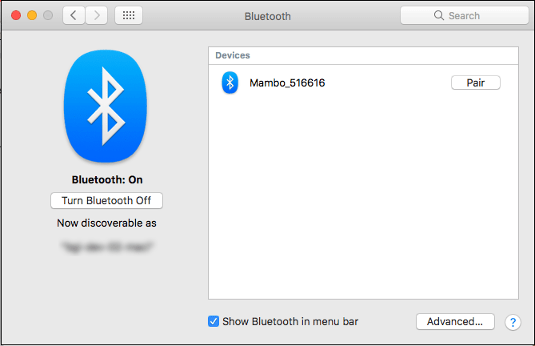
From the devices listed, right-click the minidrone that you want to pair with your computer and select Pair from the menu. The Pair option may not appear immediately after you right-click the name of minidrone.
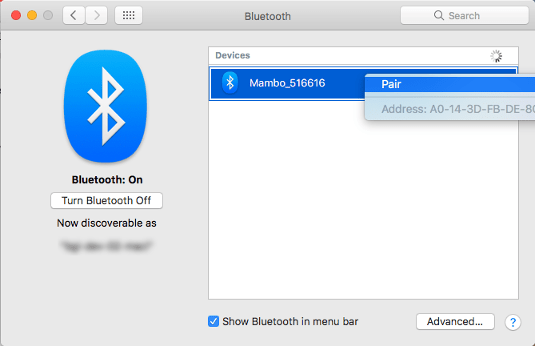
After the pairing is successful, right-click the minidrone again and select Connect to Network.
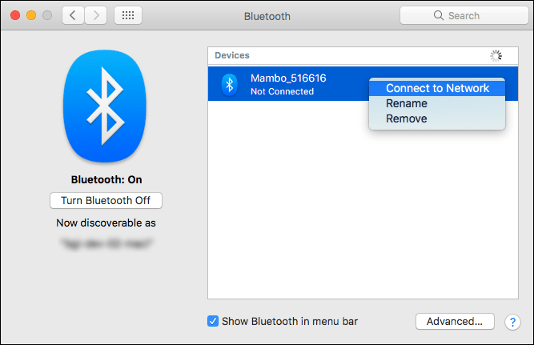
After the connection is successful, the Not Connected status below the minidrone changes to Connected, and when you right-click the minidrone, the Disconnect from Network option appears. The minidrone is now paired with your computer.
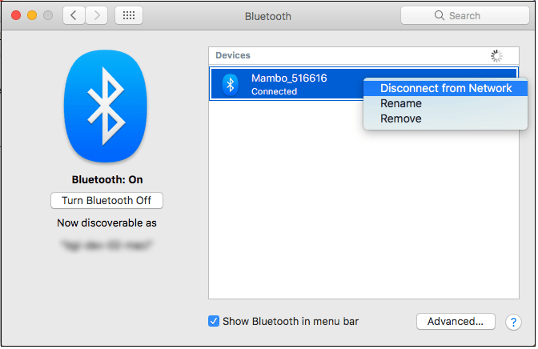
To verify the connection, you can also browse to System Preferences > Network, and verify that the Parrot Mambo minidrone is listed with the status as Connected.