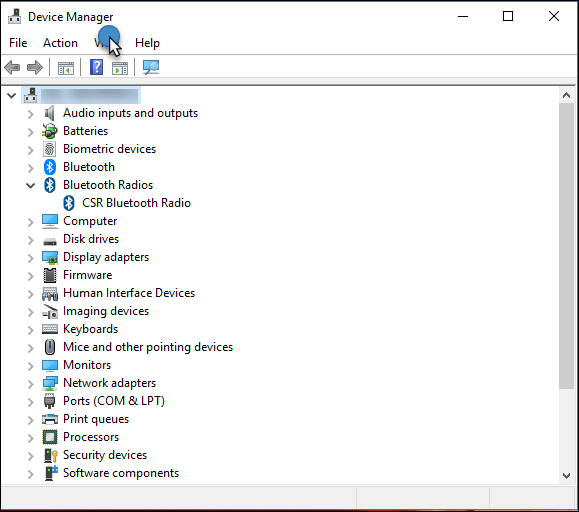Install Bluetooth Drivers
Note
Ensure the following when you purchase a CSR 4.0 USB Dongle adapter:
The package must include the Driver Installation CD for the adapter
The adapter must also support Personal Area Networking (GN) (for connection to Parrot® Rolling Spider) or Personal Area Networking (NAP) (for connection to Parrot Mambo)
After connecting the adapter, you need to install the Bluetooth® driver for the Bluetooth adapter. Ensure that you install the Bluetooth driver using the Driver Installation CD. The CSR 4.0 dongle fails to communicate with the Parrot minidrone if the Bluetooth driver is not installed on the Windows® system.
The configuration instructions and screen shots included are for Cinolink Bluetooth 4.0 USB adapter on Windows 10. Similar configuration steps are applicable for Bluetooth adapters from other manufacturers on Windows 7 and Windows 8.
To connect the Parrot minidrone to your Microsoft® Windows computer using Bluetooth, follow these instructions:
After installing the Bluetooth driver, restart your Windows system.
Disable the native Bluetooth on your Windows system.
Insert your Bluetooth 4.0 adapter into a USB port on your computer.
Turn on the Bluetooth for the CSR dongle on your computer. To turn on the Bluetooth support, perform these steps:
In the notification area on your taskbar, right-click the Bluetooth icon.
Select Turn Bluetooth Radio On from the menu.
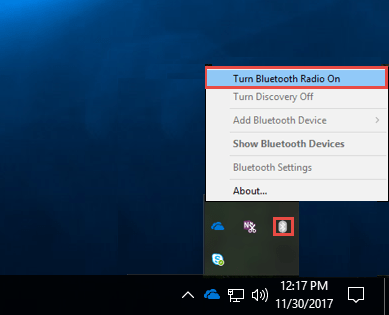
The icon color changes from Gray to Blue.
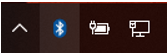
In the Device Manager, verify the CSR Bluetooth Radio is visible.