Troubleshooting by Clearing Parrot Minidrone Memory
Description
The internal memory of Parrot® minidrone needs to be cleared if you encounter the following problems:
FTP transfer between the drone and host computer fails either during firmware update or during the deployment of Simulink® model to the drone.
The error message shows the following Java® Exception failures:

The communication over Bluetooth® connection is very slow.
The flight log indicates that a memory allocation error has occurred.
The LEDs on the Parrot Rolling Spider minidrone do not turn green after you switch on the drone; the LEDs remain yellow even after a few seconds.
Action
To clear the memory:
Connect the Parrot minidrone to the host computer using Bluetooth.
Open the command prompt on the host computer, and connect to the drone using Telnet:
For Mambo:
telnet 192.168.3.1For Rolling Spider:
telnet 192.168.3.2If the Telnet command fails, see Telnet Connection to Minidrone Is Failing.
After successful Telnet connection, go to
/data/edudirectory.cd /data/edu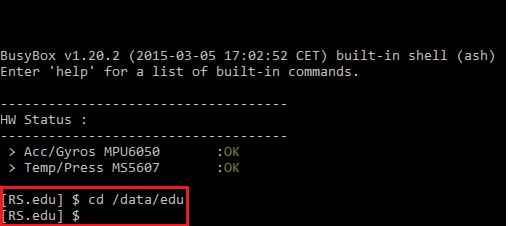
Delete all the text files, MAT files, and shared object files.
rm *.txt rm *.mat rm *.so
Telnet Connection to Minidrone Is Failing
If the Telnet connection to the minidrone is failing, first restart the host computer and try the Telnet connection again. Ensure that the minidrone remains switched on while the Telnet connection is being established.
If the Telnet connection still fails, check the platform-specific errors described here.
Windows
If the host computer is running Windows® and the Telnet connection to the drone fails, check for these error conditions:
Error: The command prompt displays the message "
Connecting to 192.168.3.1......" for a long time.Action: Ensure the minidrone is connected to Bluetooth and try again.
Error: The command prompt displays the message "
'telnet' is not recognized as an internal or external command, operable program or batch file" .Action: Enable the Telnet Client on Windows:
On the Search bar of Windows 10, search
Turn Windows features on or off.Select Telnet Client and click OK.
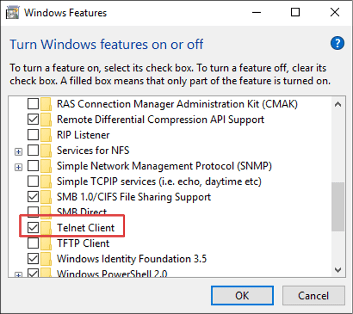
Linux
If the host computer is running Linux® and the Telnet connection to drone fails, ensure that the minidrone is connected to the Bluetooth and try again.
See Also
Connect a Parrot Minidrone to a Linux System Using Bluetooth | Troubleshooting Connection Settings in Linux