Troubleshooting Firmware Update Failure in Linux
Description
If you perform Hardware Setup of Parrot® Rolling Spider, the following error message may sometimes appear in the Hardware Setup screen:
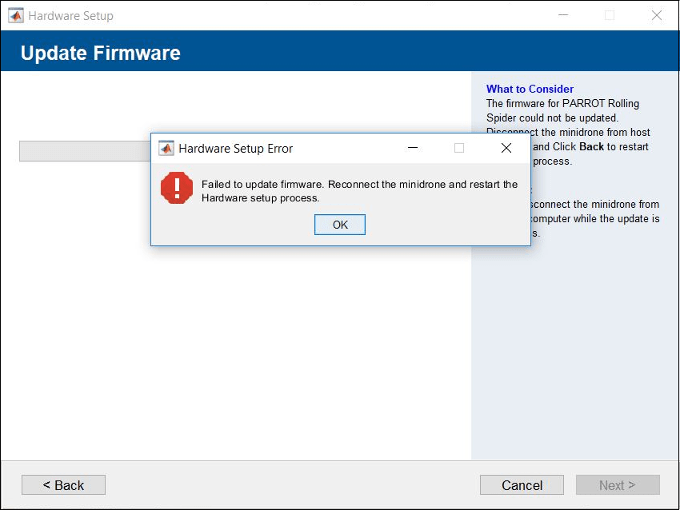
Action
To troubleshoot the issue, try one of these three options sequentially until the Hardware Setup process is successful:
Disconnect the Parrot Rolling Spider from the host computer USB port, restart the drone, reconnect the drone to the USB port, and start the Hardware Setup process again.
Connect the Parrot Rolling Spider to a different USB port on your host computer using a different Micro-USB type B cable, and start the Hardware Setup process again.
If the above troubleshooting tasks do not resolve the issue, perform the following steps:
Connect the Parrot Rolling Spider to the USB port on your host computer and wait for the two LEDs on the minidrone to stabilize to red and green.
Disconnect any other USB mass-storage devices; ensure that the connection to the drone is the only USB connection from the host computer.
Open the Linux® Terminal.
Enter the following command:
sudo ifconfig usb0 192.168.2.2 up
From the host computer, connect to the minidrone using Telnet (use Command Prompt (in Windows®) or Terminal (in Mac and Linux)):
telnet 192.168.2.1If this Telnet command fails, see Telnet Connection to Minidrone Is Failing to troubleshoot the Telnet connection based on the operating system of the host computer.
If the Telnet connection is successful, the Delos prompt appears:
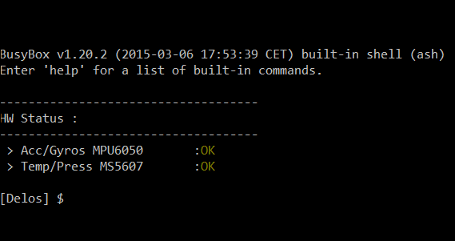
Enter the following command at the Delos prompt:
echo "1.99.2" > /version.txtThis command creates the file
version.txtin the root folder of Parrot Rolling Spider. This file is required for the firmware update to be successful.If you get any write permission error while executing this command, restart the minidrone and repeat the above steps.
Start the Hardware Setup process again.
See Also
Connect a Parrot Minidrone to a Linux System Using Bluetooth | Connect a Parrot Rolling Spider Minidrone to a Mac Using Bluetooth