配置 Raspberry Pi 硬件的网络设置
您可以通过检查和编辑以太网端口的 IP 配置来配置 Raspberry Pi® 硬件的网络设置。
如果您的 Raspberry Pi 板出现以下情况,您可能需要重新配置 IP 设置:
有未知的 IP 设置
使用网络连接不可达
正移至使用静态 IP 设置的网络或直接以太网连接
正从使用静态 IP 设置的网络移至使用 DHCP 服务的网络
在几种情况下,网络使用 DHCP 或静态 IP 设置。
使用 DHCP 服务 - 如果您的 Raspberry Pi 板连接到具有 DHCP 服务的网络,例如连接到 Internet 的办公室 LAN 或家庭网络。DHCP 是一种网络服务,它自动配置连接到某个网络的以太网设备的 IP 设置。
使用静态 IP 设置 - 如果您的 Raspberry Pi 板直接连接到主机上的以太网端口,或连接到没有 DHCP 服务的隔离网络。
要配置 Raspberry Pi 板以使用 DHCP 或静态 IP 设置,请执行以下操作:
访问 Linux® 桌面后,您可以使用终端窗口。请参阅Access Linux on Raspberry Pi Using Computer Peripherals。
要显示
/etc/dhcpcd.conf文件的内容,请在终端中输入以下命令。cat /etc/dhcpcd.conf
默认情况下,从您在
dhcp.conf文件中设置的 DHCP 服务器获得的 IP 地址配置在 Raspberry Pi 板上运行的 DHCP 客户端。默认情况下,在 Raspberry Pi 板上运行的 DHCP 客户端配置为从 DHCP 服务器获取 IP 地址。
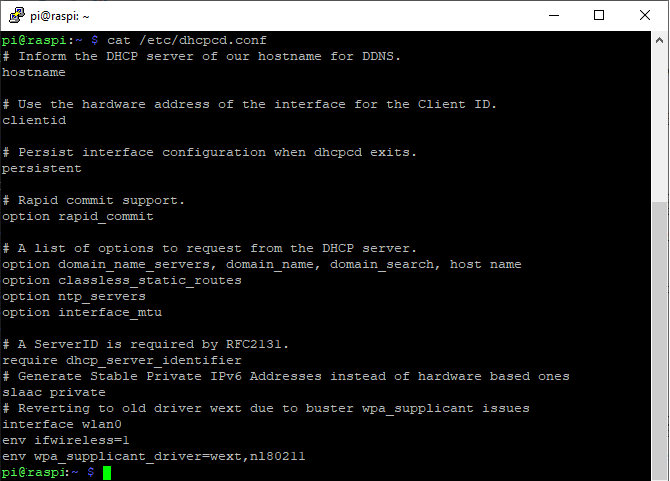
您可以通过更新
dhcpcd.conf文件为 Raspberry Pi 板配置静态 IP 地址。请参阅说明如何将 Raspberry Pi 板的 IP 地址配置为172.31.164.194的示例。# Static IP configuration for eth0: interface eth0 static ip_address=172.31.164.194/24 static routers=172.31.164.1
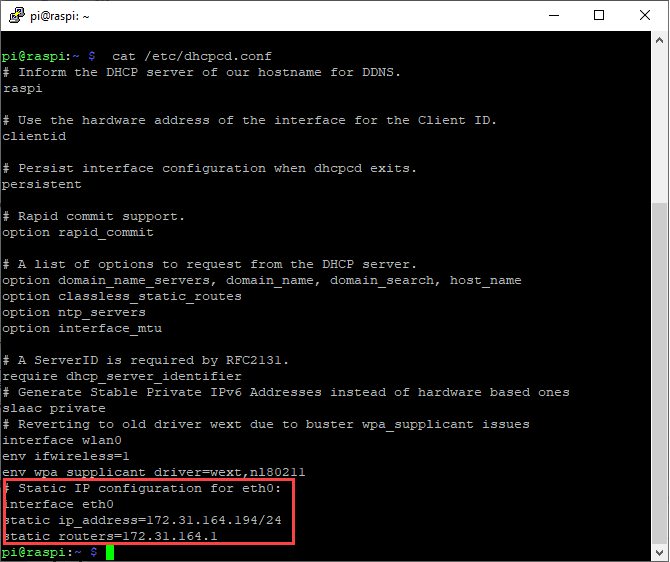
要创建
/etc/dhcpcd.conf文件的备份,请在终端中输入以下命令。sudo cp /etc/dhcpcd.conf /etc/dhcpcd.backup
如果出现提示,请输入根用户密码。
要编辑
/etc/dhcpcd.conf文件,请在终端中输入以下命令。sudo nano /etc/dhcpcd.conf
要为您的 Raspberry Pi 板配置静态 IP 地址,请将针对
ip_address和router的以下几行代码添加到dhcpcd.conf文件的末尾。# Static IP configuration for eth0: interface eth0 static ip_address=172.31.164.194/24 static routers=172.31.164.1
保存更改并退出
nano:按 Ctrl+X。
输入
Y以保存修改后的缓冲区。对于“File Name to Write: /etc/dhcpcd.conf”,请按 Enter 键。
nano编辑器确认它“Wrote # lines”(已写入 # 行),并将控制权交还给命令行。
重启该板。在 MATLAB® 命令行窗口中,输入:
h = raspberrypi h.execute('sudo shutdown -r now')通过 telnet 会话登录到板,测试 IP 设置。
提示
您可以使用 ifconfig 命令来临时更改 IP 设置。重新启动板会删除 ifconfig 设置并还原 /etc/dhcpcd.conf 设置。
要临时更改 IP 设置,请打开 Linux 命令行。输入 ifconfig、设备 ID、有效的 IP 地址、netmask 和适当的网络掩码。例如:
ifconfig eth0 192.168.45.12 netmask 255.255.255.0