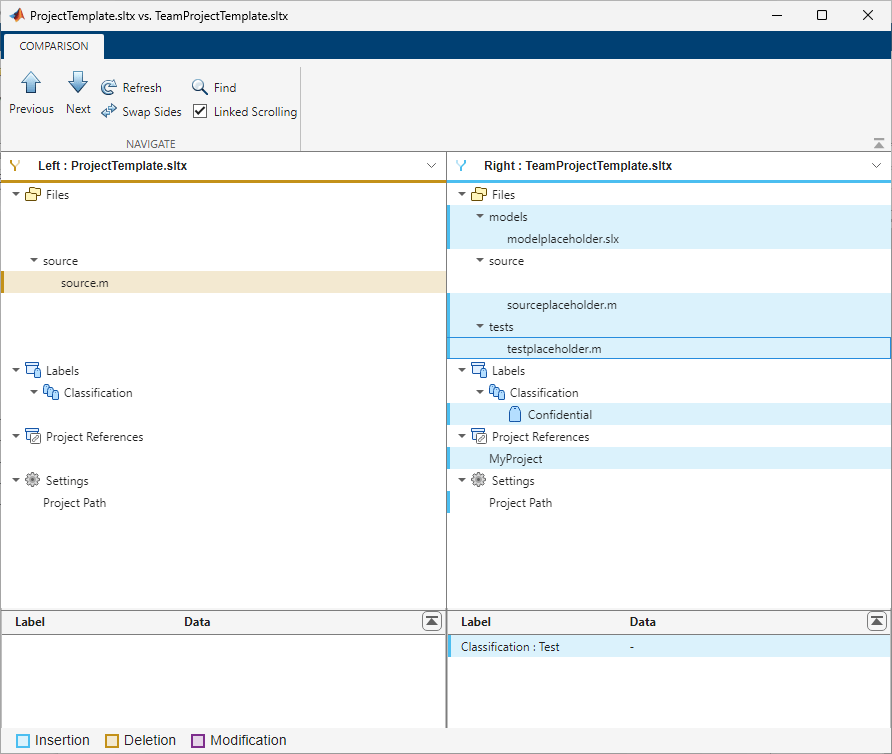Compare Model or Project Templates
You can compare Simulink® templates (SLTX files) using the Comparison Tool. In the Files panel, select the template files. Right-click and select Compare Selected Files/Folders.
When you compare two model template files, the comparison report shows differences, including the template properties.
To view differences in the properties, such as the title or the description, in the comparison report, click File Properties.
This model template comparison shows that the author, title, and description of the template have changed.
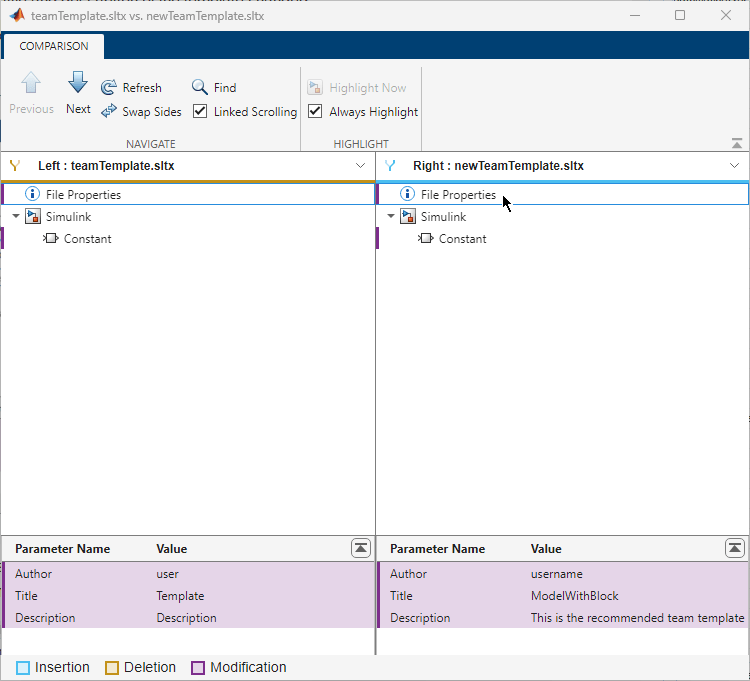
To navigate between the differences, use the arrows. For every node you select in the report, the Comparison Tool shows more details in the bottom pane. The Comparison Tool also opens the models in the Simulink Editor and highlights the differences.

When you compare two project template files, the comparison report shows differences in the project files, path, labels, shortcuts, and referenced projects.
To navigate between the differences, use the arrows. For every node you select in the report, the Comparison Tool shows more details in the bottom pane.
This project template comparison shows that:
New folders for models and tests are added.
The placeholder file in the
sourcefolder is renamed.The placeholder file in the test folder has the
Testlabel.A new
Confidentiallabel is added.The template project has a new referenced project.
The project path is set.