Simulate Actors with Kinetics Properties Using MATLAB
This example shows how to set kinetics properties such as Force and Torque to simulate actors in the Unreal Engine® simulation environment using MATLAB®.
First, you use the sim3d.World object to create a 3D environment. You then use the sim3d.Actor object and functions to build sphere and box actors and set the physical properties of the actors. Then, you add the actors to the world and set a view in the scene. Finally, view the animation in the Simulation 3D Viewer window.
Unreal Engine® uses the physics engine to control actor motion and perform real-time physics calculations when the physics property of an actor is enabled.
Create 3D Environment
Create a world object.
world = sim3d.World();
Build Sphere and Box Actors
Instantiate actors named sphere and box. Use the createShape function to build sphere and box shapes of specific sizes or use the default unit sizes. Set the Mobility and Physics properties of the actors to react to physical forces.
Specify the color and initial position of sphere. Use the Force property to apply a force of [0 10 0] to the sphere actor. Add actor to the world.
sphere = sim3d.Actor(ActorName='sphere', ... Mobility=sim3d.utils.MobilityTypes.Movable); createShape(sphere,'sphere'); sphere.Translation = [2 -2 2]; sphere.Color = [1 0 0]; sphere.Force = [1 10 0]; sphere.Physics = true; sphere.Mass = 1; add(world,sphere);
Specify the color and initial position of box. Use the Torque property to apply a torque of [0 0 pi/2] to the box actor. Add actor to the world.
box = sim3d.Actor(ActorName='box', ... Mobility=sim3d.utils.MobilityTypes.Movable); createShape(box,'box'); box.Translation = [2 0 -1]; box.Color = [0 0 1]; box.Torque = [0 0 pi/2]; box.Physics = true; box.Mass = 1; add(world,box);
Set Viewer Window Point of View
If you do not create a viewport, then the default view is set and you can use the keyboard shortcuts and mouse controls to navigate in the Simulation 3D Viewer window.
For this example, use the createViewport function to create a viewport.
viewport = createViewport(world,Translation=[-10 0 0]);
Run Animation
Run the animation set for 20 seconds with a sample time of 0.02 seconds.
sampletime = 0.02; stoptime = 20; run(world,sampletime,stoptime)
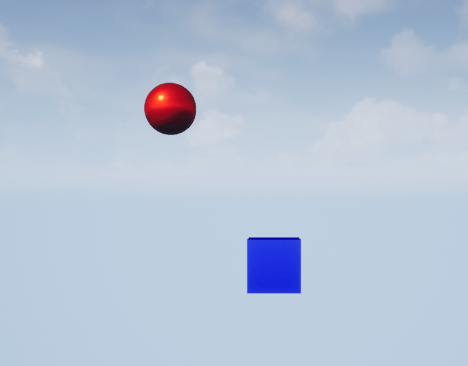
Delete World
Delete the world object.
delete(world);
See Also
sim3d.Actor | sim3d.World | createShape | add | run