ModelAdvisor.ResultDetail.setData
类: ModelAdvisor.ResultDetail
命名空间: ModelAdvisor
将模型顾问检查结果与模块或信号关联
语法
说明
ModelAdvisor.ResultDetail.setData( 将模型顾问检查结果 resultObj,'Signal',signalHandle)resultObj 与 Simulink 信号(即 signalHandle)关联。
输入参数
模型顾问检查结果,指定为 ModelAdvisor.ResultDetail 对象。
Simulink 模块,指定为包含该模块的 Simulink 标识符 (SID) 的字符串或字符向量。
示例: 'myModel/myBlock'
数据类型: char | string
Simulink 信号,指定为代表信号句柄的双精度值。
示例: 280.0009
数据类型: double
示例
创建自定义模型顾问检查,用于检查模块名称是否出现在模块下方。
打开模型。
openExample('AdvisorCustomizationExample')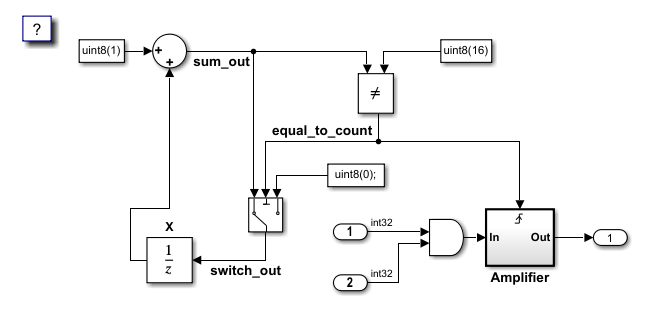
将模型保存到您的工作文件夹中。关闭模型。
要注册编辑时检查,请创建一个 sl_customization 函数。sl_customization 函数接受一个参量,即自定义管理器对象。要注册自定义检查,请使用 addModelAdvisorCheckFcn 方法。此方法的输入是检查定义函数的句柄。对于此示例,defineDetailStyleCheck 是检查定义函数。创建 sl_customization 函数并将其保存到工作文件夹中。
function sl_customization(cm)
cm.addModelAdvisorCheckFcn(@defineDetailStyleCheck);创建检查定义函数。对于此示例,创建名为 defineDetailStyleCheck.m 的函数文件。将以下代码复制到 defineDetailStyleCheck.m,并将该函数保存到工作文件夹中。
function defineDetailStyleCheck % Create a ModelAdvisor.Check object and set the properties. rec = ModelAdvisor.Check('com.mathworks.sample.detailStyle'); rec.Title = 'Check whether block names appear below blocks'; rec.TitleTips = 'Check position of block names'; rec.setCallbackFcn(@DetailStyleCallback,'None','DetailStyle'); % Create a ModelAdvisor.Action object for setting a fix operation. myAction = ModelAdvisor.Action; myAction.setCallbackFcn(@ActionCB); myAction.Name='Make block names appear below blocks'; myAction.Description='Click the button to place block names below blocks'; rec.setAction(myAction); % Publish the check to the Demo group. mdladvRoot = ModelAdvisor.Root; mdladvRoot.publish(rec, 'Demo'); end % ----------------------------- % This callback function uses the DetailStyle CallbackStyle type. % ----------------------------- function DetailStyleCallback(system, CheckObj) % Get the Model Advisor object. mdladvObj = Simulink.ModelAdvisor.getModelAdvisor(system); % Find the blocks whose names do not appear below the block. violationBlks = find_system(system, 'Type','block',... 'NamePlacement','alternate',... 'ShowName', 'on'); if isempty(violationBlks) ElementResults = ModelAdvisor.ResultDetail; ElementResults.Description = 'Identify blocks where the name is not displayed below the block.'; ElementResults.ViolationType = 'Passed'; ElementResults.Status = 'All blocks have names displayed below the block.'; else for i=1:numel(violationBlks) ElementResults(1,i) = ModelAdvisor.ResultDetail; end for i=1:numel(ElementResults) ModelAdvisor.ResultDetail.setData(ElementResults(i), 'SID',violationBlks{i}); ElementResults(i).Description = 'Identify blocks where the name is not displayed below the block.'; ElementResults(i).Status = 'The following blocks have names that do not display below the block:'; ElementResults(i).RecAction = 'Change the location such that the block name is below the block.'; end mdladvObj.setActionEnable(true); end CheckObj.setResultDetails(ElementResults); end % ----------------------------- % This action callback function changes the location of the block names. % ----------------------------- function result = ActionCB(taskObj) mdladvObj = taskObj.MAObj; checkObj = taskObj.Check; resultDetailObjs = checkObj.ResultDetails; for i=1:numel(resultDetailObjs) block=Simulink.ID.getHandle(resultDetailObjs(i).Data); set_param(block,'NamePlacement','normal'); end result = ModelAdvisor.Text('Changed the location such that the block name is below the block.'); mdladvObj.setActionEnable(false); end
该检查定义函数包含用于定义检查操作和修复的 ModelAdvisor.Check 和 ModelAdvisor.Action 对象。有关该代码这些方面的更多详细信息,请参阅修复模型以符合您使用模型顾问指定的条件。
defineDetailStyleCheck 函数包含 DetailStyleCallback 回调函数。为返回名称未出现在其下方的模块,DetailStyleCallback 函数使用 find_system 函数。
当 violationBlks 为空时,该代码将创建一个 ModelAdvisor.ResultDetail 对象 ElementResults。ElementResults 指定有关模型顾问中显示的通过检查的信息。
当 find_system 函数返回违反检查的模块的列表时, ElementResults 会是一个 ModelAdvisor.ResultDetail 对象数组。每个违反检查的模块在该数组中都有一个对应的对象。每个对象都包含有关模型顾问中显示的模块的信息。
刷新模型顾问以使用路径上的新检查更新缓存。
Advisor.Manager.refresh_customizations
打开 AdvisorCustomizationExample 模型。
在 Simulink 中,通过点击建模选项卡并选择模型顾问来打开模型顾问。
在左窗格中,选择按产品 > 演示 > 检查模块名称是否出现在模块下方,然后点击运行检查。
要解决警告,请点击修复。
创建自定义编辑时检查,用于检查连接到 Outport 模块的信号是否具有标签。
打开模型。
openExample('AdvisorCustomizationExample')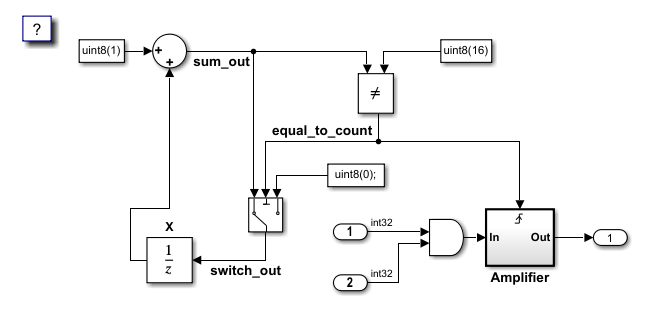
将模型保存到您的工作文件夹中。关闭模型。
要注册自定义编辑时检查,请创建 sl_customization 函数并将其保存到工作文件夹中。
function sl_customization(cm)
cm.addModelAdvisorCheckFcn(@defineCheck);
创建检查定义函数。在该函数中,创建一个 ModelAdvisor.Check 对象并将检查 ID 指定为输入参量。然后,指定 ModelAdvisor.Check Title 和 CallbackHandle 属性。CallbackHandle 属性是您为定义编辑时检查而创建的类的名称。对于此示例,MyEditTimeChecks 是包名称,SignalLabel 是类名。然后,将检查发布到模型顾问中的新文件夹。对于此示例,文件夹名称为 Demo: Edit-Time Checks。创建一个 defineCheck 函数并包含以下代码。将 defineCheck 函数保存到工作文件夹中。
function defineCheck rec = ModelAdvisor.Check("advisor.edittimecheck.SignalLabel"); rec.Title = 'Check that signals have labels if they are to propagate those labels'; rec.CallbackHandle = 'MyEditTimeChecks.SignalLabels'; mdladvRoot = ModelAdvisor.Root; mdladvRoot.publish(rec,'DEMO: Edit-Time Checks');
创建一个从 ModelAdvisor.EdittimeCheck 抽象基类派生的类。对于此示例,请创建一个名为 SignalLabel.m 的类文件。将以下代码复制到 SignalLabel.m 文件中,然后将该文件保存到 +MyEditTimeChecks 文件夹中。
classdef SignalLabels < ModelAdvisor.EdittimeCheck methods function obj=SignalLabels(checkId) obj=obj@ModelAdvisor.EdittimeCheck(checkId); obj.traversalType = edittimecheck.TraversalTypes.BLKITER; end function violation = blockDiscovered(obj, blk) violation = []; ports = get_param(blk,'Ports'); lh = get_param(blk, 'LineHandles'); if strcmp(get_param(blk,'BlockType'),'Outport') for j = 1 : ports(1) if lh.Inport(j) ~= -1 % failure case: no connection allsources = get_param(lh.Inport(j),'SrcPortHandle'); hiliteHandle = get_param(lh.Inport(j), 'DstPortHandle'); if (isempty(allsources) ~= 0) || (isempty(find(allsources==-1,1)) ~= 0) lh_obj = get_param(lh.Inport(j),'Object'); if isempty(lh_obj.Name) if strcmp(lh_obj.signalPropagation,'off') == 1 allsources_parent = get_param(allsources,'Parent'); if strcmp(get_param(allsources_parent,'BlockType'),'Inport') buscreator_outputs = get_param(allsources_parent,'IsBusElementPort'); else buscreator_outputs = 'off'; end if ~strcmp(buscreator_outputs,'on') violation = ModelAdvisor.ResultDetail; ModelAdvisor.ResultDetail.setData(violation, 'Signal',hiliteHandle); violation.Description ='The model does not adhere to the signal label modeling guideline.'; violation.CheckID = obj.checkId; violation.Title = 'Signal Label Missing'; violation.Information = 'This check verifies the presence of signal label.'; violation.Status = 'The following signals do not have a label:'; end end end end end end end end end end
有关 ModelAdvisor.EdittimeCheck 类中代码的详细信息,请参阅Define Edit-Time Checks to Comply with Conditions That You Specify with the Model Advisor。
blockDiscovered 方法包含用于定义检查违规的算法。与仅在模型顾问中显示的自定义检查不同,此算法不包含 find_system 函数。blockDiscovered 方法将模块句柄作为输入并遍历模型,因此您不需要使用 find_system 函数进行自定义编辑时检查。
对于违反检查的每个模型元素,代码会创建一个 ModelAdvisor.ResultDetail 对象。对于此示例,由于违规发生在信号上,因此检查必须使用有关模块的信号线句柄的参数。要查找存在违规情形的信号,必须指定 LineHandles 选项。具体而言,对于连接到 Outport 模块的信号,此算法会检查 Name 信号参数是否具有值。然后,因为违规发生在信号上,此算法通过创建 Type 属性值设置为 Signal 的违规对象来突出显示该信号。
刷新模型顾问以使用路径上的新检查更新缓存。
Advisor.Manager.refresh_customizations
打开 AdvisorCustomizationExample 模型。
在 Simulink 中,点击建模选项卡并选择模型顾问 > 配置编辑器,以打开模型顾问配置编辑器。
删除除 DEMO:Edit Time Checks 文件夹之外的每个文件夹,创建包含自定义编辑时检查的自定义配置。
将配置保存为 my_config.json。当系统提示将此配置设置为默认配置时,点击否。
关闭模型顾问配置编辑器。
点击建模选项卡并选择模型顾问 > 编辑时检查,将自定义配置设置为 my_config.json 文件。在“配置参数”对话框中,将模型顾问配置文件参数设置为配置文件的路径。
选择编辑时检查参数来打开编辑时检查。关闭“模型配置参数”对话框。
要查看编辑时警告,请点击以黄色突出显示的信号。连接到 Outport 模块的信号会引发警告,因为它没有标签。
此图像显示了模型顾问报告,并指明哪些 ModelAdvisor.ResultDetail 属性填充各部分:
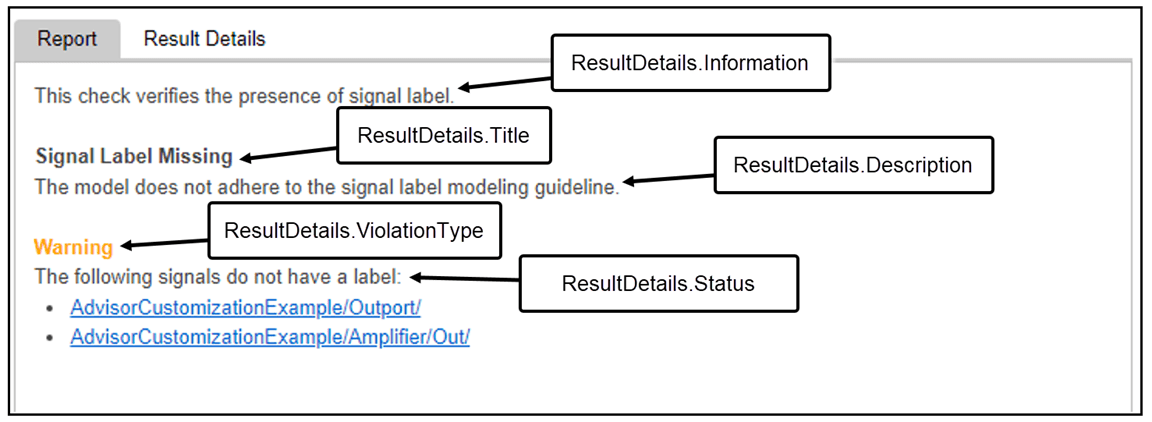
版本历史记录
在 R2018b 中推出ModelAdvisor.ResultDetail 类的 setData 方法是一个静态方法。要调用该方法,请使用类名后跟一个点 (.),再加上方法名:
ModelAdvisor.ResultDetail.setData(ElementResults,args,...)MATLAB Command
You clicked a link that corresponds to this MATLAB command:
Run the command by entering it in the MATLAB Command Window. Web browsers do not support MATLAB commands.
选择网站
选择网站以获取翻译的可用内容,以及查看当地活动和优惠。根据您的位置,我们建议您选择:。
您也可以从以下列表中选择网站:
如何获得最佳网站性能
选择中国网站(中文或英文)以获得最佳网站性能。其他 MathWorks 国家/地区网站并未针对您所在位置的访问进行优化。
美洲
- América Latina (Español)
- Canada (English)
- United States (English)
欧洲
- Belgium (English)
- Denmark (English)
- Deutschland (Deutsch)
- España (Español)
- Finland (English)
- France (Français)
- Ireland (English)
- Italia (Italiano)
- Luxembourg (English)
- Netherlands (English)
- Norway (English)
- Österreich (Deutsch)
- Portugal (English)
- Sweden (English)
- Switzerland
- United Kingdom (English)