frest.simView
Namespace: frest
Plot frequency response model in time- and frequency-domain
Syntax
frest.simView(simout,input,sysest)
frest.simView(simout,input,sysest,sys)
Description
frest.simView(
opens the Simulation Results Viewer and plots the following frequency response estimation results:simout,input,sysest)
Time-domain simulation
simoutof the Simulink modelFFT of time-domain simulation
simoutBode of estimated system
sysestThis Bode plot is available when you create the input signal using
frest.Sinestreamorfrest.Chirp. In this plot, you can interactively select frequencies or a frequency range for viewing the results in all three plots.
You obtain simout and sysest from the
frestimate command using the input signal
input.
frest.simView(
includes the linear system simout,input,sysest,sys)sys in the Bode plot when you create the input
signal using frest.Sinestream or frest.Chirp. Use
this syntax to compare the linear system to the frequency response estimation results.
Examples
Tips
Import Variables
After you estimate a new frequency response model, you can import the estimation results into the Simulation Results Viewer.
In the Simulation Results Viewer, select File > Import.
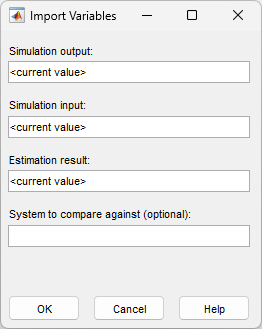
In the Import Variables dialog box, specify the names of variables available in the MATLAB® workspace for:
Simulation output — This output, obtained from the
frestimatecommand, appears in the time response plot and the FFT.Simulation input — Input signal used for estimation.
Estimation result — This result, obtained from the
frestimatecommand, appears in the Bode plot.System to compare against (optional) — Any linear system to appear in the Bode plot with the estimation result.
Tip
You can also import a new linear system to compare the existing estimation results by specifying only the variable for System to compare against (optional).
Version History
Introduced in R2009b


