在配平工作点处进行线性化
此示例说明如何使用模型线性化器在配平的稳态工作点(均衡工作点)处线性化模型。
通过对工作点值指定约束并执行符合这些状态和输入值设定的优化搜索,对工作点进行配平。
打开 Simulink® 模型。
openExample("magball")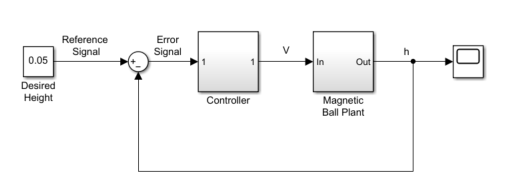
打开模型的模型线性化器。
在 Simulink 模型窗口的 App 库中,点击模型线性化器。
要指定线性化输入和输出点,请打开线性化选项卡。为此,请在 App 库中,点击线性化管理器。
要指定信号的分析点,请点击模型中的信号。然后,在线性化选项卡上的插入分析点库中,选择分析点的类型。
将 Controller 模块的输出信号配置为输入扰动。
将 Magnetic Ball Plant 模块的输出信号配置为开环输出。
模型中会显示注解,指示将哪些信号指定为分析点。
提示
或者,如果您不想给 Simulink 模型带来任何更改,可以在模型线性化器中指定分析点。有关详细信息,请参阅指定要在模型线性化器中线性化的模型部分。
创建一个新的稳态工作点,在该点处线性化模型。在模型线性化器中的工作点下拉列表中,选择配平模型。

在“配平模型”对话框中,设定选项卡显示模型配平的默认设定。默认情况下,所有模型状态都指定为处于均衡状态,由稳态列中的复选标记指示。
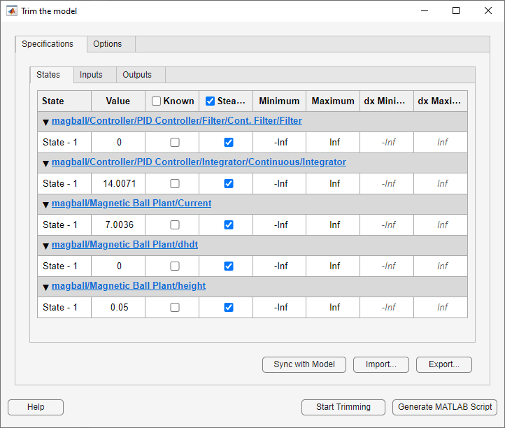
指定一个稳态工作点,在该点处,磁球高度保持固定在参考信号值 0.05。在状态选项卡中,为高度状态选择已知。此选择告知模型线性化器要查找状态值固定的工作点。

由于球的高度大于零,因此电流也必须大于零。输入
0作为 Current 模块状态的最小界限。
计算工作点。
点击
 开始配平。
开始配平。新变量
op_trim1出现在线性分析工作区中。
在工作点下拉列表中,此工作点现在被选为用于线性化的工作点。
在指定的工作点处线性化模型,并生成结果的波特图。点击
 波特。线性化被控对象的波特图随之出现,线性化的被控对象
波特。线性化被控对象的波特图随之出现,线性化的被控对象 linsys1显示在线性分析工作区中。
提示
要生成波特图之外的其他响应类型,可点击图库中对应的按钮。
右键点击图,从特征菜单中选择信息以检查线性化响应的特性。
