Sinestream Signal Generator
Generate sinestream input signal for plant frequency response estimation
Since R2024a
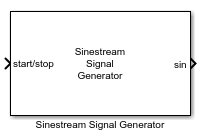
Libraries:
Simulink Control Design /
Signal Generation
Description
Use this block to generate sinestream input perturbation signals. This block allows you to generate scalar or vector signals including three-phase sin, cos, or both (sincos) signals. Three-phase signals are helpful when you want to identify frequency response of three-phase AC power systems. For example, you can use the generated signal to measure impedance of a power inverter which connects renewable energy resources to three-phase AC power grids. For more information about sinestream input signals, see Sinestream Input Signals.
This block is helpful when you want to generate perturbation signals to inject in your plant models in desktop simulation or on hardware through code generation. You can then collect the plant response data to the perturbation signal and perform custom processing to identify plant characteristics.
Examples
Use Sinestream Signal Generator Block for Offline Frequency Response Estimation
Estimate frequency responses offline using the Sinestream Signal Generator block.
- Since R2024a
- Open Live Script
Measure Boost Converter Output Impedance Using Signal Generator Blocks
Use the Sinestream Signal Generator and PRBS Signal Generator blocks to create input signals to measure the output impedance of a boost converter through an offline frequency response estimation experiment.
- Since R2024a
- Open Live Script
Ports
Input
To start and stop the signal generation process, provide a signal at the start/stop port. When the value of the signal changes from:
Negative or zero to positive, the signal generation starts
Positive to negative or zero, the signal generation stops
Typically, you can use a signal that changes from 0 to 1 to start the experiment, and from 1 to 0 to stop it. When the experiment is not running, the block does not generate a perturbation at the output port.
Generate a perturbation signal which is long enough for the algorithm to collect sufficient data for a good estimate at all frequencies it probes. The block displays a recommended experiment length in the Signal Length section of the block parameters. This value is based on the experiment mode and the frequencies you specify for the experiment.
The recommended experiment length is:
where:
ωi is the ith frequency specified in the Frequencies parameter (in rad/s).
Nfreq is the number of frequencies in Frequencies.
Np,i is the corresponding value of the Number of signal periods parameter.
Ts is the experiment sampling time, specified by the Sample time (Ts) parameter.
Avoid any load disturbance to the plant during the experiment. Load disturbance can distort the plant output and reduce the accuracy of the frequency-response estimation.
Data Types: single | double
Supply a value for the Frequencies parameter. See the Frequencies parameter for information about how to choose frequencies.
When you supply frequencies via this port, specify the number of frequencies with the Number of frequencies in the excitation signal parameter.
Dependencies
To enable this port, in Excitation Signal Source, select External ports.
Data Types: single | double
Supply a value for the Amplitudes parameter. See the Amplitudes parameter for details.
Dependencies
To enable this port, in Excitation Signal Source, select External Ports.
Data Types: single | double
Output
Sinestream perturbation signal.
Data Types: single | double
Three-phase sinestream perturbation signal.
To extract each phase in the output signal, use a Demux block.
Dependencies
To enable this port, select Generate three-phase perturbation signal.
Data Types: single | double
The signal at this port outputs the corresponding index of the generated frequency component.
Dependencies
Data Types: single | double
Parameters
To edit block parameters interactively, use the Property Inspector. From the Simulink® Toolstrip, on the Simulation tab, in the Prepare gallery, select Property Inspector.
The block is a discrete-time block that runs at a fixed sample time, specified with this parameter. The largest frequency that you can estimate is the Nyquist frequency, π/Ts rad/s. Best practice is to use a sample time at least five times faster than the Nyquist frequency.
Ts = π/(5ωmax) ≅ 0.6/ωmax or 0.1/fmax,
Here, ωmax is the highest frequency in the Frequencies parameter in rad/s, and fmax is the highest frequency in Hz. The sample time must be small enough to estimate the fastest desired frequency, but not so small as to introduce unnecessary computational burden.
If you set the sample time to –1, then the software determines the sample time on compilation, based on the sources outside the block. Setting sample time to –1 disables the internal checks in the block that ensure your estimation frequencies are below the Nyquist frequency.
Tip
If you want to run the deployed block with different sample times in your application, set this parameter to –1 and put the block in a Triggered Subsystem. Then, trigger the subsystem at the desired sample time. If you do not plan to change the sample time after deployment, specify a fixed and finite sample time.
Specify the floating-point precision based on simulation environment or hardware requirements.
Specify whether to supply the frequencies and amplitudes of the experiment perturbation signal via block parameters or via external ports.
Block parameters — Select to enable the Frequencies and Amplitudes parameters.
External ports — Select to enable the w and amp input ports. Use this option if you want to change the frequencies and amplitudes of the perturbation signal after deployment.
Frequencies at which to estimate the frequency response of the plant. The block injects a perturbation at each of these frequencies. The highest frequency you can estimate is limited by the Nyquist frequency, π/Ts rad/s, where Ts is the value you set for the Sample time (Ts) parameter.
There is no recommended limit on the number or range of frequencies. However, due to the sequential nature of the sinestream perturbation, each frequency point you add increases the required experiment time (see the start/stop input port for details). Further, a too-wide range of frequencies requires you to use a fast sample time for high frequencies that is inefficient for the lower frequencies.
Tips
This parameter is not tunable. To provide frequencies after deployment, set Excitation Signal Source to External ports and use the w input port.
Dependencies
To enable this parameter, set Excitation Signal Source to Block parameters.
Specify the amplitudes of the perturbation signals injected into the plant. To use the same amplitude for all frequencies, specify a scalar value. If you know that the response changes significantly over range of frequencies to estimate, then you can use a vector to specify a different amplitude for each frequency. For instance, you can use a smaller value around known resonant frequencies and a larger value above the rolloff frequency. The vector must be the same length as the vector you provide for Frequencies.
The amplitudes must be:
Large enough that the perturbation overcomes any deadband in the plant actuator and generates a response above the noise level
Small enough to keep the plant running within the approximately linear region near the nominal operating point, and to avoid saturating the plant input or output
Tip
This parameter is not tunable. To provide amplitudes after deployment, set Excitation Signal Source to External ports and use the amp input port.
Dependencies
To enable this parameter, set Excitation Signal Source to Block parameters.
When you provide the experiment frequencies via the external port w, specify the number of frequencies (the length of the vector signal at w) with this parameter.
Dependencies
To enable this parameter, set Excitation Signal Source to External ports.
Number of periods each sine wave is at maximum amplitude, specified as one of the following:
Scalar — Use the same number of periods for all frequencies.
Vector with length equal to the length of Frequency — Use a different number of periods for each frequency.
Advanced Settings
Specify the waveform type of the perturbation signal as either sine, cosine, or both (sincos) at the same time.
Specify the phase shift in the waveform.
Generate a three-phase perturbation signal with a phase difference of 120° between waves. Three-phase signals are helpful when you want to identify frequency response of three-phase AC power systems.
Select this option to enable idx w port.
Extended Capabilities
C/C++ Code Generation
Generate C and C++ code using Simulink® Coder™.
Version History
Introduced in R2024a
MATLAB Command
You clicked a link that corresponds to this MATLAB command:
Run the command by entering it in the MATLAB Command Window. Web browsers do not support MATLAB commands.
选择网站
选择网站以获取翻译的可用内容,以及查看当地活动和优惠。根据您的位置,我们建议您选择:。
您也可以从以下列表中选择网站:
如何获得最佳网站性能
选择中国网站(中文或英文)以获得最佳网站性能。其他 MathWorks 国家/地区网站并未针对您所在位置的访问进行优化。
美洲
- América Latina (Español)
- Canada (English)
- United States (English)
欧洲
- Belgium (English)
- Denmark (English)
- Deutschland (Deutsch)
- España (Español)
- Finland (English)
- France (Français)
- Ireland (English)
- Italia (Italiano)
- Luxembourg (English)
- Netherlands (English)
- Norway (English)
- Österreich (Deutsch)
- Portugal (English)
- Sweden (English)
- Switzerland
- United Kingdom (English)

