Move Constraints
Constraint-bound edges define time-domain constraints you would like to place on a particular signal in your model. You can position these edges, which appear as a yellow shaded region bordered by a black line, graphically or exactly.
Move Constraints Graphically
Use the mouse to click and drag edges in the amplitude versus time plot, as shown in the following figure.
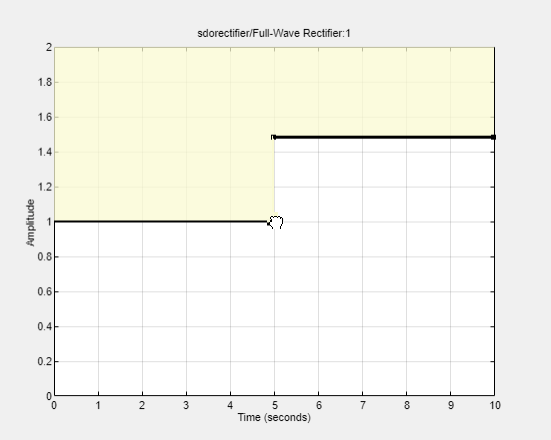
To move a constraint edge boundary or to change the slope of a constraint edge, position the pointer over a constraint edge endpoint, and press and hold down the left mouse button. The pointer should change to a hand symbol. While still holding the button down, drag the pointer to the target location, and release the mouse button. Note that the edges on either side of the boundary might not maintain their slopes.
To move an entire constraint edge up, down, left, or right, position the mouse pointer over the edge and press and hold down the left mouse button. The pointer should change to a four-way arrow. While still holding the button down, drag the pointer to the target location, and release the mouse button. Note that the edges on either side of the boundary might not maintain their slopes.
To move a constraint edge to a perfectly horizontal or vertical position, hold down the Shift key while clicking and dragging the constraint edge. This causes the constraint edge to snap to a horizontal or vertical position.
When moving constraint bound edges, it is sometimes helpful to display gridlines on the axes for careful alignment of the constraint bound edges. To turn the gridlines on or off, right-click within the axes and select Grid.
Note
You can move a lower bound constraint edge above an upper bound constraint edge, or vice versa, but this produces an error when you attempt to run the optimization.
Position Constraints Exactly
To position a constraint edge exactly:
Position the pointer over the edge you want to move and right-click. Select Edit to open the Edit Design Requirement dialog box.
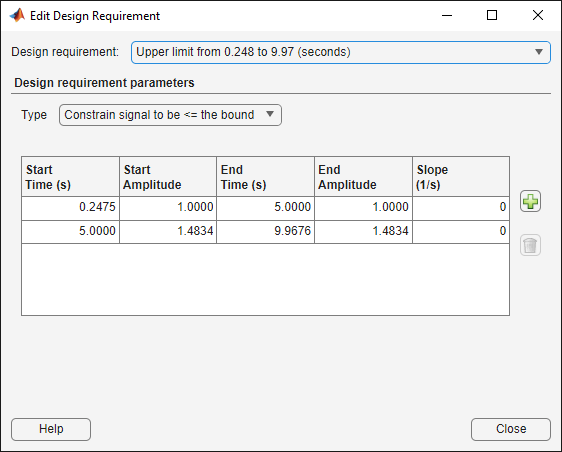
Specify the position of each constraint edge in the Time and Amplitude columns.