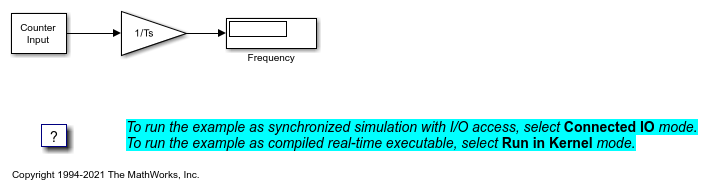Frequency Output
Write to one or multiple frequency or PWM output channels
Libraries:
Simulink Desktop Real-Time
Description
The Frequency Output block generates and outputs a pulse-width-modulated square wave to an analog output.
The square wave alternates between low (0)
and high (1) with a specified frequency and duty
cycle.
You specify the frequency in hertz (Hz).
You specify the duty cycle as a decimal fraction from 0 through 1 inclusive.
The duty cycle determines the amount of time that the output signal
value is high (1).
After you have added a Frequency Output block to your model, double-click the Frequency Output block to open the Block Parameters: Frequency Output dialog box.
Examples
Frequency Measurement
Measure input signal frequency by using Simulink Desktop Real-Time™.
Ports
Input
Frequency setting of waveform generator. The data type and range of the input values depend upon the capabilities of the board.
Dependency
When you set Output signal frequency source to external,
this port is visible.
Data Types: single | double | int8 | uint8 | int16 | uint16 | int32 | uint32
Duty cycle setting of waveform generator. The data type and range of the input values depend upon the capabilities of the board.
Dependency
When you set Output signal duty source to external,
this port is visible.
Data Types: single | double | int8 | uint8 | int16 | uint16 | int32 | uint32
Output
In Connected IO mode, returns the number of timer ticks that your model lags behind the real-time kernel. When the model lags by more than Maximum missed ticks, the software reports an error and simulation stops.
Dependency
When you select Show “Missed Ticks” port, this port is visible.
Data Types: double
Parameters
When you click Install new board, the software displays a list of manufacturers of supported boards. When you select a manufacturer, the software displays a list of boards available from that manufacturer. When you select a board, the software adds the board to the list of registered boards and makes that board the current board.
By default, the initial selection in the list of registered boards is <
no board selected >.
For more information about driver support for I/O boards, see Hardware Support from Simulink Desktop Real-Time.
Dependency
When you select a board in the list of registered boards, the Delete current board and Board setup buttons are available.
Programmatic Use
Block Parameter:
DrvName |
To delete the current board, click this button. The initial
selection of the list of registered boards changes to <
no board selected >.
Dependency
To activate this parameter, select a board in the list of registered boards.
When you delete the current board, the Delete current board and Board setup buttons are no longer available.
Programmatic Use
Block Parameter:
DrvName |
To set up the board, click this button.
A board-specific dialog box opens to set up the board. For more information, see the board manufacturer documentation.
Dependency
To activate this parameter, select a board in the list of registered boards.
To deactivate this parameter, click Delete current board.
Programmatic Use
Block Parameter:
DrvAddress |
Block Parameter:
DrvOptions |
Enter a value, in seconds, that represents how frequently you want the block to execute and interact with the I/O hardware. The block synchronizes your model with the real-time clock at this sample rate.
If you are using a fixed-step solver, enter the value that you entered as the Fixed step size configuration parameter or an integer multiple of that value.
Programmatic Use
Block Parameter:
SampleTime |
In Connected IO mode, enter the number of timer ticks that your model can lag behind the real-time kernel. When the model lags behind by this number or fewer timer ticks, the software assumes that the lag is temporary. It allows the model to catch up, even if the model misses some ticks. When the model lags by more than this number, the software reports an error and simulation stops.
In Run in Kernel mode, the software ignores this value.
Programmatic Use
Block
Parameter:
MaxMissedTicks |
In Connected IO mode, select this check box to send the number of missed
ticks to output port Missed Ticks.
In Run in Kernel mode, the Missed Ticks port is
zero.
Programmatic Use
Block Parameter:
ShowMissedTicks |
In Connected IO mode, select this check box to grant other programs more CPU time while the kernel waits for a response from the hardware.
In Run in Kernel mode, the software ignores this value.
Programmatic Use
Block Parameter:
YieldWhenWaiting |
Enter a channel vector that selects the frequency output channels you are using on this board. The vector can be any valid MATLAB® vector form. For example, to select the first eight digital output channels, enter:
[1,2,3,4,5,6,7,8]
or
[1:8]
Programmatic Use
Block Parameter:
Channels |
Select the source that specifies the frequency to output, in Hz. The Output signal frequency source can be either of the following:
internal— A tunable parameter named Frequency specifies the frequency.external(default) — A signal specifies the frequency. Input portFrequencyappears on the block to accept the signal.You can specify additional settings for Frequency initial value and Frequency final value.
Dependency
If you specify external (the default),
port Frequency and the parameters Frequency
initial value and Frequency final value are
visible.
If you specify internal, Frequency replaces Frequency
initial value and Frequency final value is
disabled.
Programmatic Use
Block Parameter:
FrequencySource |
This parameter replaces Frequency initial value.
Dependency
To make this parameter visible, set Output signal
frequency source to internal.
Programmatic Use
Block Parameter:
Frequency |
Optionally specify an initial frequency in hertz. When you connect to the target, the specified frequency takes effect. It persists until simulation starts, when the value of the frequency signal takes effect. You can use this parameter to specify initial conditions and give them time to stabilize. If no value appears, connecting to the target has no effect on the frequency.
Dependency
To make this parameter visible, set Output signal
frequency source to external.
Programmatic Use
Block Parameter:
Frequency |
Optionally specify a final frequency in hertz. When simulation is complete, the specified frequency takes effect and persists indefinitely. Disconnecting from the target does not change the frequency. You can use this parameter to put a connected device into a neutral state after simulation. If no value appears, the frequency in effect at the end of simulation persists afterward.
Dependency
To make this parameter visible, set Output signal
frequency source to external.
Programmatic Use
Block Parameter:
FrequencyFinalValue |
Specify the source that determines the duty cycle. The Output signal duty source can be either of the following:
internal(default) — A tunable parameter named Duty specifies the duty cycle.external— A signal specifies the duty cycle. Input portDuty Cycleappears on the block to accept the signal.
Dependency
If you specify internal (the default), Duty is
visible. Duty final value is not visible.
If you specify external, port Duty
Cycle appears, parameter Duty initial value replaces Duty,
and parameter Duty final value is visible.
Programmatic Use
Block Parameter:
DutySource |
Specify the duty cycle as a decimal fraction from 0 through 1 inclusive.
It determines the amount of time that the output signal value is high
(1). For example, a duty cycle of 0.7 specifies
that the output is high 70% of the time and low 30% of the time.
Two duty cycle values have special significance:
0— The output signal is continuously low (0) regardless of the frequency specification currently in effect.1— The output signal is continuously high (1) regardless of the frequency specification currently in effect.
Dependency
To make this parameter visible, set Output signal
duty source to internal.
Programmatic Use
Block Parameter:
Duty |
Optionally specify an initial duty cycle. When you connect to
the target, the specified duty cycle takes effect.
It persists until simulation starts. If no
value appears, connecting to the target has no
effect on the duty cycle.
You can specify any duty
cycle. Often the Duty initial value is 0 or 1,
enforcing a continuously low or high initial output signal. Specifying 0 or 1 overrides
any Frequency
initial value setting.
Dependency
To make this parameter visible, set Output signal
duty source to external.
Programmatic Use
Block Parameter:
Duty |
Optionally specify a final duty cycle. When simulation is complete,
the specified duty cycle takes effect
and persists indefinitely. Disconnecting from the target does not
change the duty cycle. If no
value appears, the duty cycle in effect
at the end of simulation persists indefinitely afterward. You can
specify any duty cycle.
Often the Duty final value is 0 or 1,
enforcing a continuously low or high initial output signal. Specifying 0 or 1 overrides
any Frequency
final value setting.
Dependency
To make this parameter visible, set Output signal
duty source to external.
Programmatic Use
Block Parameter:
DutyFinalValue |
Version History
Introduced in R2007bIn R2024b, when you enable optional ports, such as Show "Missed Ticks" port, these Simulink® Desktop Real-Time™ block ports appear with labels.
See Also
Topics
MATLAB Command
You clicked a link that corresponds to this MATLAB command:
Run the command by entering it in the MATLAB Command Window. Web browsers do not support MATLAB commands.
选择网站
选择网站以获取翻译的可用内容,以及查看当地活动和优惠。根据您的位置,我们建议您选择:。
您也可以从以下列表中选择网站:
如何获得最佳网站性能
选择中国网站(中文或英文)以获得最佳网站性能。其他 MathWorks 国家/地区网站并未针对您所在位置的访问进行优化。
美洲
- América Latina (Español)
- Canada (English)
- United States (English)
欧洲
- Belgium (English)
- Denmark (English)
- Deutschland (Deutsch)
- España (Español)
- Finland (English)
- France (Français)
- Ireland (English)
- Italia (Italiano)
- Luxembourg (English)
- Netherlands (English)
- Norway (English)
- Österreich (Deutsch)
- Portugal (English)
- Sweden (English)
- Switzerland
- United Kingdom (English)