Target Computer Status Monitor
The status monitor application on the Speedgoat® target computer displays the status of the real-time application, disk usage, and other target computer status information.
The target computer display supports multiple sessions. You can choose to display the status monitor (default, session 1) or display the target computer command-line interface (session 2).
Display Status Monitor
Start the target computer.
The target computer displays session 1 (default) and the target computer status monitor.
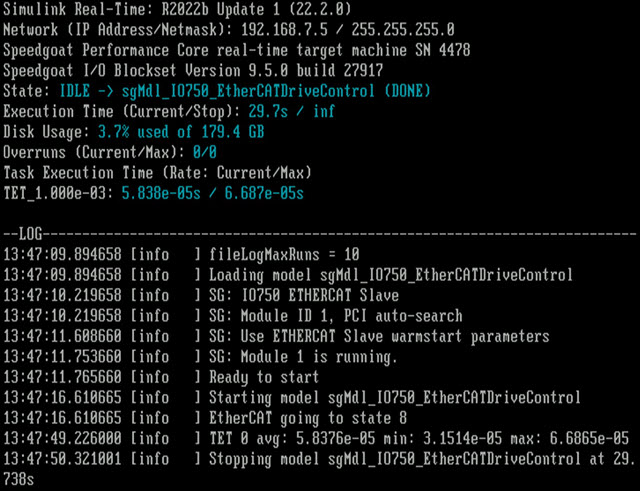
Display Status Monitor by Using PuTTY
To view the status monitor from the development computer, use
PuTTY to open an SSH client and start the status monitor application
statusmonitor on the target computer. Keyboard commands
for the status monitor include:
Q (quit)
Up arrow (scroll up in the log)
Down arrow (scroll down in the log)
For more information about PuTTY, see Execute Target Computer Command-Line Commands Via SSH.
To display the target computer command-line interface, switch to display session 2:
Start the target computer.
The target computer displays session 1 and the target computer status monitor.
To switch to session 2 and use the target computer command-line interface, on the target computer keyboard (console), press Ctrl+Alt+2.
To switch back to session 1 (status monitor), on the target computer keyboard (console), press Ctrl+Alt+1.