配置 Git 环境以合并需求和链接集文件
如果多个用户在 Git™ 中处理相同的需求集和链接集文件,则可以使用 mlAutoMerge 命令将更改合并到单个文件中。
您可以按照 自定义外部源代码管理以使用 MATLAB 执行差异分析和合并 和 Requirements Toolbox™ 中描述的流程来合并 Git 中不同分支的更改。
要将 mlAutoMerge 与 Git 工具一起使用:
在 MATLAB® 命令提示符下,输入此命令:
comparisons.ExternalSCMLink.setupGitConfig()
创建一个工程并将该工程添加到 Git。有关详细信息,请参阅对工程使用源代码管理。
在 Git 中进行更改并合并分支
此示例显示如何更改需求集并合并受 Git™ 源代码控制的分支。您对本地分支 taskBranch 进行了一些更改。当您尝试将您的分支合并到 main 分支时,可能会发生合并冲突。
打开示例以下载支持文件。支持文件包含一个需求文件,您可以通过该文件修改并合并分支。使用脚本 create_branch.m. 创建本地 Git 仓库。该脚本会在您的工作目录中创建一个本地 Git 仓库。
按照以下步骤手动从一个分支切换到另一个分支并提交更改:
1.打开分支管理器,并将分支从 master 切换到 taskBranch。在文件面板中,右键点击并选择源代码管理 > 分支管理器。

2.提交您的更改。在源代码管理面板中,点击提交。输入提交消息,然后点击提交。
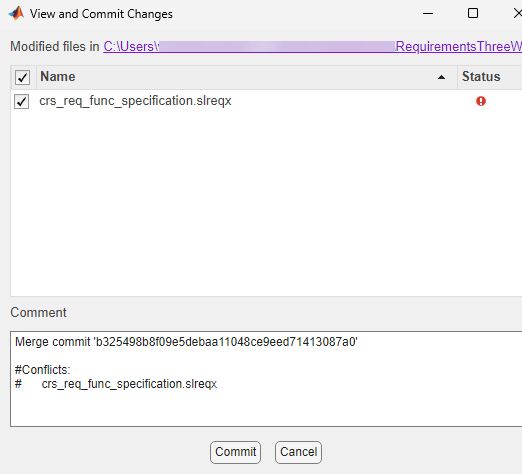
3.要将 origin/master 分支的更改合并到 taskBranch 分支,请将 origin/master 分支设置为当前分支,并在分支浏览器中选择 taskBranch 分支。然后,点击合并。

注意:
如果合并分支时没有冲突,则合并操作会修改目标文件。如果存在冲突,您必须手动查看并解决冲突。有关详细信息,请参阅使用三方合并解决需求冲突。
在自动合并过程中,一旦合并操作完成,Git 仓库文件夹中可能会生成一个名为
<requirement_set_name>_merge_<timestamp>.log的日志文件。日志文件包含合并需求集(slreqx) 文件期间需求 SID 值的变化。