自定义需求索引编号
您可以禁用单个需求、引用需求或申述的索引,或者将索引设置为指定值。要自定义索引编号,请使用需求编辑器或在 MATLAB® 命令行设置对象属性。
禁用索引编号
Requirements Toolbox™ 中的需求集包含需求层次结构。Requirements Toolbox 为每个需求分配一个索引号,该索引号标识需求处于层次结构的哪一级以及在该级别中的位置。
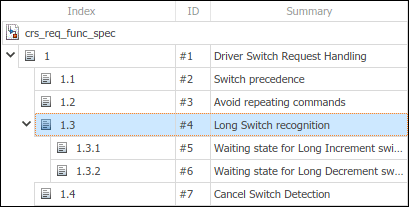
您可以禁用层次结构中的单个需求、引用需求或申述的索引编号。禁用编号也会禁用所有后代需求的索引编号。但是,需求、引用需求和申述仍然位于层次结构中的同一位置。
要禁用索引编号,请在需求编辑器中右键点击需求并选择禁用索引编号。

要重新启用索引编号,请右键点击需求并选择启用索引编号。然而,后代需求的索引编号仍然被禁用。您必须为每个后代需求单独重新启用索引编号。
提示
您还可以在 MATLAB 命令行重新启用需求索引编号。有关详细信息,请参阅通过编程自定义索引编号。
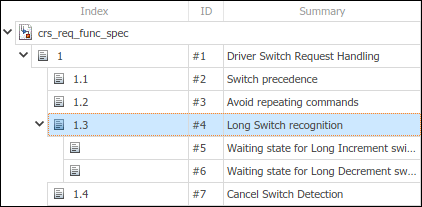
将索引设置为指定值
要将需求、引用的需求或申述的索引设置为指定值:
在需求编辑器中,右键点击需求并选择设置索引编号。
在索引号对话框中,清除使用默认自动编号。在重新开始编号的起始位置字段中,输入所需的需求索引值。您只能输入整数值。
点击确定。
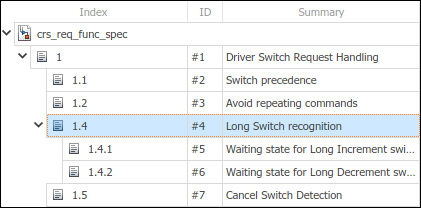
要将索引号设置回默认值,请右键点击需求并选择设置索引编号。在索引号对话框中,选择使用默认自动编号。
注意
您不能通过指定索引值将需求移动至层次结构中的另一个级别。相反,在需求编辑器工具条中使用提升需求或降低需求。您不能提升或降级引用需求。
通过编程自定义索引编号
您可以在 MATLAB 命令行自定义 slreq.Requirement、slreq.Reference 和 slreq.Justification 对象的索引编号。要获取对象的句柄,请使用:
slreq.find搜索已加载的 Requirements Toolbox 对象slreq.ReqSet的find方法在需求集进行搜索slreq.getCurrentObject获取需求编辑器中选定对象的句柄
通过编程禁用索引编号
要以编程方式禁用索引编号,请将需求对象的 IndexEnabled 属性设置为 false。
myReq = slreq.find(Type="Requirement",Summary="My Requirement 1"); myReq.IndexEnabled = false;
要以编程方式重新启用索引编号,请将需求对象的 IndexEnable 属性设置为 true。
myReq.IndexEnabled = true;
通过编程指定索引值
要以编程方式指定需求索引值,请将需求对象的 IndexNumber 属性设置为整数。
myReq = slreq.find(Type="Requirement",Summary="My Requirement 1"); myReq.IndexNumber = 101;
注意
您不能通过指定索引值将需求移动至层次结构中的另一个级别。而是使用:
您不能移动引用需求。
将需求索引设置为特定值会改变该需求之后以及任何后代需求的索引编号。
要将需求索引重置为默认值,请将 IndexNumber 设置为空数组。
myReq.IndexNumber = [];
通过编程重置多个需求的索引编号
您可以重新启用索引编号并以编程方式将需求索引重置为多个需求的默认值。
例如这个脚本:
找到名为
myReqSet的已加载需求集在需求集查找
slreq.Reference对象为需求集所有引用需求启用索引编号
将需求集所有引用需求的索引值重置为默认值
rs = slreq.find(Type="ReqSet",Name="myReqSet"); refs = find(rs,Type="Reference"); for i = 1:numel(refs) refs(i).IndexEnabled = true; refs(i).IndexNumber = []; end
slreq.Requirement、slreq.Reference 和 slreq.Justification 对象作为输入。function resetDescendantIndex(ref) childRefs = children(ref); for i = 1:numel(childRefs) childRefs(i).IndexEnabled = true; childRefs(i).IndexNumber = []; resetDescendantIndex(childRefs(i)); end end
另请参阅
需求编辑器 | slreq.Requirement | slreq.Reference | slreq.Justification