Simplify Symbolic Expressions Using Live Editor Task
Starting in R2020a, you can interactively simplify or rearrange symbolic expressions using the Simplify Symbolic Expression task in the Live Editor. For more information on Live Editor tasks, see Add Interactive Tasks to a Live Script.
This example shows you how to simplify or rearrange various symbolic expressions into the particular form you require by choosing the appropriate method.
Simplify a Symbolic Expression
Simplify the expression .
First, go to the Home tab, and create a live script by clicking ![]() New Live Script. Define the symbolic variable
New Live Script. Define the symbolic variable x and declare the expression as a symbolic expression.
syms x;
expr = 1i*(exp(-1i*x) - exp(1i*x))/(exp(-1i*x) + exp(1i*x));In the Live Editor tab, run the code by clicking ![]() Run to store
Run to store x and expr into the current workspace.
Next, open the Simplify Symbolic Expression task by selecting Task > Simplify Symbolic Expression in the Live Editor tab. Select the symbolic expression expr from the workspace and specify the simplification method as Simplify. Select Minimum for the computational effort (fastest computation time).

To get a simpler expression, change the computational effort to Medium.

To experiment with simplifying symbolic expressions, you can repeat the previous steps for other symbolic expressions and simplification methods. You can run the following examples by adding the code to the existing live script or a new live script.
Simplify a Polynomial Fraction
Simplify the polynomial fraction .
Declare the polynomial fraction as a symbolic expression.
expr2 = ((x^2 - 1)*(x + 1))/(x^2 - 2*x + 1);
Select the symbolic expression expr2 from the workspace and specify the simplification method as Simplify fraction.

Select the Expand option to return the numerator and denominator of the simplified fraction in expanded form.

Rewrite an Expression in a Different Form
Rewrite the trigonometric function in terms of the sine function.
Declare as a symbolic expression.
expr3 = tan(x);
Select the symbolic expression expr3 from the workspace and specify the simplification method as Rewrite. Choose sin to rewrite in terms of the sine function.

Expand a Logarithmic Expression
Expand the expression using the logarithmic identities.
Declare the logarithmic expression as a symbolic expression.
expr4 = log(x^3*exp(x)/2);
Select the symbolic expression expr4 from the workspace and specify the simplification method as Expand. By default, the symbolic variable x in expr4 is complex when it is initially created. The Expand method does not simplify the input expression because the logarithmic identities are not valid for complex values of variables. To apply identities that are convenient but do not always hold for all values of variables, select the Ignore analytic constraints option.

Simplify the Sum of Two Integral Expressions
Simplify the sum of two integral expressions: .
First, define and as symbolic variables, and and as symbolic functions. Use the int function to represent the integrals.
syms a b f(x) g(y) expr5 = int(x*f(x),x,a,b) + int(g(y),y,a,b);
Select the symbolic expression expr5 from the workspace and specify the simplification method as Combine. Choose int as the function to combine.

Generate Code
To view the code that a task used, click ![]() at the bottom of the task window. The task displays the code block, which you can cut and paste to use or modify later in the existing script or a different program. For example:
at the bottom of the task window. The task displays the code block, which you can cut and paste to use or modify later in the existing script or a different program. For example:

Because the underlying code is now part of your live script, you can continue to use the variables created by the task for further processing. For example, define the functions and as and . Evaluate the integrals in simplifiedExpr3 by substituting these functions.
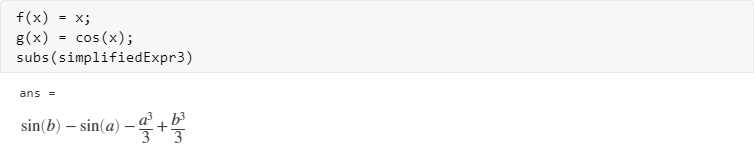
See Also
Live Editor Tasks
Functions
simplify|simplifyFraction|combine|expand|rewrite