使用构造型扩展架构设计
构造型通过特定领域的元数据扩展了建模语言。构造型为根级架构、组件架构、端口、连接器、数据接口、值类型、函数、需求和需求链接添加属性。您还可以将构造型应用到特定元素类型,例如组件架构。
当模型元素应用了构造型时,您可以指定属性值作为其架构定义的一部分。除了允许您在架构模型中管理与系统规范相关的属性外,构造型和相关属性还允许您分析架构模型。
配置文件是一个单独的 XML 文件,包含一组具有自定义属性的元素构造型的结构。在架构模型、需求集、分配集或数据字典中,将配置文件用作构造型定义的模板。
有关详细信息,请参阅用配置文件和构造型扩展架构建模语言。
有关 System Composer™ 中基于模型的系统工程工作流的详细信息,请参阅使用架构模型构建和分析系统。
此示例将向您展示如何根据组件成本计算系统的总成本。在本教程中,您将使用一个没有配置文件的移动架构模型。然后,您按照工作流应用配置文件,然后应用构造型来建模元素并设置其属性值。
移动机器人架构模型
此示例显示了一个未定义属性的移动机器人架构模型。您可以应用配置文件 simpleProfile.xml 中的构造型。
使用属性检查器设置每个组件的属性。
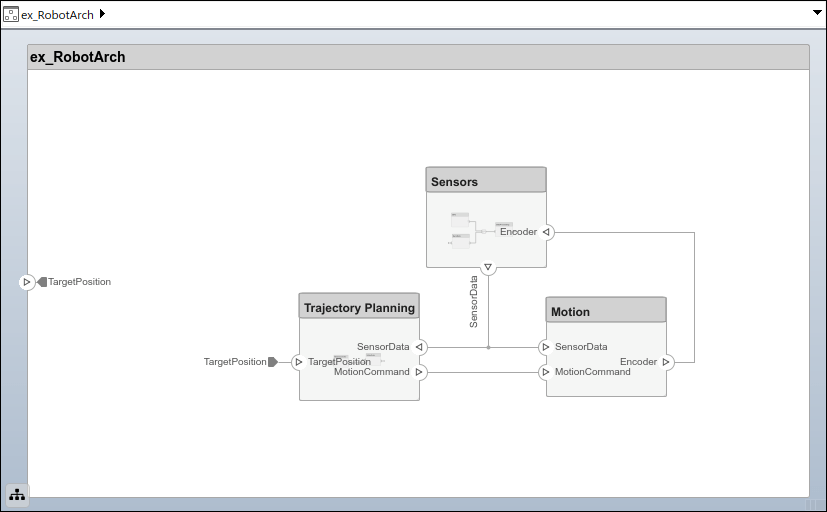
加载架构模型配置文件
加载配置文件,以便为模型元素提供构造型。此程序使用模型 ex_RobotArch.slx。导航至 建模 > 配置文件编辑器 以打开配置文件编辑器。打开配置文件 simpleProfile.xml 以加载配置文件。
在配置文件浏览器中,选择 sysConnector 构造型。选择显示继承的属性(只读) 以查看从基构造型继承的属性。
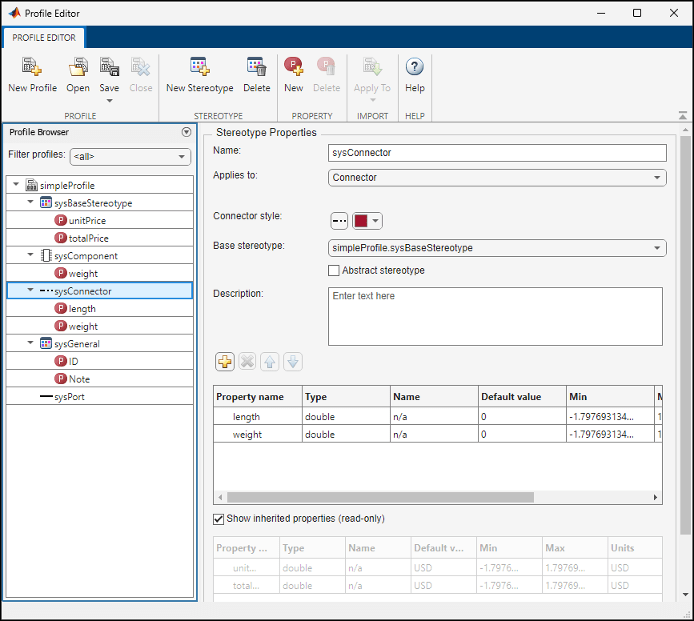
在配置文件中观察这些构造型。
| 构造型 | 应用 | 属性 |
|---|---|---|
sysBaseStereotype | 组件、端口、连接器 |
|
sysComponent | 组件 |
从 |
sysConnector | 连接器 |
从 |
sysGeneral | 组件、端口、连接器 |
|
sysPort | 端口 | 从 |
导入配置文件后,构造型即可用于相应的元素。
sysBaseStereotype构造型,适用于所有元素类型,包括unitPrice和totalPrice等共享属性。sysComponent构造型,仅适用于组件,包括对总重量有贡献的属性(如weight)以及从sysBaseStereotype构造型继承的、带有机器人系统成本规范的属性。sysConnector构造型,适用于连接器,包括按米定义的length和weight属性(假设为物理连接器,例如电线)。这些属性以及从sysBaseStereotype构造型继承的属性有助于计算设计的总重量和成本。sysGeneral构造型,这是一个通用构造型,适用于所有元素类型,可添加通用属性(如Note),工程成员可使用这些属性跟踪与元素相关的任何问题。sysPort构造型,适用于端口,除了从sysBaseStereotype继承的属性外,不包含任何属性。
将构造型应用到模型元素
通过应用已加载配置文件中的构造型,向模型元素添加自定义属性。
在工具栏上,导航至 建模 > 配置文件编辑器 > 导入
 。
。选择
simpleProfile。在工具条上,导航到 建模 > 应用构造型 以打开“应用构造型”对话框。
从将构造型应用于中选择所有元素。从作用域中选择此层。
在可用的构造型列表中,选择
simpleProfile.sysGeneral。
点击应用。
从将构造型应用于中选择组件。从作用域中选择整个模型。
在可用的构造型列表中,选择
simpleProfile.sysComponent。点击应用。
从将构造型应用于中选择连接器。从作用域中选择整个模型。
在可用的构造型列表中,选择
simpleProfile.sysConnector。点击应用。
从将构造型应用于中选择端口。从作用域中选择整个模型。
在可用的构造型列表中,选择
simpleProfile.sysPort。点击应用。
设置属性
设置属性值以启用成本分析。按照以下示例操作 GPS 模块。
在
Sensors组件中,选择GPS组件。打开属性检查器,方法是导航至 建模 > 属性检查器。
展开
sysComponent构造型以查看属性。将
unitPrice设置为10,然后按下 Enter。选择
GPSData端口连接器。请确认长度已设置为3,weight已设置为12,并且unitPrice已设置为5。
使用所需的属性值完成对模型中每个元素的元数据定义。将属性检查器固定在编辑器上,以便在此操作期间保持属性检查器可见。
注意
您可以使用
ex_RobotArch_props架构模型进行分析和视图生成,因为该模型包含属性值。有关分析的更多信息,请参阅 使用分析函数分析架构模型属性。有关架构视图的更多信息,请参阅 在自定义架构视图中检查组件。