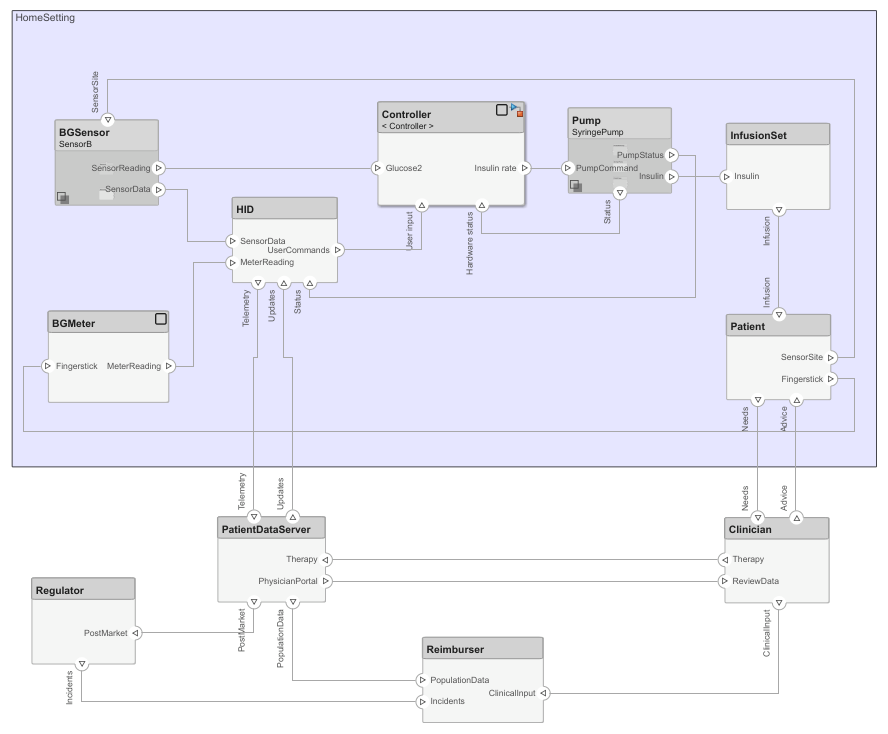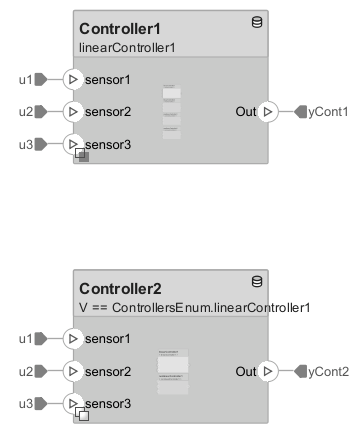Variant Component
添加替代设计的组件
Variant Component 模块的替代配置:
Variant Assembly Component
描述
使用 Variant Component 模块为一个组件创建多个设计方案。
为模块添加端口,以便与其他组件连接。为端口定义接口,使用构造型添加与组件相关的属性,并定义参数。
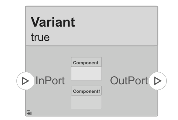
添加或连接 System Composer™ 组件:
从建模选项卡或调色板中添加一个 Variant Component 架构模块。您也可以点击并拖动画布上的方框,然后选择 Variant Component 模块。您也可以从 Component 模块或 Reference Component 模块创建变体组件。右键点击组件,选择添加变体选择项。
要添加端口,请选择组件的一条边,然后从菜单中选择一个方向:
Input或Output点击并拖动端口以创建连接。连接到另一个组件。您还可以创建一个新组件来完成连接。
要将 Variant Component 模块连接到架构或组合模型根端口,可从组件端口拖动到包含模型的边界。释放连接时,会在边界创建一个根端口。
注意
您可以为组件添加封装图标,以说明组件所代表的系统。有关详细信息,请参阅在组件上添加封装图标。
管理 Variant Component 选择项:
默认情况下,创建 Variant Component 模块时会创建两个变体选择项。右键点击 Variant Component 模块并选择 变体 > 标签模式活动选择项,然后选择活动选择项。
要添加额外的变体选择项,请右键点击 Variant Component 模块,然后选择 变体 > 添加变体选择项。
双击 Variant Component 模块,设计其中的变体。
使用变体管理器可在复杂的模型层次结构中轻松切换变体选择项。右键点击 Variant Component 图模块,然后选择 变体 > 在变体管理器中打开。有关详细信息,请参阅Variant Manager for Simulink。
示例
端口
输入
输出
替代配置
详细信息
版本历史记录
在 R2019a 中推出