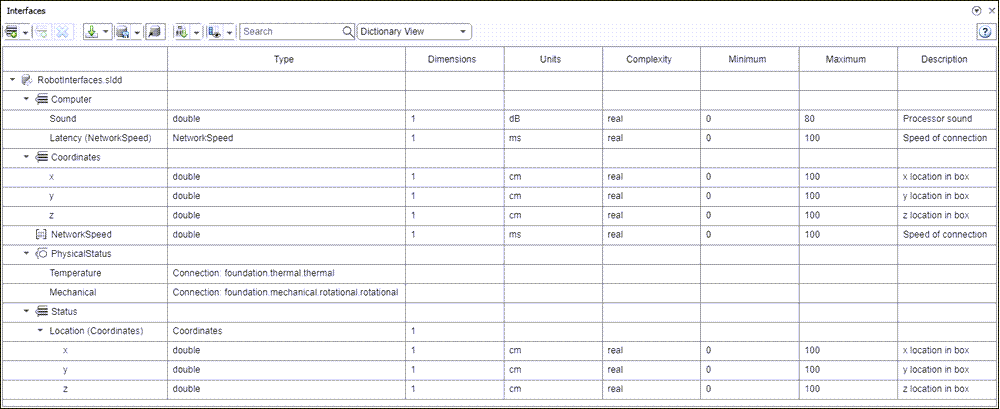接口编辑器
在本地和共享数据字典中创建和编写接口
说明
通过 接口编辑器,您可以在 System Composer™ 中定义可能包含属性的接口。在 System Composer 架构模型中,接口是指定组件之间通过端口流动的信息所必需的。
注意
加载现有数据字典时,Simulink® 会自动将其迁移到 Simulink 数据字典的“架构数据”分区。除了接口编辑器之外,您还可以使用架构数据编辑器和 Simulink.dictionary.ArchitecturalData 编程接口来管理和修改接口和值类型。有关管理架构数据的详细信息,请参阅Store Shared Data in Architectural Data Section和Store Data in Architectural Data Section Programmatically。
接口类型包括
复合数据接口 - 表示通过连接器共享并通过端口进入或流出组件的信息,数据接口可以是复合型接口,意味着它能包含描述接口信号属性的数据元素。
值类型 - 可用作端口接口,用于定义流经该端口的原子数据,并具有顶级类型、维度、单位、复杂度、最小值、最大值和描述。您还可以将数据接口中的数据元素类型指定为值类型。
物理接口 - 定义流经物理端口的信息类型,同一接口可分配给多个端口。物理接口绑定物理元素,以使用至少一个物理域来描述物理模型
服务接口 - 为客户端-服务器端口定义带有函数参量的服务元素。该接口仅适用于软件架构。
您可以将本地定义的模型数据字典保存为共享数据字典,以便跨架构模型重用接口定义。在数据字典中应用配置文件,为接口分配构造型。这些由构造型类型键入的接口现在包含元数据,您可以为每个接口独立设置属性值。
您可以根据接口的位置切换接口编辑器的视图:
字典视图 - 显示整个模型中可在多个端口上重用的共享接口
端口接口视图 - 显示在本地定义的单个端口上的专属接口
打开 接口编辑器
System Composer 工具条:导航至 建模 > 接口编辑器。
System Composer 工具条:导航至 建模 > 架构视图 以启动架构视图库工具。在视图浏览器中,选择一个新的或现有的架构视图。在工具条上点击接口编辑器按钮。
参数
详细信息
版本历史记录
在 R2019a 中推出
另请参阅
addInterface | moveInterface | removeInterface | addElement | removeElement | connect | setInterface | addValueType | connect | getDestinationElement | getSourceElement | createInterface | createOwnedType | Adapter | createDictionary | openDictionary | saveToDictionary | linkDictionary | unlinkDictionary | addReference | removeReference