使用 System Composer 比较工具比较模型差异
此示例展示了如何使用 System Composer 比较工具 来比较两个具有架构数据差异的 System Composer™ 架构模型。这些模型代表了一个移动机器人硬件架构和该模型的编辑版本。
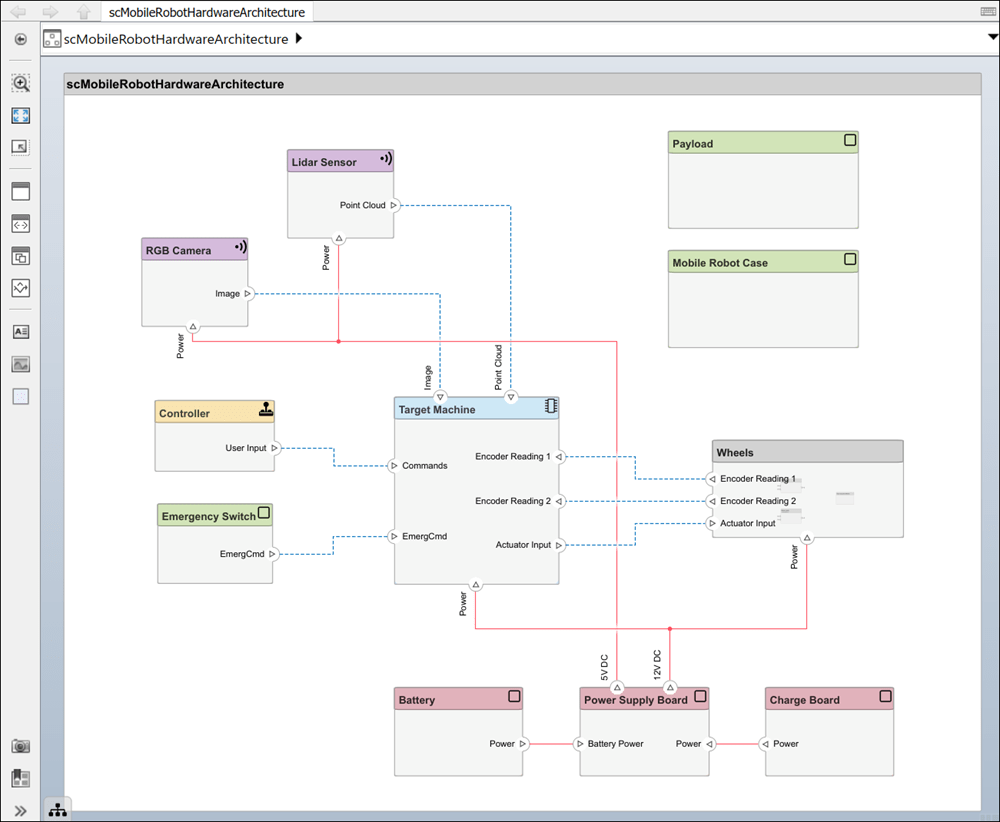
要打开 System Composer 比较工具,请输入以下命令:
visdiff("scMobileRobotHardwareArchitecture.slx","scMobileRobotHardwareArchitectureEdited.slx")
比较报告中的行根据差异类型突出显示:
插入
 - 右侧新增元素,左侧不存在
- 右侧新增元素,左侧不存在删除
 - 左侧存在,但右侧已删除的元素
- 左侧存在,但右侧已删除的元素修改
 - 左右两侧都存在,但内容发生变化的元素
- 左右两侧都存在,但内容发生变化的元素
比较结构差异
System Composer 比较报告的 Architecture 部分包括组件、端口和连接器的更改。本节还包括组件类型、端口类型以及添加到端口的任何专属接口的更改。比较报告显示:
向
Temperature Control组件添加了一个名为Power Supply Board的新物理端口,并连接到Battery Pack组件一个名为
Wheel Stud的新端口从Wheels组件连接到Mobile Robot Case组件。一个新的专属接口,包含元素
Signal和Message,由输出端口Command所有。将
Target Machine组件上的端口从Commands重命名为Command。转换为 Stateflow® 图组件的
Controller组件
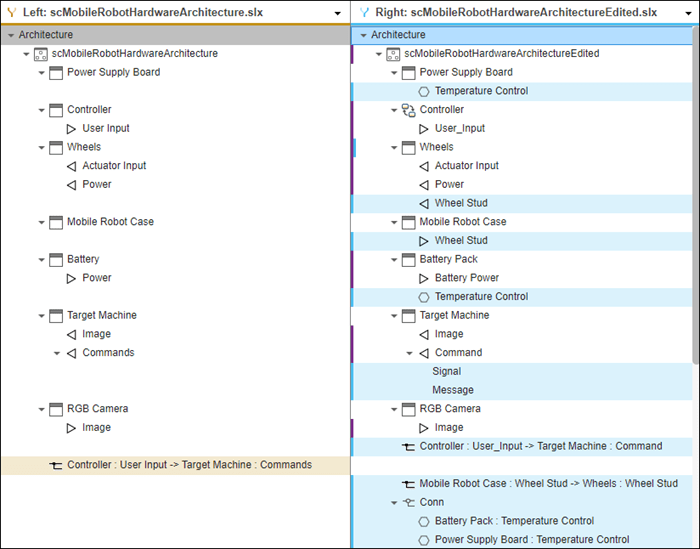
要了解具体更改的详细信息,可以在比较报告中选择行,然后在底部窗格中查看附加信息。点击比较报告的每一行,右侧相应的打开模型都会被高亮显示。
比较接口差异
System Composer 比较报告的 Interfaces 部分包括模型数据字典中接口的更改。比较报告显示:
三个新值类型接口:
RedPhase、GreenPhase和BluePhase一个新的
Colors数据接口,包含三个数据元素:R、G和B。一个名为
ThermalMeasure的新物理接口,带有物理元素Heat。
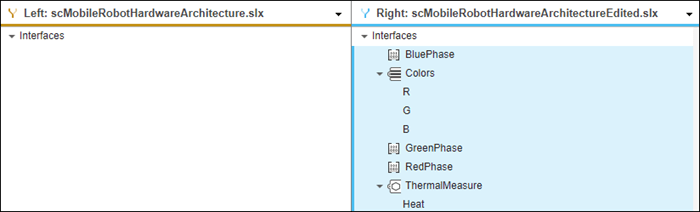
当您点击数据元素 R、G 或 B 时,您可以看到该元素是根据其值类型进行输入的。您还可以检查物理元素 Heat 的物理域。
比较视图差异
System Composer 比较报告的 Architecture Views 部分包括添加或删除的架构视图,并显示视图模式在 Component Diagram、Component Hierarchy 或 Architecture Hierarchy 之间是否发生了变化。比较报告显示:
新的
BatteryPack视图及其显示的组件:Power Supply Board、Battery Pack和Charge Board由于将组件
Life Expectancy重命名为Mobile Robot,现有视图Battery和Battery Pack发生了变化。
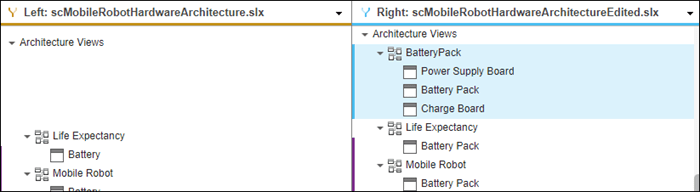
点击每个视图名称,底部窗格会显示该视图是否有进一步修改。