Locate PX4 Firmware Path in WSL 2
Note
This section explains the task to be completed as part of the
step—Validate PX4 Source Code—of the Hardware Setup process
(using the Hardware Setup screens).
After the PX4 Firmware is cloned in WSL as mentioned in Download PX4 Source Code in Windows Subsystem for Linux (WSL2), the path needs to be validated in the Hardware setup process. To know how to locate and specify the Firmware path, follow these steps.
Make sure that you have followed the instructions to clone the PX4 Firmware in Download PX4 Source Code in Windows Subsystem for Linux (WSL2). To find the firmware path, launch WSL shell and navigate to the downloaded folder, as shown here.

Run the command PWD to print out the path value

Copy the path value and enter it in the edit field in the
Validate PX4 Source codestep of the hardware setup.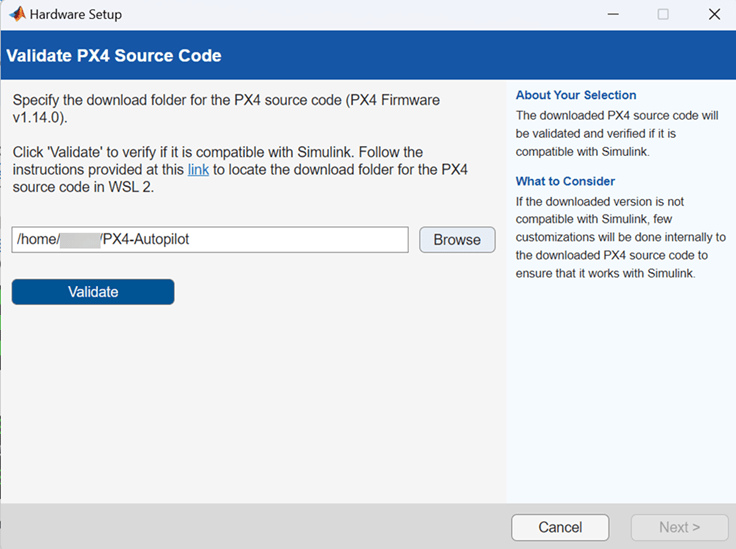
Click Validate.
Alternatively, you can also specify the Windows UNC path for your cloned firmware location in WSL2 as shown below. If your WSL Ubuntu distribution name is "Ubuntu", then
/homein Unix corresponds to\\wsl.localhost\Ubuntu\homein Windows. Thus, the path/home/<your_WSL_username>/PX4-Autopilotis equivalent to\\wsl.localhost\Ubuntu\home\<your_WSL_username>\PX4-Autopilot