Start Double-Lane Change Maneuver at Target Velocity
This example shows you how to use the steady-state operating points to start the maneuver at the target velocity set point. When you start the simulation with the vehicle at rest, the vehicle accelerates until it achieves the target velocity before it starts the maneuver. The simulation run-time includes the time for getting the vehicle up-to-speed. For example, with the default double-lane change maneuver settings, the simulation takes ~11 s to achieve the target velocity and ~17 s to start the maneuver. The maneuver takes ~5 s of 25 s of simulation time.
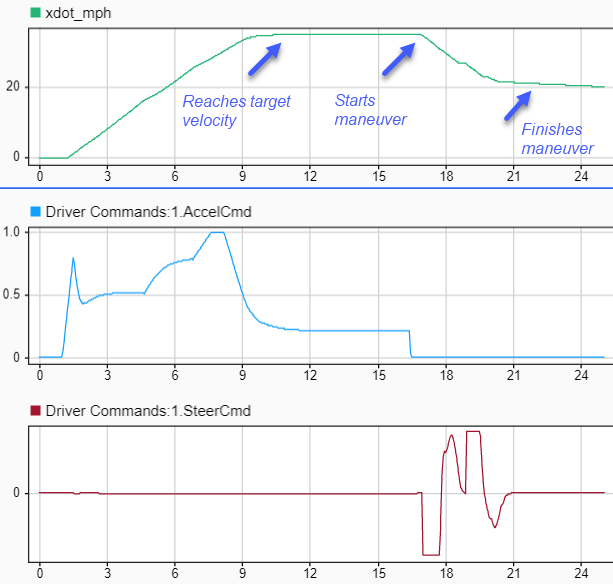
To save simulation time, you can start the simulation at the target velocity. First, you find the steady-state conditions when the vehicle is operating at the target velocity. Once you have the steady-state solution, you can use it to initialize the vehicle and start the maneuver at the target velocity.
Follow these steps.
Create and open a working copy of the double-lane change reference application project.
On the Lane Change Reference Generator block, set the Steady-state initial conditions parameter to
Solve using block parameters.The block Longitudinal entrance velocity setpoint, xdot_r parameter specifies a target velocity of
35mph.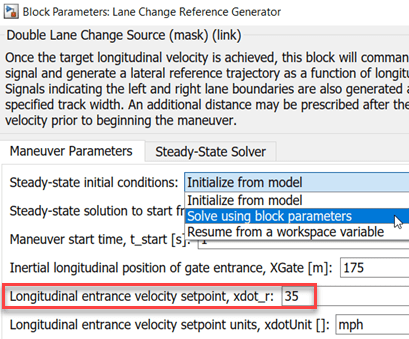
On the Steady-State Solver tab, verify the initial conditions, workspace variable, and solver setting parameters. For this example, set Workspace variable name to generate, ssWSName to
dlcSS35mph.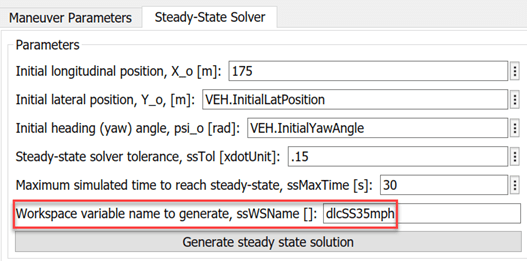
Click Apply.
Click Generate steady state solution. After the simulation completes, examine the
dlcSS35mphworkspace variable. It contains the logged states for approximately 40 model state variables at the steady-state operating points, including the suspension.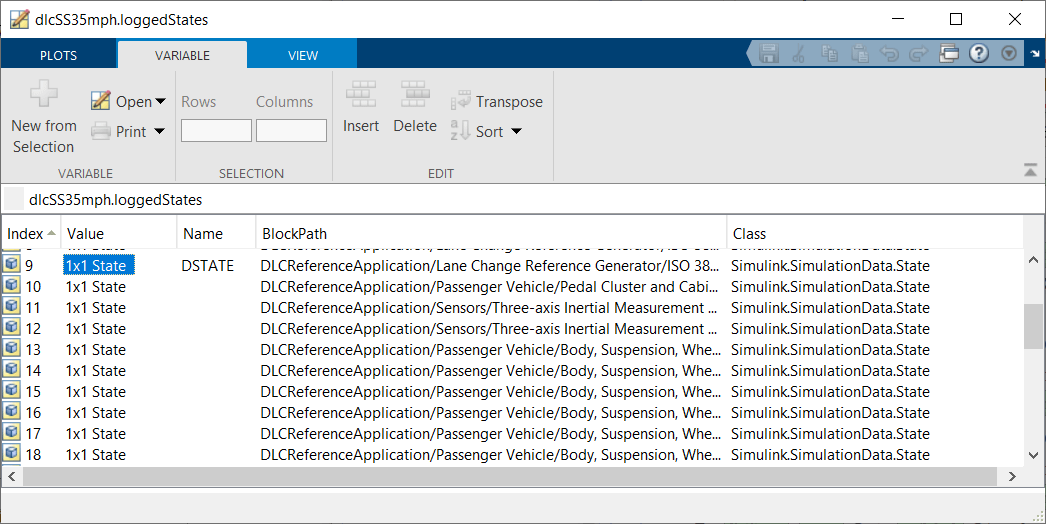
Note
Verify that generating the steady-state solution created or updated the workspace. If the model cannot find a steady-state solution, try different parameter or solver settings.
On the Lane Change Reference Generator block, set:
Steady-state initial conditions to
Resume from a workspace variable.Steady-state solution to start from, ssVar to the workspace variable that you specified in step 3. For this example, set it to
dlcSS35mph.

Click Apply.
Run the simulation.
Examine the results. The simulation starts at the steady-state operating point with the vehicle at the target velocity of
35mph. The vehicle maneuver takes ~5 s of 7 s of simulation time. This is 18 s less than the original simulation time.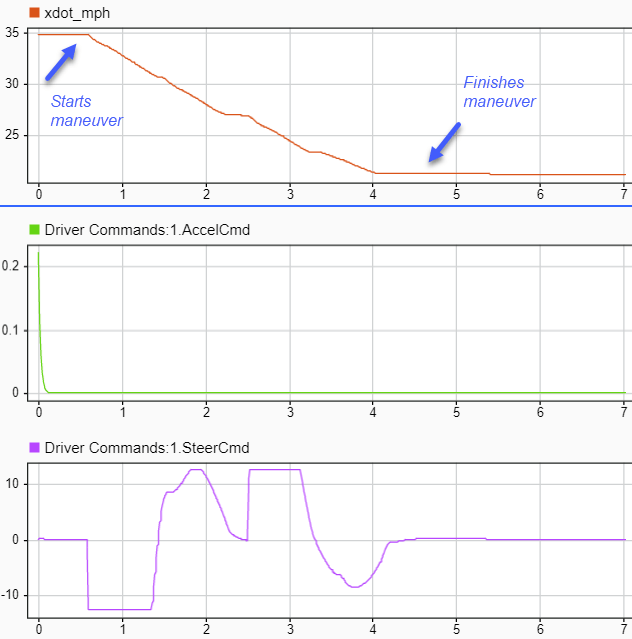
See Also
Lane Change Reference Generator
