Video Display in a Custom User Interface
This example shows how to display multiple video streams in a custom graphical user interface (GUI).
Overview
When working on a project involving video processing, we are often faced with creating a custom user interface. It may be needed for the purpose of visualizing and/or demonstrating the effects of our algorithms on the input video stream. This example illustrates how to create a figure window with two axes to display two video streams. It also shows how to set up buttons and their corresponding callbacks.
This example is written as a function with the main body at the top. The example also uses nested functions and a separate helper function listed.
function VideoInCustomGUIExample()
Initialize the video reader.
videoSrc = VideoReader('vipmen.avi');
Create a figure window and two axes to display the input video and the processed video.
[hFig, hAxes] = createFigureAndAxes();
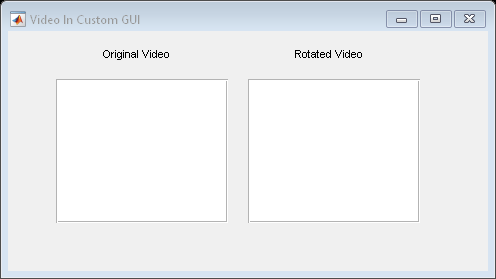
Add buttons to control video playback.
insertButtons(hFig, hAxes, videoSrc);
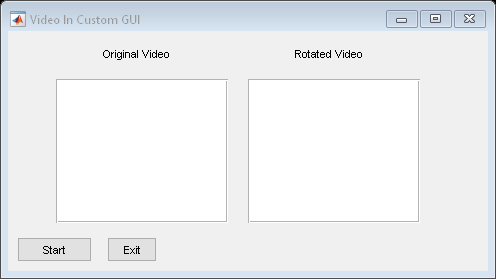
Interact with the New User Interface
Now that the GUI is constructed, we can press the play button to trigger the main video processing loop defined in the getAndProcessFrame function listed below.
% Initialize the display with the first frame of the video frame = getAndProcessFrame(videoSrc, 0); % Display input video frame on axis showFrameOnAxis(hAxes.axis1, frame); showFrameOnAxis(hAxes.axis2, zeros(size(frame(:,:,1))+60,'uint8'));
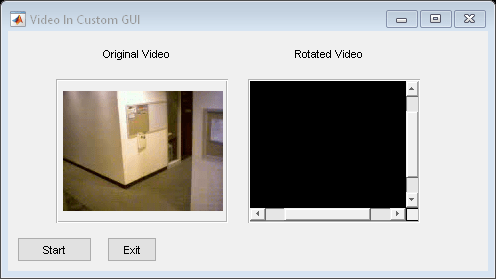
Note that each video frame is centered in the axis box. If the axis size is bigger than the frame size, video frame borders are padded with background color. If axis size is smaller than the frame size scroll bars are added.
Create Figure, Axes, Titles
Create a figure window and two axes with titles to display two videos.
function [hFig, hAxes] = createFigureAndAxes() % Close figure opened by last run figTag = 'CVST_VideoOnAxis_9804532'; close(findobj('tag',figTag)); % Create new figure hFig = figure('numbertitle', 'off', ... 'name', 'Video In Custom GUI', ... 'menubar','none', ... 'toolbar','none', ... 'resize', 'on', ... 'tag',figTag, ... 'position',[680 678 480 240],... 'HandleVisibility','callback'); % hide the handle to prevent unintended modifications of our custom UI % Create axes and titles hAxes.axis1 = createPanelAxisTitle(hFig,[0.1 0.2 0.36 0.6],'Original Video'); % [X Y W H] hAxes.axis2 = createPanelAxisTitle(hFig,[0.5 0.2 0.36 0.6],'Rotated Video'); end
Create Axis and Title
Axis is created on uipanel container object. This allows more control over the layout of the GUI. Video title is created using uicontrol.
function hAxis = createPanelAxisTitle(hFig, pos, axisTitle) % Create panel hPanel = uipanel('parent',hFig,'Position',pos,'Units','Normalized'); % Create axis hAxis = axes('position',[0 0 1 1],'Parent',hPanel); hAxis.XTick = []; hAxis.YTick = []; hAxis.XColor = [1 1 1]; hAxis.YColor = [1 1 1]; % Set video title using uicontrol. uicontrol is used so that text % can be positioned in the context of the figure, not the axis. titlePos = [pos(1)+0.02 pos(2)+pos(3)+0.3 0.3 0.07]; uicontrol('style','text',... 'String', axisTitle,... 'Units','Normalized',... 'Parent',hFig,'Position', titlePos,... 'BackgroundColor',hFig.Color); end
Insert Buttons
Insert buttons to play, pause the videos.
function insertButtons(hFig,hAxes,videoSrc) % Play button with text Start/Pause/Continue uicontrol(hFig,'unit','pixel','style','pushbutton','string','Start',... 'position',[10 10 75 25], 'tag','PBButton123','callback',... {@playCallback,videoSrc,hAxes}); % Exit button with text Exit uicontrol(hFig,'unit','pixel','style','pushbutton','string','Exit',... 'position',[100 10 50 25],'callback', ... {@exitCallback,hFig}); end
Play Button Callback
This callback function rotates the input video frame and displays the original input and rotated frame on two different axes. The helper function showFrameOnAxis, is responsible for displaying a frame of the video on the user-defined axis.
function playCallback(hObject,~,videoSrc,hAxes) try % Check the status of play button isTextStart = strcmp(hObject.String,'Start'); isTextCont = strcmp(hObject.String,'Continue'); if isTextStart % Two cases: (1) starting first time, or (2) restarting % Start from first frame if ~hasFrame(videoSrc) videoSrc.CurrentTime = 0.0; end end if (isTextStart || isTextCont) hObject.String = 'Pause'; else hObject.String = 'Continue'; end % Rotate input video frame and display original and rotated % frames on figure angle = 0; while strcmp(hObject.String, 'Pause') && hasFrame(videoSrc) % Get input video frame and rotated frame [frame,rotatedImg,angle] = getAndProcessFrame(videoSrc,angle); % Display input video frame on axis showFrameOnAxis(hAxes.axis1, frame); % Display rotated video frame on axis showFrameOnAxis(hAxes.axis2, rotatedImg); end % When video reaches the end of file, display "Start" on the % play button. if ~hasFrame(videoSrc) hObject.String = 'Start'; end catch ME % Re-throw error message if it is not related to invalid handle if ~strcmp(ME.identifier, 'MATLAB:class:InvalidHandle') rethrow(ME); end end end
Video Processing Algorithm
This function defines the main algorithm that is invoked when play button is activated.
function [frame,rotatedImg,angle] = getAndProcessFrame(videoSrc,angle) % Read input video frame frame = readFrame(videoSrc); % Pad and rotate input video frame paddedFrame = padarray(frame, [30 30], 0, 'both'); rotatedImg = imrotate(paddedFrame, angle, 'bilinear', 'crop'); angle = angle + 1; end
Exit Button Callback
This callback function closes figure window.
function exitCallback(~,~,hFig) % Close the figure window close(hFig); end
end