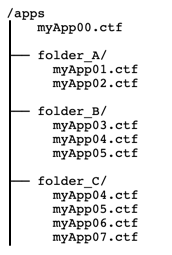设置 MATLAB Web App Server
安装完 MATLAB® Web App Server™ 产品后,您就可以设置服务器了。有关安装产品的信息,请参阅安装或卸载 MATLAB Web App Server 产品。
许可证管理器
您无需许可证管理器即可设置 MATLAB Web App Server。然而,在使用 MATLAB Web App Server 之前,您需要在网络上运行的许可证管理器。有关详细信息,请参阅在许可证服务器上安装许可证管理器。
安装 MATLAB Runtime
从 MathWorks® 网站或 MATLAB 桌面下载 MATLAB Runtime 安装程序。
选项 步骤 MathWorks 网站 从以下选项中选择适当的平台和特定于版本的安装程序:
https://www.mathworks.com/products/compiler/matlab-runtime.htmlMATLAB 桌面 在 MATLAB 命令提示符下,键入:
compiler.runtime.download(MATLAB Compiler)使用安装程序安装 MATLAB Runtime。有关安装说明,请参阅下载并安装 MATLAB Runtime (MATLAB Compiler)。
设置服务器
安装 MATLAB Web App Server 产品后,导航到包含 MATLAB Web App Server 命令行脚本的文件夹。
操作系统 命令行脚本的默认位置 Windows® (管理员)
C:\Program Files\MATLAB\MATLAB Web App Server\R2025b\scriptLinux® (sudo)
/usr/local/MATLAB/MATLAB_Web_App_Server/R2025b/scriptmacOS(Intel® 处理器)(sudo)
/Applications/MATLAB/MATLAB_Web_App_Server/R2025b/script在操作系统命令行中,键入以下命令来启动交互式安装界面:
操作系统 命令 Windows (管理员)
webapps-setupLinux (sudo)
webapps-setupmacOS(Intel 处理器)(sudo)
webapps-setupMATLAB Web App Server 注册了两个服务:
运行服务器的服务。
运行 App 的服务。
对于特定于平台的服务名称,请参阅 服务信息、组和文件夹位置。
在提示符下输入有关许可证服务器的信息。您可以通过以下两种方式之一指定此信息:
端口号@许可证服务器名称。例如:
27000@myLicenseServer。许可证文件路径。例如:
C:\myLicenses\license.lic。
如果您的许可证管理器没有设置,您只需按 Enter 即可继续执行其余的安装过程。设置许可证管理器后,使用
webapps-config连接许可证管理器。指定一个用户帐户来运行服务器服务和 App 服务。要使用默认帐户,请按 Enter。有关默认帐户名,请参阅服务信息、组和文件夹位置。
MwWebAppServerR2025b是运行服务器服务的默认帐户,具有处理 HTTP 和 HTTPS 流量和管理身份验证的权限。该帐户具有写入包含 Web App 的 apps 文件夹的权限。它可以读取与服务器相关的 SSL 私钥和身份验证配置。MwWebAppWorkerR2025b是运行 App 服务的默认帐户,具有该计算机标准用户的权限。该帐户可以读取和执行 Web App 以及生成日志。警告
请勿对服务器服务和 App 服务使用同一个帐户。使用同一个帐户会使您的服务器容易受到恶意 App 的攻击。
使用现有帐户
您可以对服务器和 App 服务使用现有帐户,而非默认帐户。这些帐户可以是本地帐户,也可以是域的一部分,并且应该具有低特权。
在 Windows 系统上,将域帐户指示为
DOMAIN_NAME\accountName。 (自 R2023a 起)警告
避免使用管理员帐户运行工作程序或服务器服务。它增加了安全风险并且可能给管理员管理 MATLAB Web App Server 带来问题。
通过在提示符下键入
y或n来指定您想要使用的 MATLAB Runtime 版本。安装实用工具会自动找到您计算机上安装的所有 MATLAB Runtime 版本,但前提是这些版本安装在默认安装位置。如果您的 MATLAB Runtime 未安装,请按照 安装 MATLAB Runtime 中的说明进行操作,并使用
webapps-runtime进行配置。
设置完成后,您可以使用 webapps-start 启动服务器。
设置容器环境
从 R2022b 开始,您可以在 Docker® 容器中运行 MATLAB Web App。有关详细信息,请参阅 webapps-containers。
要在 Docker 容器中运行 MATLAB Web App,您必须使用 MATLAB Runtime R2022b 或更高版本。不支持 MATLAB Runtime 的早期版本。但是,如果您不打算在容器中运行 Web App,则可以继续使用早于 R2019b 版本的 MATLAB Runtime。
服务信息、组和文件夹位置
设置 MATLAB Web App Server 会创建两个服务和文件夹,用于上传 App、捕获日志和管理服务器配置。
服务信息
| 操作系统 | 服务器服务信息 | App 服务信息 |
|---|---|---|
Windows | 帐户名称: 服务名称: | 帐户名称: 服务名称: |
Linux | 帐户名称: 服务名称: 服务文件: | 帐户名称: 服务名称: 服务文件: |
macOS(Intel 处理器) | 帐户名称: 服务名称: 服务文件: | 帐户名称: 服务名称: 服务文件: |
组
| 操作系统 | 组名称 | 描述 |
|---|---|---|
Windows | MwWebAppAuthorsR2025b | 该组的成员可以将应用程序上传到服务器。 |
Linux | MwWebAppsAuthorsR2025b | 该组的成员可以将应用程序上传到服务器。 |
macOS(Intel 处理器) | MwWebAppsAuthorsR2025b | 该组的成员可以将应用程序上传到服务器。 |
文件夹位置
| 操作系统 | 文件夹 |
|---|---|
Windows | apps 文件夹: logs 文件夹: config 文件夹: |
Linux | apps 文件夹: logs 文件夹: config 文件夹: |
macOS(Intel 处理器) | apps 文件夹: logs 文件夹: config 文件夹: |
创建文件夹来组织 Web App
您可以在 apps 根文件夹中创建文件夹来组织您的 Web App。只有在根级别创建的文件夹才会显示在 Web App 主页上。子文件夹不受支持,即使子文件夹存在,也不会显示在主页上。您必须使用 webapps-appdir 命令行界面来创建文件夹。否则,您创建的任何文件夹都不会具有所需的权限。虽然在 apps 根文件夹中创建文件夹是可选的,但这样做便于您组织 Web App 并对文件夹中包含的 Web App 应用基于策略的访问。有关详细信息,请参阅基于策略的访问。