搜索
Over at Reddit, a MATLAB user asked about when to use a script vs. a live script. How would you answer this?
Starting with MATLAB can be daunting, but the right resources make all the difference. In my experience, the combination of MATLAB Onramp and Cody offers an engaging start.
MATLAB Onramp introduces you to MATLAB's basic features and workflows. Then practice your coding skill on Cody. Challenge yourself to solve 1 basic problem every day for a month! This consistent practice can significantly enhance your proficiency.
What other resources have helped you on your MATLAB journey? Share your recommendations and let's create a comprehensive learning path for beginners!
I would tell myself to understand vectorization. MATLAB is designed for operating on whole arrays and matrices at once. This is often more efficient than using loops.
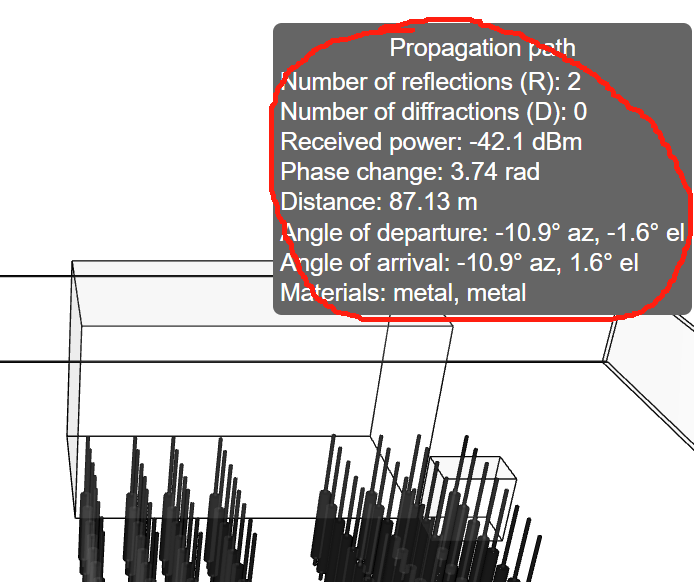
how can I do to get those informations?
Explore all the capabilities for Modeling Dynamic Systems while keeping them handy with this Cheat Sheet - Download Now.
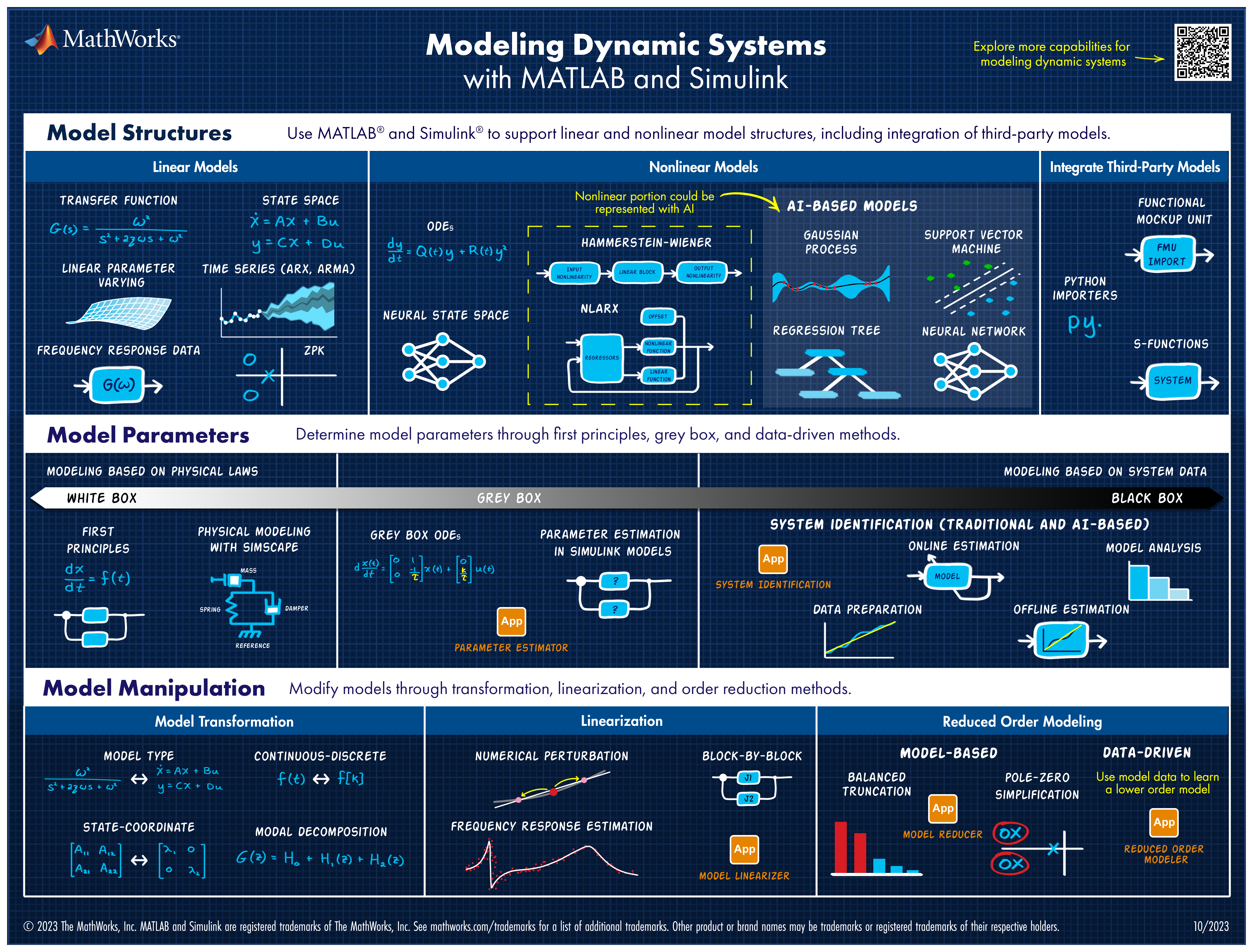
We are thrilled to announce the grand prize winners of our MATLAB Flipbook contest! This year, we invited the MATLAB Graphics Infrastructure team, renowned for their expertise in exporting and animation workflows, to be our judges. After careful consideration, they have selected the top three winners:
Judge comments: Creative and realistic rendering with well-written code
2nd place - Christmas Tree / Zhaoxu Liu
Judge comments: Festive and advanced animation that is appropriate to the current holiday season.
Judge comments: Nice translation of existing shader logic to MATLAB that produces an advanced and appealing visual effect.
In addition, after validating the votes, we are pleased to announce the top 10 participants on the leaderboard:
- Tim
- Zhaoxu Liu / slandarer
- KARUPPASAMYPANDIYAN M
- Dhimas Mahardika S.Si., M.Mat
- Augusto Mazzei
- Jenny Bosten
- Lucas
- Jr
- Victoria
- ME
Congratulations to all! Your creativity and skills have inspired many of us to explore and learn new skills, and make this contest a big success!
The MATLAB Flipbook Mini Hack contest has concluded! During the 4 weeks, over 600 creative animations have been created. We had a lot of fun and a great learning experience! Thank you, everyone!
Now it’s the time to announce week 4 winners. Note that grand prize winners will be announced shortly after we validate votes on winning entries.
Realism:
Holiday & Season:
Abstract:
Cartoon:
Congratulations, weekly winners!We will reach out to you shortly for your prizes.
Looking for an opportunity to practice your AI skills on a real-world problem? Interested in AI for climage change? Sign up for the Kelp Wanted challenge, which tasks participants with developing an algorithm that can detect the presence of kelp forests from satellite images.
Participants of all skill levels from anywhere in the world are welcome to compete!
MathWorks provides the following resources for all participants:
Have you marveled at the breathtaking, natural-looking animations crafted by the creative minds in the Flipbook Mini Hack contest? Think of @Tim, @Jenny Bosten, and @Zhaoxu Liu / slandarer- their work is nothing short of extraordinary.
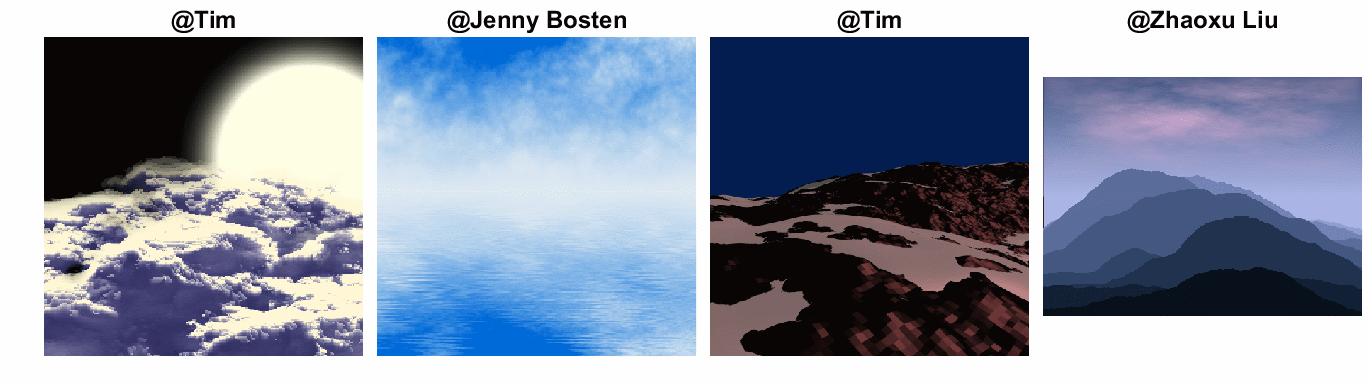
So, what's their secret? Adam Danz, a developer in the MATLAB Graphics and Charting team and a top community contributor, has graciously unveiled the mysteries in his latest blog post - "Creating natural textures with power-law noise: clouds, terrains, and more." The post offers simple, step-by-step instructions and code snippets, empowering you to grasp these enchanting techniques effortlessly.
Check it out and we hope it sparks your creativity and serves as a wellspring of inspiration. With only 3 days remaining before the contest draws to a close, it's time to dive into the code and let your imagination soar!
In Week 3, we reached the 400-animations milestone! Let’s work together to achieve the 500-animations goal!
During the last week of the contest, we strongly encourage you to inspire your colleagues, classmates, or friends to vote. Voters will also have the opportunity to win a MATLAB T-shirt.
Mini Hack Winners - Week 3
Math, Physics, or Science explanation:
Most creative remix:
40:
Math is beautiful:
Mashup (Combined themes):
Nature:
Holidays:
Congratulations, winners!
In week 4, we’d love to see more entries in the following categories:
- Holidays:
- Seasons:
- Abstract:
- Mashup (mixed categories)
A gentle reminder that you have a direct impact on the next generation of animation tools in MATLAB! Don’t forget to share your thoughts and ideas with us.
i've finished writing the code for my ~masterpiece~ and it doesn't run on the contest new entry page. it runs on matlab on my desktop and in the matlab live editor in my browser, but not where i really need it to. usually it'll draw the first frame the first time i run the code in a new window, but not any subsequent times. whether i hit "run" or "create animation", the screen grays out as it's supposed to, but then returns to normal without generating the first frame or animation.
i'm not getting a timeout warning or any error messages. i timed the code on my laptop and it takes about 100ish seconds to run and generate the animation the first time i run it before clearing everything from my workspace (and then it takes about twice as long each subsequent time, which makes me a bit nervous. can't figure out why this is the case at all!), which is well within the 255 second limit for the contest. as far as i know, the most computationally expensive function i'm using is patch(). i'm pretty close to the character limit, but i don't know if that's part of the problem.
i tried vectorizing some of the code instead of using for loops, which made the code run slightly slower. i tried using a nested function instead of using drawframe() and an auxiliary function, but that didn't help. i tried clearing all variables except f at the end of drawframe() to no avail. i tried using the close command at the start of drawframe(), with similar success. i updated chrome, closed a bunch of windows, tried safari, used my sister's laptop, all with no luck.
has anyone else had this or a similar problem? any advice?
thanks!
Just in two weeks, we already have 300 entries and 2,000 votes! We are so impressed by your creative styles, artistic talents, and ingenious programming techniques.
Now, it’s time to announce the weekly winners!
Mini Hack Winners - Week 2
Time & Space:
Trees:
Cartoon:
Symbolism:
Realism:
Fractal:
Multi-Entry Stories:
Explanatory:
Light:
MATtropolis:
Congratulations! Each of you won your choice of a T-shirt, a hat, or a coffee mug. We will contact you after the contest ends.
New categories for Week 3!
- 40: MathWorks will celebrate its 40th Anniversary in 2024. You will have opportunities to win special prizes!
- Most creative remix
Categories we’d love to see more entries in
- Multi-Entry Stories (e.g. Jr’s Matzilla series)
- MATropolis
- Math/Physics Explanation
Finally, just a reminder that you have a direct impact on the next generation of animation tools in MATLAB! Don’t forget to share your thoughts and ideas with us.
Dear contest participants,
Happy Friday! I am thrilled to share some exciting news with you. Cleve Moler, the father of MATLAB, has just published a captivating blog post dedicated to our outstanding Flipbook Mini Hack contest!
In his blog post, Cleve expresses his genuine admiration for the multitude of creative styles, artistic talents, and ingenious programming techniques that have been showcased throughout the contest. What's even more remarkable is that he handpicked some of his personal favorites! You don't want to miss this opportunity to see what Cleve has to say.
But that's not all! Your exceptional animations have sparked immense interest among the MathWorks teams. This means you have a direct impact on the next generation of animation tools in MATLAB! We value your thoughts and ideas, so please don't hesitate to share them with us.
Let's keep up the phenomenal work in the remaining two weeks, and together, we'll continue to push the boundaries of creativity and innovation.
Wishing you all an incredible weekend ahead!
Enthusiastically yours,
Chen
Dedicated to all Flipbook contest lovers! :D
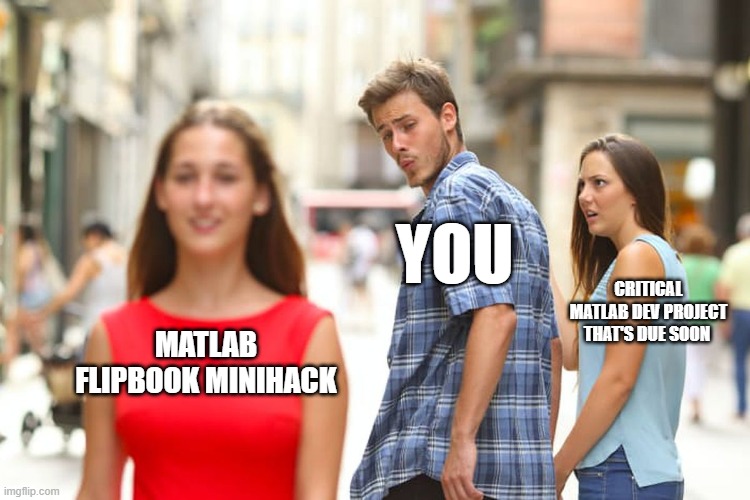
In just one week, we have about 200 amazing animations! We see many creative and compelling animations and more importantly a lot of FUN!
Now, let the voting begin! Vote on the animations you love. Also, share them with your friends, classmates, or colleagues. Show the world the beauty of mathematics!
Mini Hack Winners - Week 1
You probably can imagine how hard it is to pick the winners, given so many awesome entries there are! We came up with several categories:
Landscape:
Trees:
Illusion:
Cartoon:
MATropolis:
Geometry:
Congratulations to the winners! Each of you won your choice of a T-shirt, a hat, or a coffee mug. We will contact you after the contest ends.
Finally, we encourage all of you to share your experiences, thoughts, and feedback in our new contest discussions channel!
Loving all the animations I'm seeing so far and feeling so inspired and impressed by what y'all are sharing. Thanks for loading me up with new topics to learn about!
The Flipbook contest is currently in full swing! It's been truly inspiring to see the incredible artwork you've all created using MATLAB! Checkout the gallery page if you haven't already.
We have some exciting news for our contestants today! In order to allow for more complex and unique creations, we've increased the MATLAB Evaluation timeout limit from 55 to 235 seconds!! So, don't hold back! Feel free to throw in those extra intricate lines of code without worrying about timeouts.
To all those already participating, we commend your efforts and encourage you to keep pushing your boundaries. And remember, there's always room for more. So, why not invite your friends and fellow MATLAB enthusiasts to join in the fun?
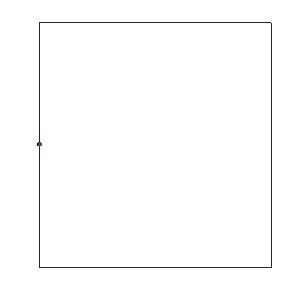
We also encourage everyone to engage in the contest discussions channel. Share your experiences, insights, and feedback about this contest. Your contributions enrich our community and help us improve future contests.
Looking forward to seeing more and more entries in coming weeks!
We reached the 100 animations milestone in less than 3 days! We are thrilled to see so many creative entries and talented members learning from each other.
Note that this contest is not just for experts. People with all skill levels can participate, improve their MATLAB skills, and have fun!
We have created new resources and tips for you to get started.
- Contest introductory video. The 3-minute video provides you with a quick introduction to how the contest works and how to create a simple animation.
- Animations blog post. The post demonstrates some coding techniques that can make your animations easier.
- AI Chat Playground. This is a new community app we just released. You can leverage the Generative AI tool to write initial draft MATLAB code or modify existing one.
- Get ideas from previous Mini Hack contests. There is a large gallery of amazing images, which provide you with ideas and code to start with.
- Remix is highly encouraged. Learning from others is the most effective way to learn. Make some SMALL changes and see what it would look like.

We look forward to seeing more of you joining us and having more fun!
Unlike last year's contest, there are some new technologies this year that might offer some advantages. Namely generative AI's like ChatGPT, Bard, etc. Not to be excluded, MathWorks just launched the AI Chat Playground :)