主要内容
Results for

(Sorry - it should be 2023b by now.)
spy
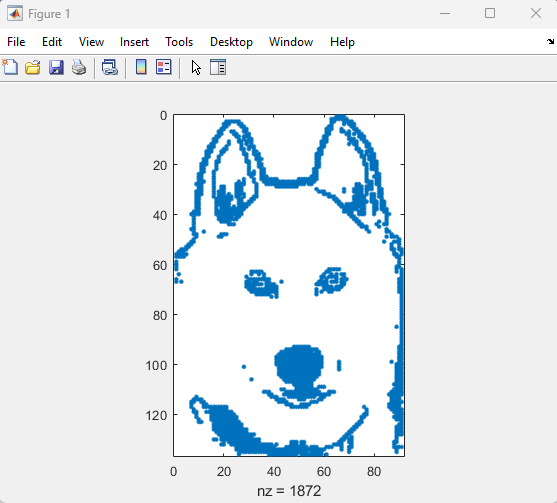
Calling all students! New to MATLAB or need helpful resources? Check out our MATLAB GitHub for Students repository! Find MATLAB examples, videos, cheat sheets, and more!
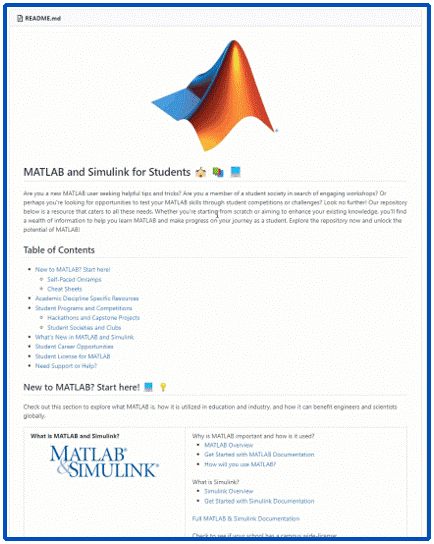
Visit the repository here: MATLAB GitHub for Students
Imagine x is a large vector and you want the smallest 10 elements. How might you do it?

To solve the puzzle, first unscramble each of the words on the left. Then rearrange the letters in the yellow shaded boxes to complete the sentence on the right.
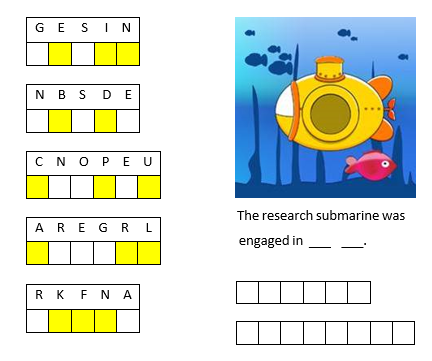
If you enjoyed this puzzle let me know with a like or in the comments below and I'll post more of them. Please don't post your answer, or any hints, and spoil it for those who come across this puzzle after you!! If you want to check your answer, you can messge me your guess through the link on my profile card (click on my name, Rena Berman, above and then on the envelope icon in the top right corner of the profile card that appears).
I've now seen linear programming questions pop up on Answers recently, with some common failure modes for linprog that people seem not to understand.
One basic failure mode is an infeasible problem. What does this mean, and can it be resolved?
The most common failure mode seems to be a unbounded problem. What does this mean? How can it be avoided/solved/fixed? Is there some direction I can move where the objective obviously grows without bounds towards +/- inf?
Finally, I also see questions where someone wants the tool to produce all possible solutions.
A truly good exposition about linear programming would probably result in a complete course on the subject, and Aswers is limited in how much I can write (plus I'll only have a finite amount of energy to keep writing.) I'll try to answer each sub-question as separate answers, but if someone else would like to offer their own take, feel free to do so as an answer, since it has been many years for me since I learned linear programming.
Introduction
Comma-separated lists are really very simple. You use them all the time. Here is one:
a,b,c,d
That is a comma-separated list containing four variables, the variables a, b, c, and d. Every time you write a list separated by commas then you are writing a comma-separated list. Most commonly you would write a comma-separated list as inputs when calling a function:
fun(a,b,c,d)
or as arguments to the concatenation operator or cell construction operator:
[a,b,c,d]
{a,b,c,d}
or as function outputs:
[a,b,c,d] = fun();
It is very important to understand that in general a comma-separated list is NOT one variable (but it could be). However, sometimes it is useful to create a comma-separated list from one variable (or define one variable from a comma-separated list), and MATLAB has several ways of doing this from various container array types:
struct_array.field % all elements
struct_array(idx).field % selected elements
cell_array{:} % all elements
cell_array{idx} % selected elements
string_array{:} % all elements
string_array{idx} % selected elements
Note that in all cases, the comma-separated list consists of the content of the container array, not subsets (or "slices") of the container array itself (use parentheses to "slice" any array). In other words, they will be equivalent to writing this comma-separated list of the container array content:
content1, content2, content3, .. , contentN
and will return as many content arrays as the original container array has elements (or that you select using indexing, in the requested order). A comma-separated list of one element is just one array, but in general there can be any number of separate arrays in the comma-separated list (zero, one, two, three, four, or more). Here is an example showing that a comma-separated list generated from the content of a cell array is the same as a comma-separated list written explicitly:
>> C = {1,0,Inf};
>> C{:}
ans =
1
ans =
0
ans =
Inf
>> 1,0,Inf
ans =
1
ans =
0
ans =
Inf
How to Use Comma-Separated Lists
Function Inputs: Remember that every time you call a function with multiple input arguments you are using a comma-separated list:
fun(a,b,c,d)
and this is exactly why they are useful: because you can specify the arguments for a function or operator without knowing anything about the arguments (even how many there are). Using the example cell array from above:
>> vertcat(C{:})
ans =
1
0
Inf
which, as we should know by now, is exactly equivalent to writing the same comma-separated list directly into the function call:
>> vertcat(1,0,Inf)
ans =
1
0
Inf
How can we use this? Commonly these are used to generate vectors of values from a structure or cell array, e.g. to concatenate the filenames which are in the output structure of dir:
S = dir(..);
F = {S.name}
which is simply equivalent to
F = {S(1).name, S(2).name, S(3).name, .. , S(end).name}
Or, consider a function with multiple optional input arguments:
opt = {'HeaderLines',2, 'Delimiter',',', 'CollectOutputs',true);
fid = fopen(..);
C = textscan(fid,'%f%f',opt{:});
fclose(fid);
Note how we can pass the optional arguments as a comma-separated list. Remember how a comma-separated list is equivalent to writing var1,var2,var3,..., then the above example is really just this:
C = textscan(fid,'%f%f', 'HeaderLines',2, 'Delimiter',',', 'CollectOutputs',true)
with the added advantage that we can specify all of the optional arguments elsewhere and handle them as one cell array (e.g. as a function input, or at the top of the file). Or we could select which options we want simply by using indexing on that cell array. Note that varargin and varargout can also be useful here.
Function Outputs: In much the same way that the input arguments can be specified, so can an arbitrary number of output arguments. This is commonly used for functions which return a variable number of output arguments, specifically ind2sub and gradient and ndgrid. For example we can easily get all outputs of ndgrid, for any number of inputs (in this example three inputs and three outputs, determined by the number of elements in the cell array):
C = {1:3,4:7,8:9};
[C{:}] = ndgrid(C{:});
which is thus equivalent to:
[C{1},C{2},C{3}] = ndgrid(C{1},C{2},C{3});
Further Topics:
MATLAB documentation:
Click on these links to jump to relevant comments below:
Dynamic Indexing (indexing into arrays with arbitrary numbers of dimensions)
Summary
Just remember that in general a comma-separated list is not one variable (although they can be), and that they are exactly what they say: a list (of arrays) separated with commas. You use them all the time without even realizing it, every time you write this:
fun(a,b,c,d)
There are multiple ways to create a graphical user interface (GUI) in Matlab. Which method is the best depends on multiple factors: the complexity of the project, to what extent it should be a long-term solution, on what releases your GUI should work, your available time, your skill level, and probably other factors I'm forgetting.
To keep the thread clear I'll attempt to provide a short outline a few ways in this question, and leave the details for the answers. (@anyone with editing privileges: feel free to update the section below if I missed something important and am slow in editing this question)
---------------------------------------------------------------------------------------------------
GUIDE
GUIDE is probably the first tool new users will encounter. It is very useful for quickly putting something together, but it is otherwise fairly limited. It requires maintaining (and distributing) both a .m and a .fig file. Note that the GUIDE environment will be removed in a future release. After GUIDE is removed, existing GUIDE apps will continue to run in Matlab but they will not be editable in GUIDE. If you're starting a new GUI, don't use GUIDE. If you're updating an existing GUIDE GUI, migrate it to AppDesigner. In R2021a the first step for this removal was taken: all templates except the blank template have been removed.
GUILT
Although I haven't had a detailed look myself, it seems a list like this is not complete without at least mentioning the GUI Layout Toolbox, which is available on the file exchange and offers a lot of customization options.
Programmatic GUIs
You can bypass GUIDE and use the normal figures and functions like uicontrol to build GUIs from code. This makes the design less visual, but more flexible for future additions.
App Designer
The official successor to GUIDE, AppDesigner is not based on functions, but works similar to a class. It uses uifigure and mostly uses graphical elements that are incompatible with 'normal' GUIs that are created with a figure (or .fig).
Summary:
Dynamically accessing variable names can negatively impact the readability of your code and can cause it to run slower by preventing MATLAB from optimizing it as well as it could if you used alternate techniques. The most common alternative is to use simple and efficient indexing.
Explanation:
Sometimes beginners (and some self-taught professors) think it would be a good idea to dynamically create or access variable names, the variables are often named something like these:
- matrix1, matrix2, matrix3, matrix4, ...
- test_20kmh, test_50kmh, test_80kmh, ...
- nameA, nameB, nameC, nameD,...
Good reasons why dynamic variable names should be avoided:
- Slow
- Buggy
- Security Risk
- Difficult to Work With
- Obfuscated Code Intent
- Confuses Data with Code
- Code Helper Tools do not Work
- Magically Making Variables Appear in a Workspace is Risky
There are much better alternatives to accessing dynamic variable names:
- Indexing into Cell Array or ND-Array
- Non-scalar Structures (with Indexing)
- Dynamic Field-Names in a Structure
- load into a Structure, not into the Workspace
- save the Fields of a Scalar Structure
- Use a table or timetable Array
- Use more Efficient Ways to Pass Variables Between Workspaces
Note that avoiding eval (and assignin, etc.) is not some esoteric MATLAB restriction, it also applies to many other programming languages as well:
MATLAB Documentation:
If you are not interested in reading the answers below then at least read MATLAB's own documentation on this topic Alternatives to the eval Function, which states "A frequent use of the eval function is to create sets of variables such as A1, A2, ..., An, but this approach does not use the array processing power of MATLAB and is not recommended. The preferred method is to store related data in a single array." Data in a single array can be accessed very efficiently using indexing.
Note that all of these problems and disadvantages also apply to functions load (without an output variable), assignin, evalin, and evalc, and the MATLAB documentation explicitly recommends to "Avoid functions such as eval, evalc, evalin, and feval(fname)".
The official MATLAB blogs explain why eval should be avoided, the better alternatives to eval, and clearly recommend against magically creating variables. Using eval comes out at position number one on this list of Top 10 MATLAB Code Practices That Make Me Cry. Experienced MATLAB users recommend avoiding using eval for trivial code, and have written extensively on this topic.
Inspired by Chad Greene's " MATLAB jokes or puns " thread, and in celebration of 15 years of the MathWorks Community site, does anyone out there want to share their poetic creativity? Limericks, haiku, sonnets... Go!
And to start off, my (slightly off-topic) submission on Chad's thread:
There was an old math guy called Cleve
who, while teaching, a pipe-dream conceived:
of a language so clean
you can say what you mean!
From our suffering we've all been relieved.
The community is very helpful, yet I feel really powerless that I cannot find the appropriate way to code, nor find the problems with the codes I have written. I have read numerous books on MATLAB, mostly related with science and engineering applications. Any advice to improve would be greatly appreciated. Thanks.
Are there any good Matlab jokes? I don't mean why or any other Easter eggs, I mean good jokes involving Matlab. Actually, that bar may be a bit too high. Any jokes, good or bad, let's hear 'em.
Hello all,
Please explain good MATLAB programming practice methods. It will help to the guys who are new to programming like me.
Previously I used
for i=1:10
after following some suggestions from this answers pages I learnt to use
for i1=1:100
This is the good way to write programs.
Like this, as a professional programmer, please mention some good programming practice techniques.
It will useful to all!

Capital letters are obtained by capitalizing the LaTeX command for the lowercase version. Capital letters in grey are exceptions which have no LaTeX commands. For example, to produce a capital chi simply type X (this also applies for the lowercase omicron).
When two versions of the lowercase letter are available, a var prefix can be added to obtain the second version. For example, the two versions of epsilon are \epsilon and \varepsilon.
--------------------------------------------------------------------------------------------------------------------------------------------------------
The code used to generate the table:
greeks = ...
{'ALPHA' 'A' '\alpha'
'BETA' 'B' '\beta'
'GAMMA' '\Gamma' '\gamma'
'DELTA' '\Delta' '\delta'
'EPSILON' 'E' {'\epsilon','\varepsilon'}
'ZETA' 'Z' '\zeta'
'ETA' 'H' '\eta'
'THETA' '\Theta' {'\theta','\vartheta'}
'IOTA' 'I' '\iota'
'KAPPA' 'K' '\kappa'
'LAMBDA' '\Lambda' '\lambda'
'MU' 'M' '\mu'
'NU' 'N' '\nu'
'XI' '\Xi' '\xi'
'OMICRON' 'O' 'o'
'PI' '\Pi' {'\pi','\varpi'}
'RHO' 'P' {'\rho','\varrho'}
'SIGMA' '\Sigma' {'\sigma','\varsigma'}
'TAU' 'T' '\tau'
'UPSILON' '\Upsilon' '\upsilon'
'PHI' '\Phi' {'\phi','\varphi'}
'CHI' 'X' '\chi'
'PSI' '\Psi' '\psi'
'OMEGA' '\Omega' '\omega'};
h = figure('units','pixels','pos',[300,100,620,620],'Color','w');
axes('units','pixels','pos',[10,10,600,600],'Xcol','w','Ycol','w',...
'Xtick',[],'Ytick',[],'Xlim',[0 6],'Ylim',[0,4]);
% Loop by column and row
for r = 1:4
for c = 1:6
el = (r-1)*6 + c;
% Title
text(c-0.5,5-r,greeks{el,1},'Fonts',14,'FontN','FixedWidth',...
'Hor','center','Ver','cap')
% Color cap latter in grey or black
if strcmp(greeks{el,2}(1),'\')
clr = [0, 0, 0];
else
clr = [0.65, 0.65, 0.65];
end
% Cap letter
text(c-0.5,4.87-r,['$\rm{' greeks{el,2} '}$'],'Fonts',40,...
'Hor','center','Ver','cap','Interp','Latex','Color',clr)
% Lowercase letter/s (if two variants)
if iscell(greeks{el,3})
text(c-0.75,4.48-r,['$' greeks{el,3}{1} '$'],'Fonts',20,...
'Hor','center','Interp','Latex')
text(c-0.25,4.48-r,['$' greeks{el,3}{2} '$'],'Fonts',20,...
'Hor','center','Interp','Latex')
% Latex command
text(c-0.5,4.3-r,['\' greeks{el,3}{1}],'Fonts',12,'FontN','FixedWidth',...
'Hor','center','Ver','base')
else
text(c-0.5,4.48-r,['$' greeks{el,3} '$'],'Fonts',20,...
'Hor','center','Interp','Latex')
text(c-0.5,4.3-r,['\' greeks{el,3}],'Fonts',12,'FontN','FixedWidth',...
'Hor','center','Ver','base')
end
end
end
% Print to pdf
export_fig greeks.pdf
And here is the link to the pdf on scribd: http://www.scribd.com/doc/159011120/Greek-alphabet-in-latex
[INDEX]
--------------------------------------------------------------------------------------------------------------------------------------
[MOTIVATION]
Why should we use markups in the body of our questions?
The answer is a question: which of the two versions is more likely to be understood in a glimpse and has more chances to be answered by our readers?
.
< Consider the following question >
I have a vector of weights W=[10,20,30,50,23434,1,2.4,2] and a matrix A=rand(100,8) and I would like to find the row-wise weighted sum of A. I am proceeding in the following way: B=zeros(size(A)); for c=1:numel(W) B(:,c)=A(:,c)*W(c); end B=sum(B,2); Somehow I get huge numbers can you please help?
.
< Now, consider its formatted version >
I have a vector of weights W = [10,20,30,50,23434,1,2.4,2] and a matrix A = rand(100,8) and I would like to find the row-wise weighted sum of A.
I am proceeding in the following way:
B = zeros(size(A));
for c = 1:numel(W)
B(:,c) = A(:,c)*W(c);
end
B = sum(B,2);
Somehow I get huge numbers can you please help?
--------------------------------------------------------------------------------------------------------------------------------------
[AKNOWLEDGMENTS]
In alphabetical order by nickname, thanks for their suggestions to:
Walter Roberson
--------------------------------------------------------------------------------------------------------------------------------------
[LOG]
- 06 Aug 2011, 13:17 BST - created and added boldface.gif
- 06 Aug 2011, 14:59 BST - added italic.gif
- 06 Aug 2011, 18:58 BST - added index section
- 07 Aug 2011, 00:03 BST - added code.gif and tutorial series section
- 07 Aug 2011, 01:50 BST - added monospaced.gif, numlist.gif, bullist.gif and hyperlink.gif
- 13 Aug 2011, 14:27 BST - added motivation section
- 18 Aug 2011, 01:44 BST - added aknowledgments section and link to wish-list
--------------------------------------------------------------------------------------------------------------------------------------
[TUTORIAL Series]
Vote on Wish-list for MATLAB Answer sections my post if you think that a tutorial section on top of Answers could be useful.
Now, I am still a novice when it comes to programming. I believe MATLAB is definitely a great programming tool, one that I can play with, particularly, when I have free time.
I would love to hear from all answerers, what are the ways that can make one proficient in this field?
This topic is for unexpected or bizarre or humorous references to MATLAB. Specific citations would be appreciated.
Please post the easter eggs that you have found so far if they aren't already posted by someone else.
Let's try to make a good Matlab easter egg list because it seems that there isn't one.
What should be posted:
- Unexpected but intentional behaviour
- Special things that the programmers left for us to discover
- Extra code inside a function that can be used for other purposes
- Hidden pictures and audio clips
What shouldn't be posted:
- Repeated Easter Eggs, if someone already posted it please don't repeat
- Bugs in functions that cause trouble and might be fixed in later versions
- Matlab games that come with the program unless they aren't mentioned in the documentation (the games are in the other demos, try the xpbombs and fifteen, you can even see the code for both games)
What is the best way to learn MATLAB at home without a tutor?
