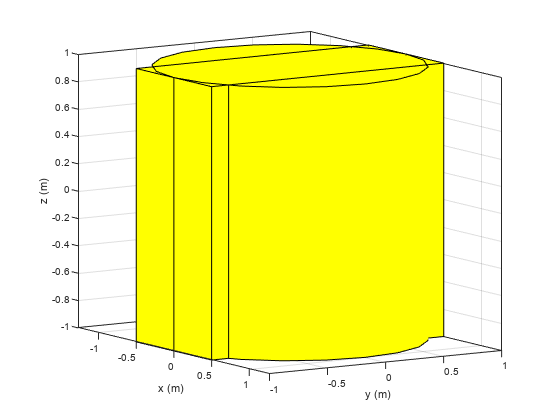shape.Cylinder
Description
The shape.Cylinder lets you create a cylinder with metal and
dielectric material properties centered at the origin. Use this cylinder along with the other
shapes and the geometric operations to create a shape for the custom antenna.
Creation
Description
cyl = shape.Cylinder
cyl = shape.Cylinder(PropertyName=Value)PropertyName is the property
name and Value is the corresponding value. You can specify several
name-value arguments in any order as PropertyName1=Value1,
..., PropertyNameN=ValueN. Properties that you
do not specify retain their default values.
For example, cyl = shape.Cylinder(Height=4) creates a hollow
closed-cap cylinder with a height of 4 m along the z-axis and default
values for other properties.