使用文件设置检查项 (-checkers-selection-file)
为您的分析定义一组自定义编码标准检查
描述
指定 XML 配置文件的完整路径,该文件中包含您自定义的编码标准检查项选择。您还可在该同一 XML 文件中为各编码标准指定自定义的检查项选择:
MISRA C™:2004
MISRA C:2012
MISRA™ C++
JSF AV C++
AUTOSAR C++14(仅限 Bug Finder)
CERT® C
CERT C++
ISO®/IEC TS 17961
Polyspace® 规范
您还可以定义自定义规则,将代码中的标识符与您指定的文本模式相匹配。
如果您使用早期版本的 Polyspace 生成的 XML 选择文件,则以前未实现的检查项可能会实现。如果 XML 选择文件将已实现的检查项列为 'notimplemented',则 Polyspace 将发出警告。
设置选项
使用以下方法之一设置选项:
Polyspace 用户界面(仅限桌面端产品):在您的工程配置中,选择编码标准和代码度量节点,然后选择此选项。
Polyspace 平台用户界面(仅限桌面端产品):工程配置中不存在此选项。通过
使用自定义检查项文件和检查项激活文件 (-checkers-activation-file)选项激活检查项。
当您启用此选项并创建一个检查项选择文件时,对于诸如检查 MISRA C:2023 (-misra-c-2023) 这样的编码标准选项,将值设置为 from-file 以使用该检查项选择文件。
为何使用此选项
使用此选项来定义特定于组织的编码标准检查项选择。不同编码标准的配置被合并到单个 XML 文件中,您可以在所有工程中重复使用该文件以强制应用通用的编码标准。
设置
 打开
打开Polyspace 根据您指定的配置文件中定义的编码标准检查项选择或自定义规则来检查您的代码。
要使用 Polyspace 桌面端创建配置文件,请在配置中选择编码标准和代码度量。要打开检查项选择界面,请点击右窗格中的文件夹 (
 )。在左窗格中选择要配置的编码标准,然后在右窗格中选择要激活的规则。
)。在左窗格中选择要配置的编码标准,然后在右窗格中选择要激活的规则。要使用 Polyspace As you Code IDE 插件创建配置文件,请参阅特定插件的文档。
要使用或更新某个现有文件,请在检查项选择对话框的选择文件字段中输入该文件的完整路径。或者,在检查项选择窗口中点击浏览并浏览到该现有文件。
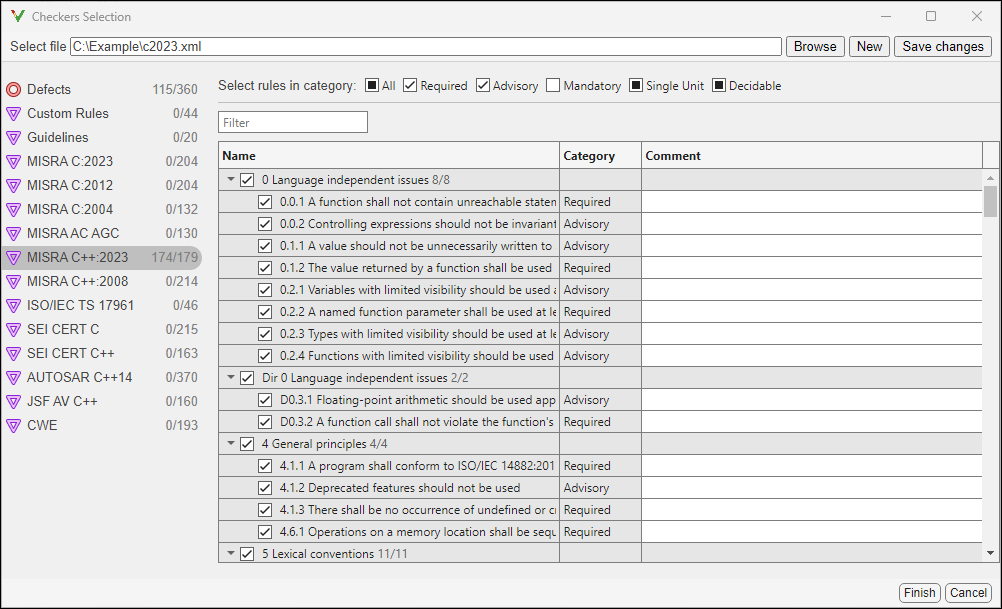
 关闭(默认值)
关闭(默认值)Polyspace 不会根据您指定的配置文件中定义的编码标准检查项的选择或自定义规则来检查您的代码。
提示
对于 Polyspace 桌面端产品,请在 Polyspace 用户界面中指定编码标准配置。保存配置时,会创建一个 XML 文件以供当前工程和其他工程使用。
要创建自定义编码标准分类,或标记感兴趣的编码规则检查项,请在检查项选择窗口的注释列中输入文本。当您在 Polyspace Access™ 桌面端界面或 Polyspace as You Code 插件中查看结果时,Polyspace 将在结果详细信息窗格和结果列表的详细信息列中显示该文本(如果可用)。
对于 Polyspace Server 产品,您必须创建编码标准 XML。根据您要启用的标准,创建
polyspaceserverroot\polyspace\examples\doc_cxx\coding_standards_XMLpolyspaceserverrootC:\Program Files\Polyspace Server\R2025b。例如,要关闭 MISRA C:2012 规则 8.1,请在文件
misra_c_2012_rules.xml中使用以下条目:<standard name="MISRA C:2012"> ... <section name="8 Declarations and definitions"> ... <check id="8.1" state="off"> </check> ... </section> ... </standard>有关规则 ID 和节名称的完整列表,请参阅:
注意
在以后的版本中,检查项配置文件的 XML 格式可能会有所变化。
命令行信息
在命令行中使用 -checkers-selection-file 命令为您的分析选择一组自定义编码标准检查。
参数:-checkers-selection-file |
| 值:XML 配置文件的完整路径 |
| 默认值:关闭 |
示例 (Bug Finder):polyspace-bug-finder -sources |
示例 (Bug Finder Server):polyspace-bug-finder-server -sources |
或者,在 XML 激活文件中激活自定义的编码规则和 Bug Finder 缺陷选择。请参阅检查项激活文件 (-checkers-activation-file)。