Dashboard in Polyspace Platform User Interface
This topic focuses on the Polyspace Platform user interface. To learn about the equivalent pane in the Polyspace desktop user interface, see Dashboard in Polyspace Desktop User Interface.
The Dashboard perspective provides an overview of the analysis results in graphical format, with clickable fields that let you drill down into your findings by project, file, or category.
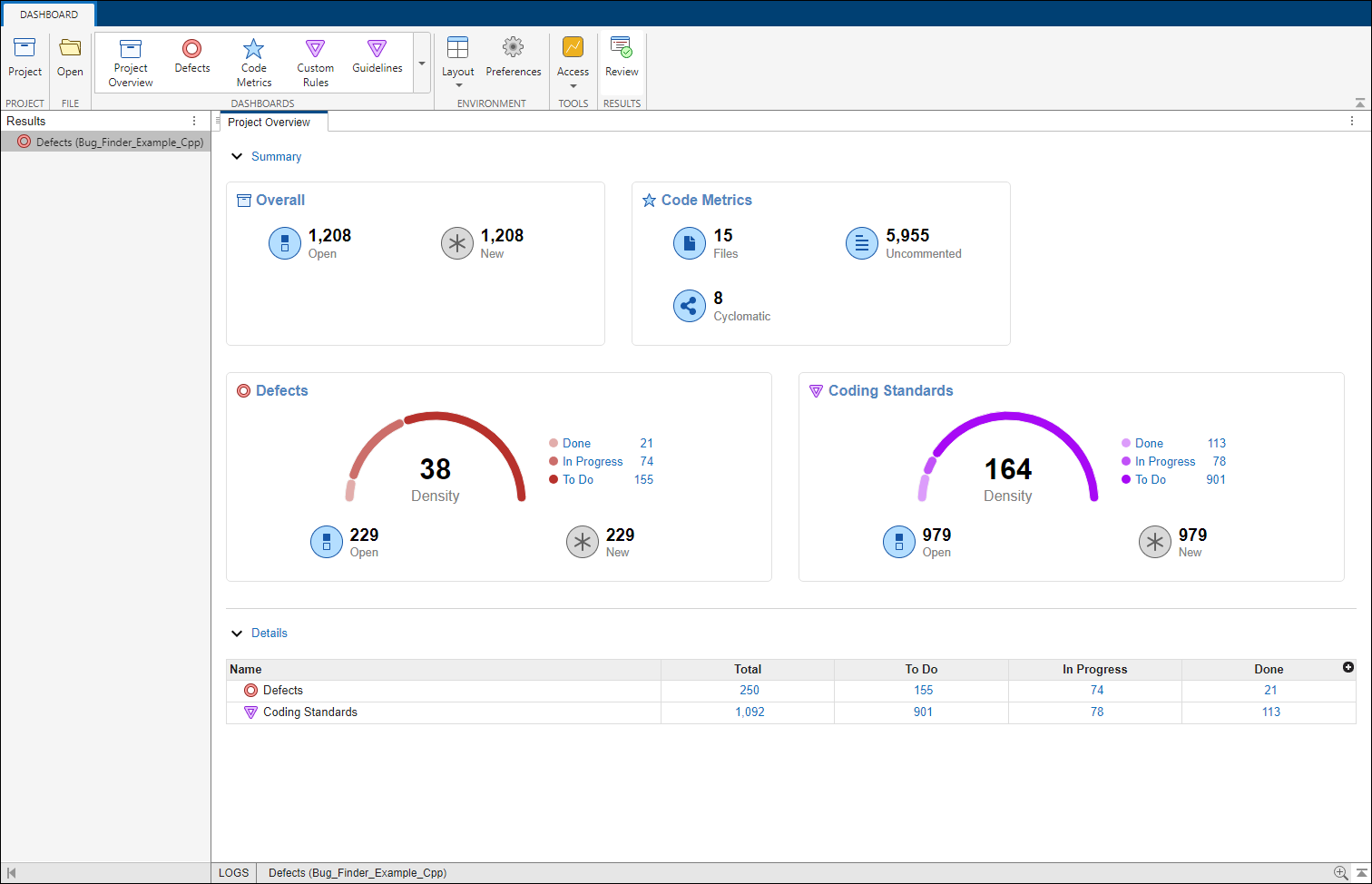
On the Project Overview dashboard, you see statistics for the currently selected project. In the Summary section of the Project Overview dashboard, cards display information about open issues, code metrics, quality objectives, and the different families of findings.
For example, the Defects and Coding Standards
cards show a distribution of findings as To Do
(Unreviewed), In Progress
(To fix, To investigate, or
Other), and Done
(Justified, Not a defect, or
No action planned). The cards also show the
Density of defects and coding standards violations, that is, the
number of To Do and In Progress defects or coding
standard violations per one thousand lines of code without comments. To view the density
you must enable Code Metrics in your analysis. These cards
show even when no findings are found.
To see a more in-depth overview for a family of findings, open additional dashboards by clicking the corresponding card title in the Project Overview dashboard or by using the Dashboards section of the toolstrip. Polyspace provides dashboards for each coding standard, all defects, code metrics, custom rules, guidelines, run-time checks (if reviewing Polyspace® Code Prover™ results), and tests and test coverage (if reviewing Polyspace Test™ results).
In the additional dashboards:
The Summary section displays project statistics for that family of findings, such as current progress of results review and code coverage information.
The Details section displays a table that allows you to drill down into the findings by category or by file. If you select a folder that contains multiple projects, you see a categorization by project instead of by file.
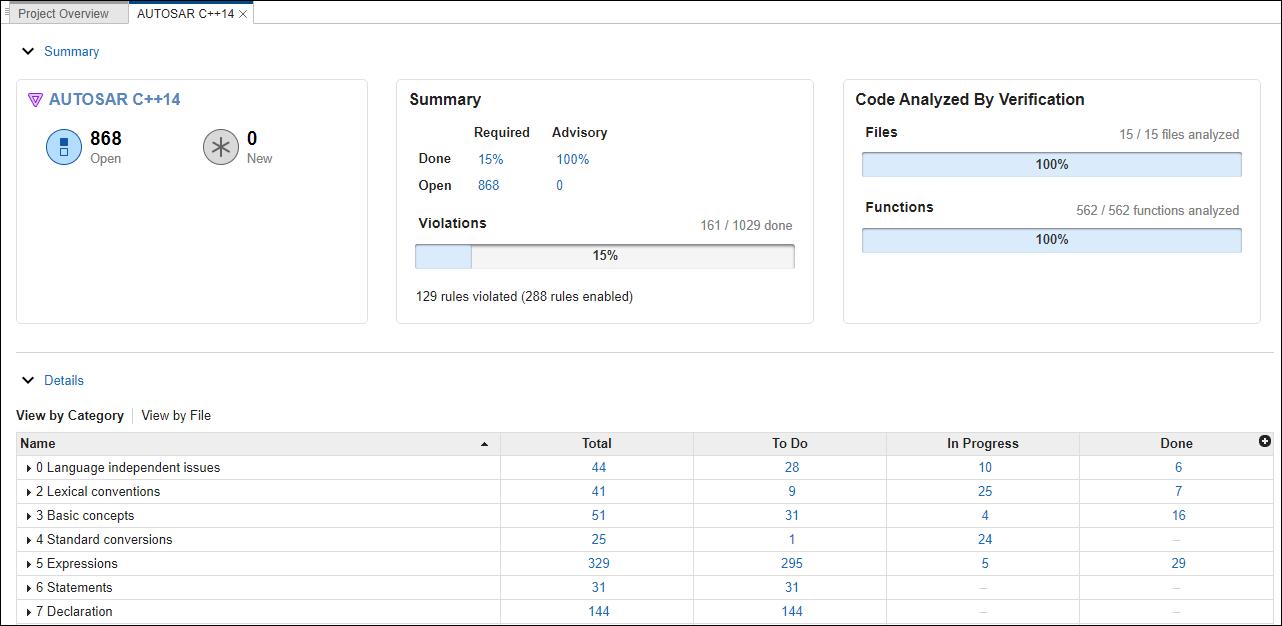
Interact with links on the dashboard to open the Review perspective. For example, in the AUTOSAR C++14 dashboard, click the AUTOSAR C++14 title in the card to open the Review perspective with the Coding Standards > AUTOSAR C++14 filter applied to your results. In the details section, if viewing by file, click a number in the total column to view all the AUTOSAR C++14 results in the corresponding file. For more information on filters, see Filter and Sort Results in Polyspace Platform User Interface.