为深度学习网络生成泛型 C/C++ 代码
使用 MATLAB® Coder™,您可以根据已经过训练的神经网络生成用于预测的泛型 C 或 C++ 代码。生成的 C/C++ 代码不依赖第三方库。生成的代码使用在输入 dlnetwork (Deep Learning Toolbox) 对象中指定的架构、层和参数来实现神经网络。请参阅代码生成支持的网络和层。
使用以下方法之一生成代码:
从 MATLAB 代码生成 C/C++ 代码的标准
codegen命令。MATLAB Coder。
要求
在 Windows® 上,使用
codegen函数为深度学习网络生成代码需要 Microsoft® Visual Studio® 或 MinGW® 编译器。MATLAB Coder Interface for Deep Learning。要安装此支持包,请从 MATLAB 的附加功能菜单中选择它。
Deep Learning Toolbox™.
使用 codegen 生成代码
在 MATLAB 中编写入口函数,该入口函数:
使用
coder.loadDeepLearningNetwork函数来构造和设置网络对象。有关详细信息,请参阅加载预训练网络以用于代码生成。对入口函数输入调用网络的
predict(Deep Learning Toolbox) 方法。在
predict方法中指定MiniBatchSize,以管理对多个输入图像或观测值进行预测时的内存使用量。
例如:
function out = my_predict(in) %#codegen % A persistent object mynet is used to load the series network object. % At the first call to this function, the persistent object is constructed and % setup. When the function is called subsequent times, the same object is reused % to call predict on inputs, thus avoiding reconstructing and reloading the % network object. persistent mynet; if isempty(mynet) mynet = coder.loadDeepLearningNetwork('myNetwork.mat'); end % pass in input out = predict(mynet,in,'MiniBatchSize',2);
创建深度学习配置对象
dlconfig,将其配置为通过使用coder.DeepLearningConfig函数来生成泛型 C/C++ 代码。dlconfig = coder.DeepLearningConfig(TargetLibrary='none');为 MEX、可执行文件或者静态或动态链接库创建代码生成配置对象。默认情况下,代码生成器生成通用 C 代码。要生成泛型 C++ 代码,请在代码生成配置对象中,将
TargetLang参数设置为'C++'。将DeepLearningConfig参数设置为之前创建的对象dlconfig。cfg = coder.config('lib'); cfg.TargetLang = 'C++'; cfg.DeepLearningConfig = dlconfig;
运行
codegen命令。使用-config选项指定配置对象。使用-args选项指定输入类型。codegen -config cfg my_predict -args {myInput} -report
注意
您可以为代码生成指定半精度输入。但是,代码生成器类型会将输入转换为单精度。Deep Learning Toolbox 对 MATLAB 中的所有计算使用单精度浮点算术。
使用 MATLAB Coder 生成代码
按照通常的步骤指定入口函数和输入类型。请参阅使用 MATLAB Coder 生成 C 代码。
在生成代码步骤中:
将语言设置为 C 或 C++。
点击更多设置。在深度学习窗格中,将目标库设置为无。
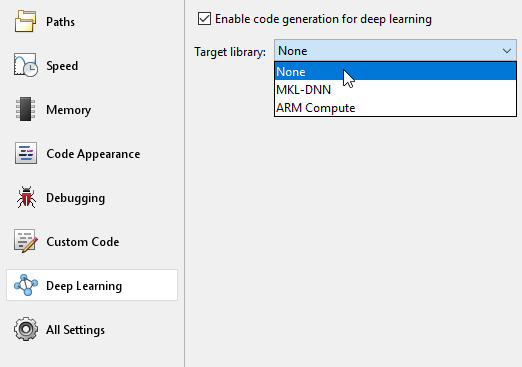
生成代码。
转移 DNN 常量
当您生成泛型 C/C++ 深度学习代码时,代码生成器会将深度神经网络 (DNN) 的大型常量写入二进制数据文件,而不是将常量嵌入到生成的代码中。要自定义此行为,请设置配置参数 LargeConstantGeneration 和 LargeConstantThreshold。
默认情况下,生成的应用程序在 codegen 文件夹中查找二进制数据文件。如果要将生成的应用程序和数据文件转移到不同位置,如嵌入式板,请创建一个名为 CODER_DATA_PATH 的环境变量,其值是转移后的数据文件的位置。然后,生成的应用程序将在此位置寻找数据文件。
有关此功能的示例,请参阅Generate Code for a Deep Learning Network for x86-64 Platforms Using Advanced Vector Instructions。
另请参阅
codegen | coder.DeepLearningConfig | coder.loadDeepLearningNetwork